 Adobe Community
Adobe Community
Copy link to clipboard
Copied
https://adobeid.services.adobe.com/verify/en_US/G1VRPFYR3D6RZBJ6C22QM0MMRCHello,
I am trying to export business cards i have created on Adobe InDesign CC 2017. Every time i export it the business card appear blank!
If i export as JPG the image stays it is only when i do Adobe PDF.
I have never had trouble before? What is going on?
Please help
 1 Correct answer
1 Correct answer
Hi W1984F and Eternal Warrior:
It's the dieline image. I copied the green page's contents, and pasted it in a new file. The image looks transparent in InDesign but opaque in Acrobat. And it's on top so it is covering up everything else. Hence the white background with the text underneath.
In InDesign:
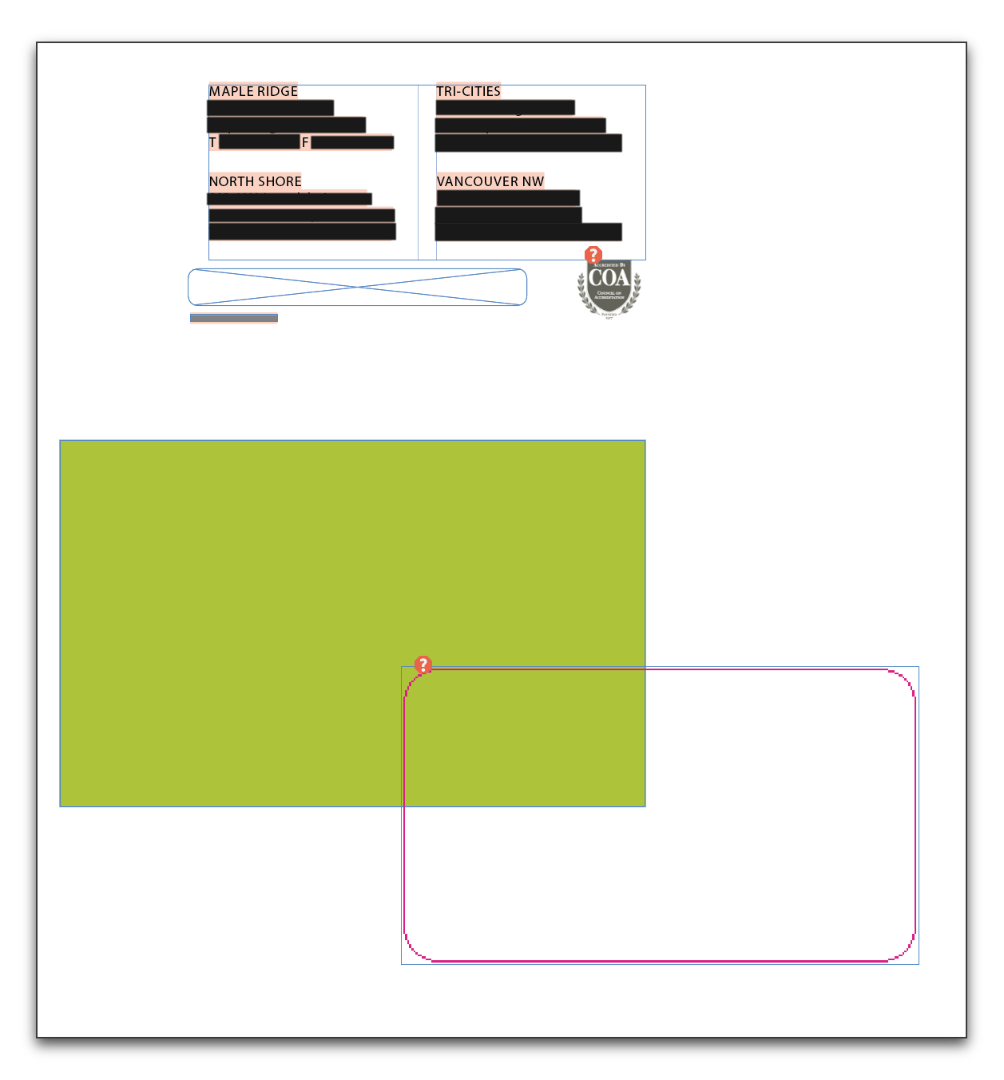
In Acrobat:
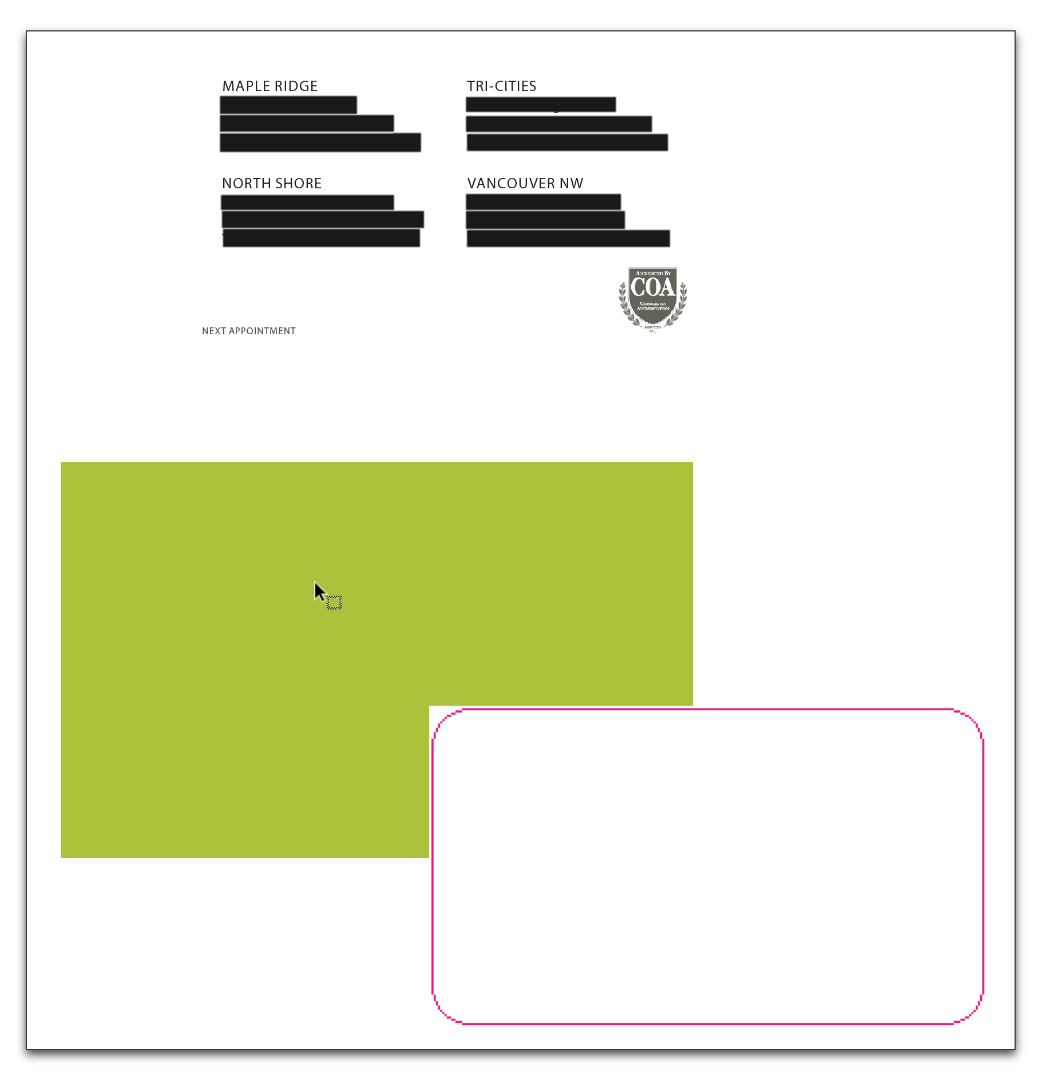
So in the original file, I opened Window > Layers and clicked the eyeball for the dieline layer to hide it in the entire document.
In InDesign:
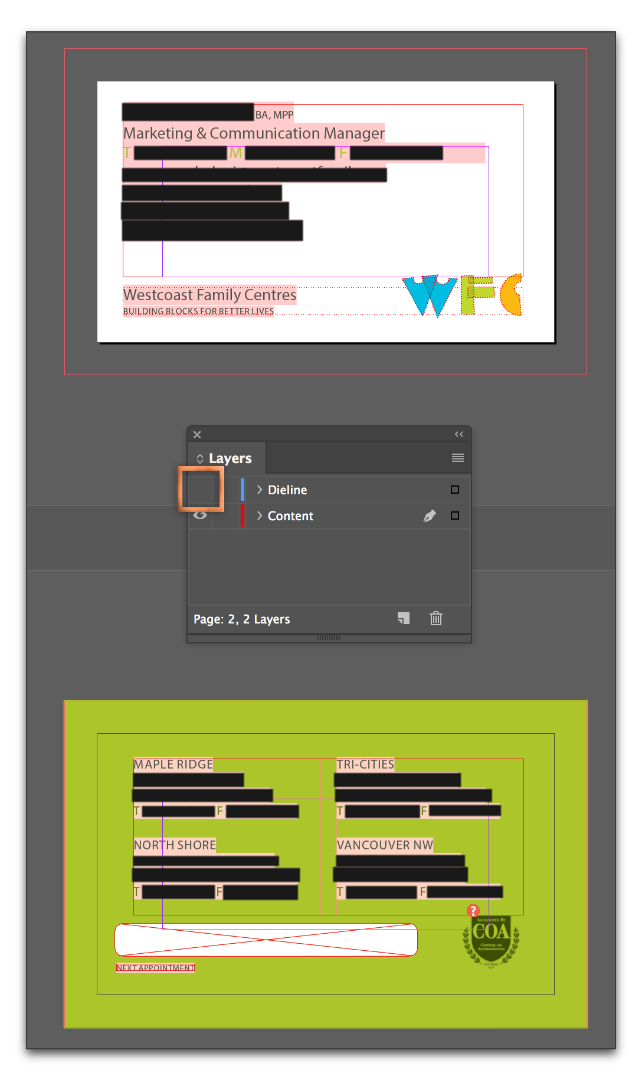
In Acrobat:
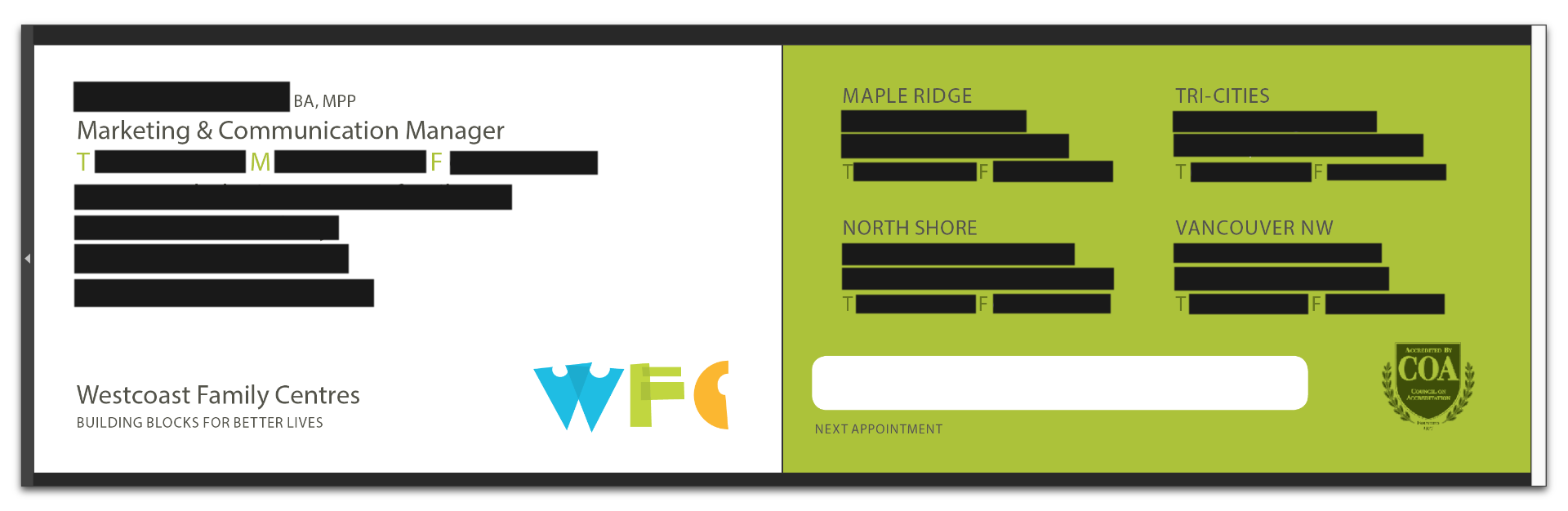
I can't tell you what was wrong wit
...Copy link to clipboard
Copied
Hard to say. We'll need some more info on your workflow. Here's the basic setup:
- Create the 3.5" x 2.5" card in InDesign

- File > Export to Adobe PDF (Print) and set up your export options
- Open in Acrobat or Reader

What is different in your workflow? And what does the Export to Adobe PDF dialog box look like (share a screen shot so that we can see your settings).
Copy link to clipboard
Copied
The pdf file will start as if nothing is wrong (you can see the business card, logo, and details) and then just disappear after about 2-5 seconds. No error dialog pops up or anything.
Copy link to clipboard
Copied

Copy link to clipboard
Copied
What happens when you go to print? does it print a blank card or have the logo?
Copy link to clipboard
Copied
Unfortunately it prints i blank!
Copy link to clipboard
Copied
Hmm ok... Can you give us a few screenshots of your Export to PDF settings? What version of Acrobat are you using?
Example below:

Copy link to clipboard
Copied
Unfortunately it prints i blank!
Does this mean you don't even see the screen shots Eternal Warrior is showing you after selecting File > Export to Adobe PDF (Print)? In that case, reinstall Acrobat.
Copy link to clipboard
Copied
Also as BarbBinder pointed out: How are you exporting the PDF and what are the PDF export settings?
Copy link to clipboard
Copied
Well, it makes sense to look at your export options dialog box. (File > Export > Adobe PDF (Print) and then grab a screen shot.)
But if the process is just stopping, I wonder if it was an incomplete installation and you need to reinstall Adobe Acrobat?
Copy link to clipboard
Copied

Description
[Based on '[High Quality Print]'] Use these settings to create Adobe PDF documents for quality printing on desktop printers and proofers. Created PDF documents can be opened with Acrobat and Adobe Reader 5.0 and later.
PDF Preset: [High Quality Print] (modified)
Compatibility: Acrobat 5 (PDF 1.4)
Standards Compliance: None
General
Pages: All
Spreads: Off
View: Default
Layout: Default
Full Screen: Off
Generate Thumbnails: Off
Optimize PDF: On
Create Acrobat Layers: N/A
Export Layers: All Layers
Include Bookmarks: Off
Include Hyperlinks: Off
Export Nonprinting Objects: Off
Export Visible Guides and Baseline Grids: On
Create Tagged PDF: On
Interactive Elements: Include Appearance
Compression
Color Images
Bicubic Downsample at: 300 ppi
for images above: 450 ppi
Compression: Automatic
Tile Size: N/A
Quality: Maximum
Grayscale Images
Bicubic Downsample at: 300 ppi
for images above: 450 ppi
Compression: Automatic
Tile Size: N/A
Quality: Maximum
Monochrome Images
Bicubic Downsample at: 1200 ppi
for images above: 1800 ppi
Compression: CCITT Group 4
Compress Text and Line Art: On
Crop Image Data to Frames: On
Marks and Bleeds
Crop Marks: On
Bleed Marks: On
Registration Marks: Off
Color Bars: Off
Page Information: Off
Page Mark Type: Default
Weight: 0.25 pt
Offset: 0p6
Use Document Bleed Settings: On
Bleed Top: 1p6
Bleed Bottom: 1p6
Bleed Left: 1p6
Bleed Right: 1p6
Include Slug Area: Off
Output
Color Conversion: No Color Conversion
Destination: N/A
Profile Inclusion Policy: Include Tagged Source Profiles
Simulate Overprint: N/A
Output Intent Profile Name: N/A
Output Condition: N/A
Output Condition Identifier: N/A
Registry Name: N/A
Advanced
Subset Fonts Below: 100%
Omit PDF: Off
Omit EPS: Off
Omit Bitmap Images: Off
Transparency Flattener Preset: N/A
Ignore Spread Overrides: N/A
Display Title: File Name
Language: English: USA
Security
N/A
Warnings
Copy link to clipboard
Copied
Ok if you do a quick save as >" "Test.indd > strip out all personal information such as email telephone and address and replace it with random keyboard strokes... can you then save and share via dropbox (or such) both the InDesign file such as it is as well as an Exported as PDF version of the Test so that we can examine this properly?
Best,
EW
![]()
Copy link to clipboard
Copied
So just to update you both BarbBinder -
W1984F shared his INDD test file that i asked him to create.
Whilst I didn't have the fonts used installed - I was able to produce a PDF test which showed some interesting things...
Firstly... To the eye it looked like a blank PDF as per the example provided in post 3 BUT I noticed I am able to highlight and select the text which has somehow been rendered invisible... Copy and Pasting into word proved there was actually text there...
See below:

SO I'm starting to suspect it is actually something with the way the INDD file has been set up or something I am missing with regards to export options.
NOT Acrobat...
OR Perhaps the rectangle layer is doing something weird?
As its now quite late over here I don't know if I have time to investigate further.
If you haven't solved this BarbBinder when I wake I will keep investigating.
All the best,
EW.
P.s. you can share the dropbox link also with Barb via PM (she is a moderator so is trustworthy ![]() )
)
Copy link to clipboard
Copied
Hi W1984F and Eternal Warrior:
It's the dieline image. I copied the green page's contents, and pasted it in a new file. The image looks transparent in InDesign but opaque in Acrobat. And it's on top so it is covering up everything else. Hence the white background with the text underneath.
In InDesign:

In Acrobat:

So in the original file, I opened Window > Layers and clicked the eyeball for the dieline layer to hide it in the entire document.
In InDesign:

In Acrobat:

I can't tell you what was wrong with the dieline image because it wasn't included, but I can tell you that it was just pretending to be transparent. I don't think you need it but if you do, chat with your printer about how to handle it.
~Barb
[Images have had redaction applied by Moderator]
Copy link to clipboard
Copied
Sorry BarbBinder - Since that file was sent via PM and the details in the images looked legitimate I went ahead and redacted the information down. It still explains what was wrong and how to make it right.
Maybe I'm playing it safer than necessary but just thought this wise!
Glad this got solved though!
Best wishes,
EW
![]()
Copy link to clipboard
Copied
Thank you for that! I was so focused on the file, I didn't consider the information that I was also sharing.
Copy link to clipboard
Copied
Thank you BarbBinder and Eternal Warrior. Yes, please do not use the images on the public forum. I sincerely appreciate the help!
Copy link to clipboard
Copied
Hi together,
I'm a little late here…
I ask myself why one is using a placed vector graphic for a dieline.
I would prefer a vector path editable in InDesign where the stroke is set to overprint and a spot color is assigned.
One could open the graphic if it was EPS or PDF with Adobe Illustrator and copy/paste the path to InDesign.
Or one could recreate the graphic in InDesign using a rectangle with rounded corners.
Or with a combination of circles, a rectangle and the pathfinder tools, if the "roundness" of the corners cannot be achieved exactly with the rounded corners feature.
Regards,
Uwe
