 Adobe Community
Adobe Community
- Home
- Photoshop ecosystem
- Discussions
- PS CS6 Images blurry on browsers, crisp everywhere...
- PS CS6 Images blurry on browsers, crisp everywhere...
Copy link to clipboard
Copied
I've run into a big problem after years of using Photoshop without any issue: My crisp, pixel perfect images are showing blurry on browsers (tested on up-to-date Chrome and Firefox, caches cleared.)
Below is a side-by-side comparison of what I'm talking about. Viewed in browser is left, the same image file viewed on Windows Photo Preview is on the right. The example image's file size is very small at under 5KB even as a transparent PNG.

Saving to Web, minimizing file size, and trying 72dpi - 300dpi all do not work. GIF, JPEG, and PNG files all appear blurry on my browsers, but crystal clear on Photoshop and everywhere else on my computer. Browser zoom is at the default 100%. Other browser images are fine and crisp, only my own Photoshop-saved images are blurred. The blurriness is exacerbated the smaller the file size is.
Can anyone help? I do a lot of work that relies on crisp edges, and trying to find a solution on my own has been driving me nuts for weeks! ![]() This problem suddenly happened without anything to prompt it. I am sure there is just a CS6 setting that is causing this, but I haven't been able to find it if it exists.
This problem suddenly happened without anything to prompt it. I am sure there is just a CS6 setting that is causing this, but I haven't been able to find it if it exists.
Please help and thank you very much for any suggestions! I wasn't sure how to reach Adobe Support so let me know if there is a separate support channel.
 1 Correct answer
1 Correct answer
What is your Windows Version?
What are your display settings for text and apps? > The screenshot below is from a Win 10 PC.
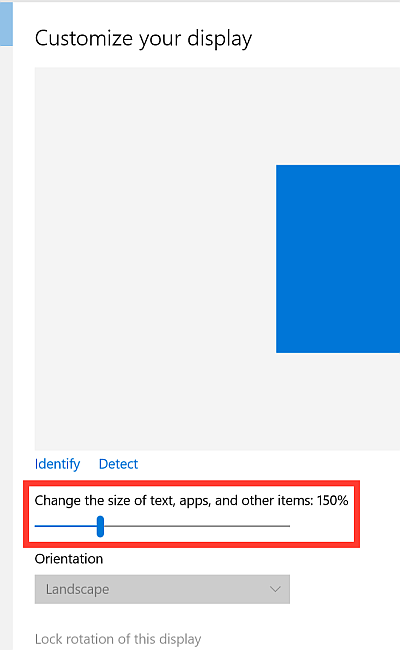
And this is what I found out on my tablet, may be it's the same in your case:
In Chrome, Firefox and Opera your picture is blurry at 100% because it is in effect enlarged at 150%. So I have to set the zoom to 67% for a crisp look. (150% * 67/100 = 100%).
Internet Explorer 11 and Edge know this special feature and adjust the 150% view "in the backend" to 100% view and your pict
...Explore related tutorials & articles
Copy link to clipboard
Copied
Hi,
Please post a screenshot of the Save for web settings and we'll try reproducing at our end.
Thanks,
Akash
Copy link to clipboard
Copied
Hi Akash!
I've attached screenshots of the Save for Web settings for GIF, JPEG, PNG-8, and PNG-24. I will add that Saving for web produces the same level of blur as saving regularly, (as opposed to a worse blur or clearer image.)

Copy link to clipboard
Copied
What is your Windows Version?
What are your display settings for text and apps? > The screenshot below is from a Win 10 PC.

And this is what I found out on my tablet, may be it's the same in your case:
In Chrome, Firefox and Opera your picture is blurry at 100% because it is in effect enlarged at 150%. So I have to set the zoom to 67% for a crisp look. (150% * 67/100 = 100%).
Internet Explorer 11 and Edge know this special feature and adjust the 150% view "in the backend" to 100% view and your picture is sharp.
Some programs scale, some don't.
Fenja
Copy link to clipboard
Copied
Though I'm using Windows 7, your guess was right: I had my Windows Display Settings for text and apps set to 101%. Setting it back to 100% seems to have solved my browser issue and everything looks great!
Thank you so much!! Marking as solved.
