 Adobe Community
Adobe Community
- Home
- Photoshop ecosystem
- Discussions
- How to see the overexposed area in Photoshop when ...
- How to see the overexposed area in Photoshop when ...
Copy link to clipboard
Copied
Hello,
Could you tell me how is possible to see overexposed area in PS 2017 when file is JPG and not raw?
In adobe camera raw not problem for to see these areas but in Adobe photoshop?
Thanks.
Martino.
 1 Correct answer
1 Correct answer
You can use a curves adjustment layer set to reveal clipping.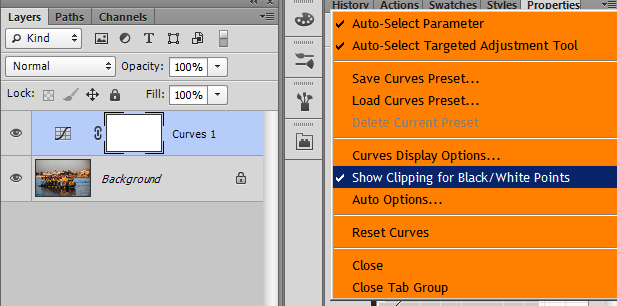
Explore related tutorials & articles
Copy link to clipboard
Copied
You can use a curves adjustment layer set to reveal clipping.
Copy link to clipboard
Copied
As edgrimley said , use the curves indicators
or
Use the Camera Raw filter and turn on the clipping indicators.
or
Add two layers
Set one to red and "blend if" as below. This will be the highlight clip indicator

Set one to blue and highlight as below. This will be the lowlight clip indicator.

On a gradient :


Dave
Copy link to clipboard
Copied
Hi Martino
Please open the RGB Jpeg then open Photoshop's levels adjustment window [the method below doesn't work with CMYK files]
now in levels, move inwards either of the upper sliders [those sliders adjust INPUT levels] do this whilst holding do the alt or option key on your keyboard
holding down that key gives the clipping display, areas shown as solid are "clipped" [clipped = either solid white or black with no detail]
[more here: Use the Photoshop Levels adjustment ]
Say you're moving the "light end" / white slider, if nothing is clipped - when you first click it the image will go solid black, now as you slide it inwards the lightest pixels are revealed - and if you released the slider there the image would now be clipped.
IF the file IS overexposed, then it's clipped already - when you click the slider, as I described, you'll see image areas in colour or white already, those are the overexposed areas.
I hope this helps
if so, please do mark my reply as "helpful" and if you're OK now, please mark it as "correct" below, so others who have similar issues can see the solution
thanks
neil barstow, colourmanagement
Copy link to clipboard
Copied
That's it - thanks for the easiest and definitive answer. Jon
Copy link to clipboard
Copied
Even though you have a jpg file, you may open it in ACR. Use Bridge and choose the file. Then File > Open in Camera Raw

