 Adobe Community
Adobe Community
Copy link to clipboard
Copied
I'm trying to divide my page into multiple frames to create a sort of collage of frames for a promotional poster. I know the has to be a way to do - I've seen it done before.. but I can't figure out how to for the life of me.
Here's a poorly drawn image of what i'm trying to do - with the white space being turned into frames for pictures and the black lines invisible.

Thanks in advance!
 1 Correct answer
1 Correct answer
This is best done in Illustrator. Draw the rectangle, then draw the lines over top of it. Select everything, open the Pathfinder panel, then click Divide (Bottom left button).
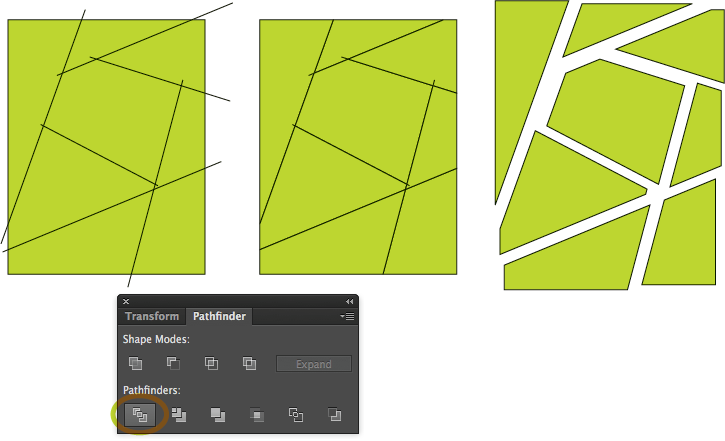
I added a little overlap to ensure the frames were properly separated. Clicking with the pen tool removed the extraneous points. Then copy and paste into InDesign.
Copy link to clipboard
Copied
This is best done in Illustrator. Draw the rectangle, then draw the lines over top of it. Select everything, open the Pathfinder panel, then click Divide (Bottom left button).

I added a little overlap to ensure the frames were properly separated. Clicking with the pen tool removed the extraneous points. Then copy and paste into InDesign.
Copy link to clipboard
Copied
Sure, Illustrator is the right tool for this kind of job. But this is an InDesign forum, and what if you don't have Illy installed?
You still can mimic almost the same workflow just in place. Two main differences:
1. Instead of lines, use thin, lines-like rectangles. Place them over the "main" rectangle as you would place the lines in Illy. Select All, open the Pathfinder panel, click Subtract (subtracts the frontmost objects from the backmost object). You'll get a rectangle, divided into pieces. However, it's still the one object - a path, divided in segments.
2. Select each segment one-by-one (with Direct Selection Tool, Alt+click on a anchor point). All anchor points of the segment will be selected. Cut it and Paste In Place. Now it's a separate path/object. Repeat this with every segment, except the last one.
You're done.
Another, completely different approach - using Document Grid with enabled Snap to Grid. Just draw several figures of desired shape, snap them to each other using Direct Selection Tool and Document Grid.
Copy link to clipboard
Copied
FWIW they should allow the ability to use Pathfinder > Divide in InDesign also... there is no feasible reason why its not possible or should not be done.
You can submit a feature request here:
Feature Request/Bug Report Form
Best,
EW
Copy link to clipboard
Copied
Beware... Sometimes wishes come true ![]()
You never know what they'll break fixing what's not broken...
Copy link to clipboard
Copied
True... but this happens anyway with regards to the fixing of things.... ![]()
Still a valid point.
Copy link to clipboard
Copied
I think it's easier to use stacking rather than Pathfinder operations here. Draw overlapping shapes, give them a stroke, and send them back and forward accordingly.

Copy link to clipboard
Copied
Thanks for all of your help!
Scott Falkner's answer works great but how do I delete the lines when i'm done placing images?
Copy link to clipboard
Copied
… So easy to do it in InDesign! ![]()


… and so perfect!
(^/)
Copy link to clipboard
Copied
How did you do this? Pathfinder > Divide in InDesign?
Copy link to clipboard
Copied
First, as you can't play Pathfinder with a line, play with a rectangle whose height equals the stroke weight!
Then, after having created your "puzzle", draw the main rectangle! Select all the frames and play Pathfinder:

Then, to finish: "Annuler le tracé transparent" [in French] (note its shortcut!)!

Done! What else? … Maybe a drink! ![]()
(^/)
Copy link to clipboard
Copied
Ah, I see now!
Your beginning is the same, but the second action is much quicker and smarter.
Never used this command in ID before, so learned something new today. Thank You!
Copy link to clipboard
Copied
![]()
Copy link to clipboard
Copied
There's no Divide command in InDesign.
As far as I can see, Obi's method is pretty much the same as mine, just illustrated. Maybe all the process could be fastened by the script, I dunno. Or maybe Obi will correct me.
And about what lines you're talking? There's no lines left, whatever method you use.
Copy link to clipboard
Copied
With Adobe there is always more than one way to skin a cat. ![]()
Illustrator:
Filled color rectangle.
Line Tool, draw some overlapping Stroked lines.
Live Paint, Fill paint.
Expand Live Paint. Delete Grouped Strokes.
If you want spaces between Shapes, Effect>Path>Offset paths is your friend here.
Expand Appearances and copy and paste into your InD document.

InDesign:
Copy and Paste
Use each close path as your Clipping Mask.
Drag and drop your photos into.
Resize/Rotate as you wish. 
One and Done. ![]()
K
Copy link to clipboard
Copied
Scott, love your Illy solution. I'm partial to "Divide Objects Below".
Copy link to clipboard
Copied
Copy link to clipboard
Copied
Thank you so much! This is perfect! Obi-wan Kenobi
Copy link to clipboard
Copied
Hi Obi-wan,
well done!
( I guess, I know how your script is working. )
Nevertheless I want to ask you: Did you find a way to divide the frame with pieces that have a distance of 0 to each other like kphotopage is showing this with Illustrator's "Live Paint"/"Fill Paint" feature in answer #14 ?
FWIW: I had no luck doing it the same way Scott Falkner is showing in answer #1.
At least my Illustrator CC 2017 did not do a good job with "Divide" on my samples.
Wheras "Live Paint"/"Fill Paint" worked flawlessly.
Regards,
Uwe
Copy link to clipboard
Copied
Hi Uwe,
The real question is: What is a "0-point" stroke for InDesign? ![]()
After the Script:




(^/)


