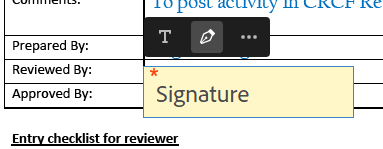Adobe Community
Adobe Community
- Home
- Acrobat
- Discussions
- How to change the size of a digital signature in D...
- How to change the size of a digital signature in D...
How to change the size of a digital signature in DC?
Copy link to clipboard
Copied
We have started using digital certified signatures in our office, and after configuring mine, it turns out it's much smaller than that of my colleagues (about half the size), to the point where the graphic part is difficult to see. There is about the same amount of text, and I used the same resolution when scanning my signature. The only major difference I can think of is that I'm using a Mac while my colleagues are on a PC.
Note that we don't create a field for this: we simply select Certificates and Digitally Sign: there seems to me no way to modify the size of the signature before, and of course not after either. This is also an issue where documents have varying sizes of boxes where to apply the signature.
Thanks in advance for helping with this!
Copy link to clipboard
Copied
I am not certain if all these features are the same on the Mac, but on my PC, I can go to Preferences, click on Signatures, and create a custom appearance for my digital signature. If you have not visited this feature yet, go ahead and play with some of the settings, including a custom image. You will be able to preview your results before committing to a new, custom appearance.

I hope this is helpful.
My best,
Dave
Copy link to clipboard
Copied
If you're sending this through the "fill & sign" feature, after inputting your signer's email address, when you go to "specify where to sign" and you place your signature box, make the signature box about twice as large as your normally would. That's the only way my peers and I have been able to make these e-signatures the size we want them. Don't worry about the signature box looking like it will over shadow other text around it, it will not. Once the signer completes the signing process, the box around it becomes transparent. See screen shot below, hope this helps.