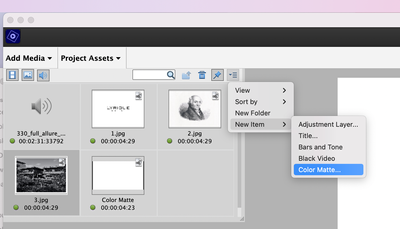Adobe Community
Adobe Community
- Home
- Premiere Elements
- Discussions
- HOW DO I CHANGE THE BACKGROUND COLOR Black to Whit...
- HOW DO I CHANGE THE BACKGROUND COLOR Black to Whit...
Copy link to clipboard
Copied
This is related to the use of ADOBE Premiere ELEMENTS (14.0).
On play back I notice that I wanted to have the background option to change it from black to white since I am placing various small clip on the stage which black does not work for me. So, how do I change the black backdrop stage (when the video plays) to white backdrop stage so when it plays back the scene is white and not black?
 2 Correct answers
2 Correct answers
The black background is actually just transparency.
Use Expert Mode and create a white matte and place it on a video track below your video. In other words: Wnite matte on Video 1, tour video on Video 2.
See here:
Peru Bob's reply is the right one. The only problem is that finding the cubby hole where mattes are accessed can be tricky...from the Expert Mode open Projects Assets -> and go to the last item in the menu bar-> New Items -> Color Mattes
Copy link to clipboard
Copied
Hi sr78. You posted your question in the non-technical Lounge forum, which is where you can connect with your peers for conversations that don't directly relate to product help and support. I’ll move your question to the Premiere Elements forum so that you can get the answer you are looking for.
~Barb
P.S. For a list of all available product forums, see https://forums.adobe.com/welcome/
Copy link to clipboard
Copied
The black background is actually just transparency.
Use Expert Mode and create a white matte and place it on a video track below your video. In other words: Wnite matte on Video 1, tour video on Video 2.
See here:
Copy link to clipboard
Copied
Peru Bob's reply is the right one. The only problem is that finding the cubby hole where mattes are accessed can be tricky...from the Expert Mode open Projects Assets -> and go to the last item in the menu bar-> New Items -> Color Mattes