 Adobe Community
Adobe Community
Copy link to clipboard
Copied

I have a client request to dim all the lights and make the lights of three cities really stand out. I copied the image to another layer, then selected and copied the blue shade in the middle of the US image and placed it on a higher layer. I then turned down the vibrancy and saturation on the globe image until all the lights were white.
Then I cloned the yellow lights over the three cities from the bottom layer so they would be yellow.

This is what I came up with, but the client asked if there was a way to dim the lights more and brighten the lights of the three cities. He said he wants those lights to be very bright and natural looking. Any suggestions where to go from here?
 1 Correct answer
1 Correct answer
You could try this :
I started with your first image, which I realise is lower res than the second but it was the adjustments that matter. I added three adjustment layers.
The first darkens the cities and has a mask on the starts - the globe edge and the three cities

The second Hue/Sat turns most of the lights into a redder colour. It has a blend if so that it does not redden the blueish background glow
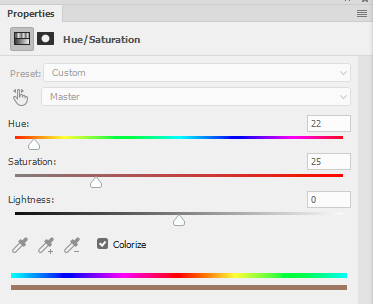

The third (curve ) brings up that dark blue glow (it has the same mask as the darken cities curve
...Explore related tutorials & articles
Copy link to clipboard
Copied
You could try this :
I started with your first image, which I realise is lower res than the second but it was the adjustments that matter. I added three adjustment layers.
The first darkens the cities and has a mask on the starts - the globe edge and the three cities

The second Hue/Sat turns most of the lights into a redder colour. It has a blend if so that it does not redden the blueish background glow


The third (curve ) brings up that dark blue glow (it has the same mask as the darken cities curve)



I hope that helps you
Dave
Copy link to clipboard
Copied

I added a hue saturation layer and dimmed down the brightness of the lights. On the layer of blue I copied earlier, I took the opacity down so it didn't jump off the image. I removed the holes in the previous masks that I used to let the lights shine through and instead, I used a star brush at 17% opacity and a medium yellow color and hit it about 10 times over each city, then a few more over the larger cities. I then created a merged layer and using unsharp mask, I sharpened the image to get a glow back to the white lights. There were two areas of white lights that were still too bright, so I used the clone brush to copy areas that fixed blended better. And this is the result. I sent it to the client and he was happy. Thanks for the advice! These forums are such a help!
Copy link to clipboard
Copied
Glad you got it sorted and the best part ...your client is happy. ![]()
Dave