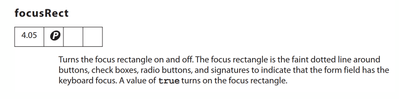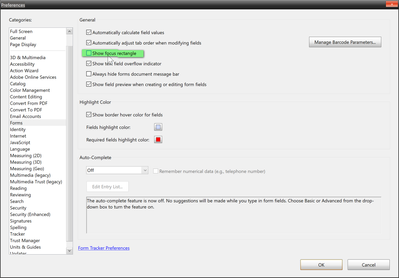Adobe Community
Adobe Community
- Home
- Acrobat
- Discussions
- Adobe Acrobat Pro How to make buttons invisible?
- Adobe Acrobat Pro How to make buttons invisible?
Copy link to clipboard
Copied
I'm working on a PDF with some simple interactive elements (show/hiding layers mostly). However, when I create the buttons with the Prepare Form option, I'm still seeing the black bar and boxes on the selected button area.
I made sure to set all of the properties in the appearance tab to no fill and no border but they're still showing up.
Is there any way to make these completely invisible yet still fully interactive (on click)?
 1 Correct answer
1 Correct answer
OK - I took your image, and slapped it onto a Word doc, and converted it to PDF. I opened the Form tools, and created a button over the (your) image. I also made another button, and filled it with an image, and designated it as Hidden. To do this, you must designate it as an Icon Only on the Options tab. For the button over your image, I designated it as a Label Only (just a text button), but left the Label field blank on the Options tab.
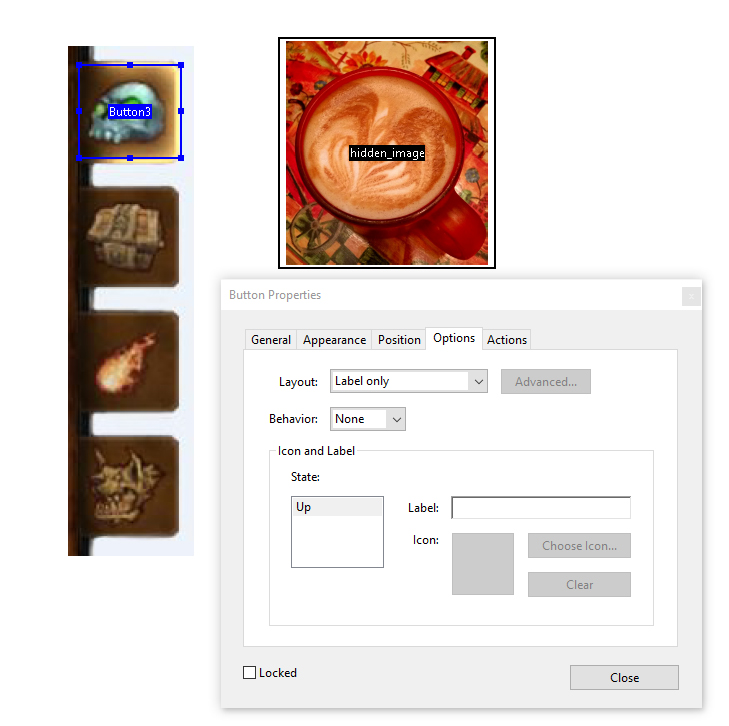
Using this method, I am getting truly invisible butto
...Copy link to clipboard
Copied
Exit the edit mode.
Copy link to clipboard
Copied
I have, this is what it looks like now on the PDF.
Copy link to clipboard
Copied
Does anyone know the Java script code to make this work or am I just missing something entirely?
Copy link to clipboard
Copied
You'll need to share the file with us for further help, as it's not clear what you're seeing, exactly...
Copy link to clipboard
Copied
Unfortunately, the file contains some sensitive information.
Is there anything else I can do to further illustrate my issue?
Copy link to clipboard
Copied
Although you may have done this, be sure you click either the Preview button or exit the Form tool set after setting the fill and border color to none (the red slash). I just tested it on a file here, and it worked, but you must either preview or exit the forms tool to see the result.

I hope this is helpful.
Dave
Copy link to clipboard
Copied
Thank you for the quick reply Dave.
I have made sure all of the buttons are set to none on border and fill
Here is a quick example of what I'm looking for vs. what I'm seeing:
What the image currently looks like (with no buttons coded in)
And here's what the image looks like after adding the buttons and exiting preview mode:
Copy link to clipboard
Copied
OK - I took your image, and slapped it onto a Word doc, and converted it to PDF. I opened the Form tools, and created a button over the (your) image. I also made another button, and filled it with an image, and designated it as Hidden. To do this, you must designate it as an Icon Only on the Options tab. For the button over your image, I designated it as a Label Only (just a text button), but left the Label field blank on the Options tab.

Using this method, I am getting truly invisible buttons. Try this technique (if it is different than you have tried before) and see if it works.
My best,
Dave
Copy link to clipboard
Copied
Wow, thank you Dave! That totally worked.
Now, is there a way to set a PDF to only show one layer upon opening?
Copy link to clipboard
Copied
I'm glad that it worked for you!
Can you please define what you mean when you are saying "layer"? Is your PDF file actually built with layers (some can be)? Or are you referring to buttons/objects like what we just discussed? Layers can be set to be shown and/or hidden, but I want to be sure you have PDF layers in your file.
Here is the Properties for an actual PDF layer, and you can see that it can be set to different states and visibility conditions.

My best,
Dave
Copy link to clipboard
Copied
Thanks! That's what I was looking for.
Now, is it possible to have certain buttons only active when specific layers are visible?
For example, say I'm looking at a PDF of a restaurant menu. If I hover over an item, a picture of the food appears and at the bottom of the page, I can click next to "turn" the menu page and have a new layer appear on top of it with a new list of menu items. I would like to be able to hover over those items on the new layer without affecting the previous layer's items/buttons.
Copy link to clipboard
Copied
Take a look at the list of Actions available in the Button's Properties dialog box. Setting a layer's visibility is an option!

Seems like this will do what you need. Let us know.
My best,
Dave
Copy link to clipboard
Copied
Thanks again for the response Dave!
I'm currently using that option to change the visibility of layers in the document but I was wondering if it were possible to bind the button to that specific layer.
For example, say I have a document with 3-5 layers.
- Layer 1 is the base and visible upon opening the document
- Layer 2 is an instructions page that pops up when clicking on an "Open" button active in Layer 1. This layer also features some images that look like buttons that read "New Document" "Open Document" etc.
- Layer 3-5 are images that appear after clicking on the buttons in Layer 2.
I'm trying to make it so that the buttons made to activate the layer visibility in Layer 2 unable to be active when the document is first opened and only active when the set specific layer (in the previous example, Layer 2) is visible in the document.
Copy link to clipboard
Copied
It will be difficult for me to recreate your scenario by just description, but I did successfully control specified layers by button actions by 1st defining the other layers as "off", and making each visible (clicking on the layer's box on the left to enable visibility) and THEN setting the action to alter the layer's visibility (to the current 'visible' state). Hard to describe verbally, but I did get it to work with this technique.
Dave
Copy link to clipboard
Copied
I guess the simplest way I can put it is if it's possible to make a button's action only work on a specific layer (that must be visible in order to be active) instead of universally active in the document itself.
Copy link to clipboard
Copied
Hello all,
I made this PDF form button with three different states for normal, mouseover and pressed, and all works as expected.
However, there still appears this dotted rectangle around the button as soon as the button gets focus (e.g. by pressing it, or by just hitting the Tab key on the keyboard):
How can I prevent or hide that focus rectangle?
Copy link to clipboard
Copied