 Adobe Community
Adobe Community
- Home
- Photoshop ecosystem
- Discussions
- How to Apply a Gradient Fill to Strokes in photosh...
- How to Apply a Gradient Fill to Strokes in photosh...
Copy link to clipboard
Copied
Hello,
Does there is any way to apply gradient effect to a path like it is possible to apply brush to a stroke path?
I would like to create a gradient effect that shape according to the path I created.
I know that it is possible in Illustrator, but I didn't find how to do it in Photoshop.
I would like to create a similar effect that you can find in the first picture at this link: How to Apply a Gradient Fill to Strokes in Adobe Illustrator CS5 and Earlier - Astute Graphics
 1 Correct answer
1 Correct answer
A Gradient perpendicular to the Path could be simulated with Layer Style Stroke set to Gradient and Shape Burst.
Edit: 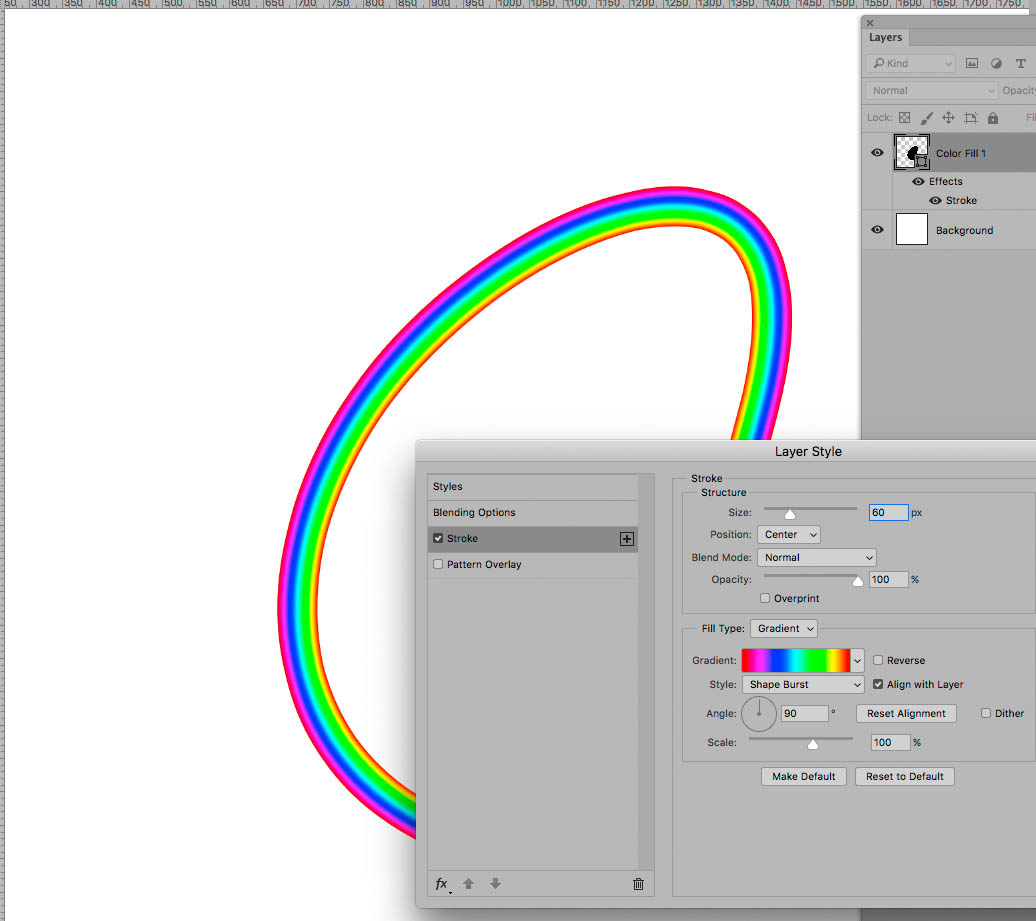
For Gradients along the the Path just use Illustrator, some destructive work-arounds in Photoshop might be feasible but be a waste of time.
Explore related tutorials & articles
Copy link to clipboard
Copied
A Gradient perpendicular to the Path could be simulated with Layer Style Stroke set to Gradient and Shape Burst.
Edit: 
For Gradients along the the Path just use Illustrator, some destructive work-arounds in Photoshop might be feasible but be a waste of time.
Copy link to clipboard
Copied
If you do need to use Photoshop for a gradient along the path you could create a shape with a gradient stroke



Dave
Copy link to clipboard
Copied
That's good to know, Dave. I'd always assumed that a gradient stroke on a shape would just be an overlay, not along the length, so I never tried it.
Copy link to clipboard
Copied
It is just an overlay but if you check align to layer and use an angle gradient - it will centre on the shape.
So for the OP three different techniques each useful in specific situations ![]()
Dave
Copy link to clipboard
Copied
If you want the Gradient to run along the length of the stroke, yo0u can put a Gradient Map layer above an empty layer, and make a Clipping Mask. Then stroke your path with the Brush in the empty layer using the default black and white Foreground and Background colors, and in the Brush panel, under Color Dynamics, set the Foreground Background Jitter control to fade. The value to use depends on the length of your path, and may take some tweaking to get it just right.
Not enough, just right, and too much:


