 Adobe Community
Adobe Community
- Home
- Acrobat
- Discussions
- Am I only able to add images of signatures& initia...
- Am I only able to add images of signatures& initia...
Copy link to clipboard
Copied
I created two signatures when I first logged in (over a year ago), but now need to add two images of our written initials, and, for the life of me, Icannot find a way to do it....! ![]()
 1 Correct answer
1 Correct answer
Hi cheras62545319,
Sorry for the delay in response. To customise digital signature appearence, you may follow below-mentioned steps:
Users generally customise one or more signature appearances and store them for later use. Available signatures are listed in the appearance panel at signing time.
To customise a new signature appearance:
- Choose Edit > Preferences (Windows) or Acrobat > Preferences (Macintosh).
- Choose in the left-hand list:
- 10.x and earlier: Security and in the Appearance panel, choose
Copy link to clipboard
Copied
Hi cheras62545319,
Sorry for the delay in response. To customise digital signature appearence, you may follow below-mentioned steps:
Users generally customise one or more signature appearances and store them for later use. Available signatures are listed in the appearance panel at signing time.
To customise a new signature appearance:
- Choose Edit > Preferences (Windows) or Acrobat > Preferences (Macintosh).
- Choose in the left-hand list:
- 10.x and earlier: Security and in the Appearance panel, choose New or Edit.
- 11.x: Signatures > Creation and Appearance > More, and in the Appearance panel, choose New or Edit.

- Configure the signature appearance Title: Any title used to identify the appearance. These are useful for identifying which appearance to use for particular workflows.

- Set the graphic options in the Configure Graphic panel:
- No graphic: No graphic is used.
- Imported graphic: Choose File > Browse, select a file and choose OK.
- Name: Your text extracted from the signing certificate.
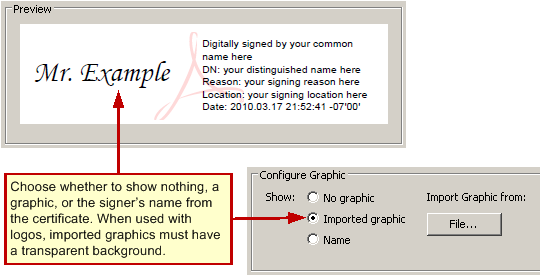
- Set the text fields to display in the appearance in the Configure Text panel:
- Name: The name associated with the certificate.
- Date: The date signed. Signature appearances can only display local (computer) time, and it will likely differ from that in the Date/Time tab on the Signature Properties dialog when a timestamp server is used.
- Location: The location associated with the identity configured in Acrobat.
- Reason: The reason for signing.
- Distinguished name: A name with details such as country, organization, organizational unit, and so on.
- Labels: A label for each of the items above. For example, Reason.

- Logo: The logo or graphic used as a background watermark. The default watermark is the Adobe PDF logo. Your watermark will be shared automatically in all of your signature appearances.
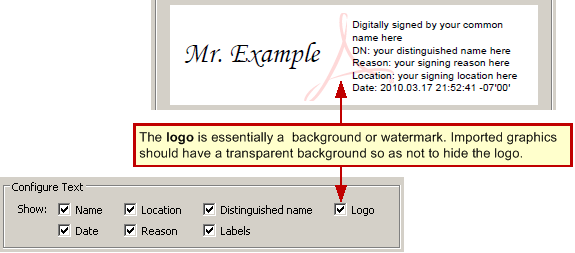
- Set the text direction and character set in the Text Properties panel:
- Text Direction: Choose a direction appropriate for the signer’s language.
- Digits: If languages are installed that use digits other than 1234567890, the drop-down list will be populated with alternate choices. Choose a digit set appropriate for the signer’s language.
- Choose OK.
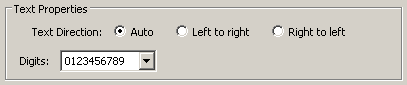
For more information: Custom Signature Appearances — Digital Signatures Guide for IT
-Tariq Dar
