 Adobe Community
Adobe Community
Copy link to clipboard
Copied
Is turning off brush adjustments the equivalent of hiding a layer in Photoshop?
After turning off a brush adjustment and moving onto another brush adjustment, how do you then get the pin to show back up so that you can turn it back on? i have Show Pins set to Auto and I also tried always.
Thanks.
 1 Correct answer
1 Correct answer
turning off a brush adjustment
If you are referring to the switch at the base of the Brush Tool Panel, then that switch 'hides' or disables every brush stroke on the photo, effectively turning them all off, but switch back on to reveal all again.
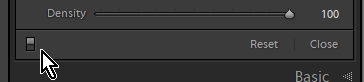
Each time you use a 'new' brush you leave a 'pin' on the photo that sets the start location and effect for that brush adjustment.
Each new brush creates a new pin, the current (selected) pin has a black center. You click on a pin to make it the active pin/
...Copy link to clipboard
Copied
turning off a brush adjustment
If you are referring to the switch at the base of the Brush Tool Panel, then that switch 'hides' or disables every brush stroke on the photo, effectively turning them all off, but switch back on to reveal all again.

Each time you use a 'new' brush you leave a 'pin' on the photo that sets the start location and effect for that brush adjustment.
Each new brush creates a new pin, the current (selected) pin has a black center. You click on a pin to make it the active pin/brush.
The Menu- Show Edit Pins: again is only a visual effect for the pins only (not the brush adjustment). I like 'Auto' so that simply moving the brush cursor off the photo will hide all the pins. Pins only show when the Brush tool is active.
There is a great way to adjust the effect of the selected pin- by clicking the triangle for the "Effect:" panel you can vary the selected brush (pin) 'strength' with one slider for a brush that may be using several slider adjustments. This slider if set to zero (0) will, in effect, disable this one pin/brush, but leave it available for re-adjustment on the photo.
Which is what I think you are trying to achieve- "...get the pin to show back up.." ie get the 'Adjustment' to show.

