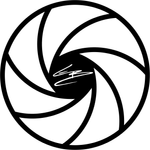Adobe Community
Adobe Community
- Home
- Premiere Pro
- Discussions
- The file cannot be opened because of a header erro...
- The file cannot be opened because of a header erro...
FAQ: The File Cannot Be Opened Because of a Header Error
Copy link to clipboard
Copied
Unable to import your image(s) to Premiere Pro? Does “The File Cannot Be Opened Because of a Header Error” pop up? Adobe Expert, Jens Trimmer, created an article and video containing fixes for the issue. Check these out.
Here's Jens' updated troubleshooting guide if you run into the error:
https://videowithjens.com/premiere-pro-the-file-cannot-be-opened-because-of-a-header-error/
Jens also made a video about it:
https://www.youtube.com/watch?v=JtpyTbWZWJ8

Copy link to clipboard
Copied
Hello,
When trying to import images I receive the error message: The file cannot be opened because of a header error
- I´m using PrPro CS5
- Import file format .jpg
I have upgraded to CS5 from CS4, converted the sequence. It worked just fine in CS4.
Can anyone help?
Thanks,
Karl
Copy link to clipboard
Copied
Welcome to the forum.
Try to open the image file in Photoshop (if you have it) and then re-save it. Don't make any changes, just re-save.
-Jeff

Copy link to clipboard
Copied
Hi Jeff,
Thank you for your reply.
Unfortunately, I get a similar issue when trying to open the image with photoshop, that is, it won´t open stating that the jpg has an unknown marker?
Thanks for your help!
Karl
Copy link to clipboard
Copied
That's bad. It's possible the file is corrupted. Do you have backup from which you can restore the file?
-Jeff

Copy link to clipboard
Copied
Hi Jeff,
Thanks again I much appreciate your help. I have just found the original eps file and will see if I can re-save it from that again. Should I have problems, I will reopen this question.
Karl
Copy link to clipboard
Copied
What if it opens in Photoshop without any issues but won't open in Premiere and still returns the "...header error" message, even after re-saving from Photoshop? This is in reference to importing a .jpg file in Premiere Pro CS6.
Thank you,
Matt
Copy link to clipboard
Copied
Resave as a PNG, then do a Replace from inside PP.
Copy link to clipboard
Copied
Welp, saving as a PNG worked but I forgot that I originally created the file at 320x240 when I was working in Windows Movie Maker. So it's too small for my 1440x1080 sequence and I now have to recreate it. Facepalm! Thanks anyway!
Copy link to clipboard
Copied
Another option to the PNG, that Jim mentioned, would be to Save_As PSD, and Import that.
Even PS is very sensitive to poorly formed JPEG headers. Other programs, like the free IrfanView, not so much. When I encounter JPEG issues, I just attempt to Open in IrfanView, or another such program, then Save_As JPEG, at the highest level (lowest level of compression). To date, if the JPEG will Open in the other program, the Save_As has gotten me a file, that PS will Open just fine.
Good luck,
Hunt
Copy link to clipboard
Copied
I just had the same problem, so I went old school. I opened the questionable images in MS Paint and saved them to PNG files. And now they are importing. It can be tedious —, but it is working for me.
Moderator Warning: Do not use profanity, even if only implied. Thanks.
Copy link to clipboard
Copied
I had the same issue today. Figured it had to be something else. Checked the image in Photoshop. Goto IMAGE, MODE and see if it's CMYK Color. Change it to RGB color and save. That fixed it for me (saving it as jpg still).
Copy link to clipboard
Copied
Exactly right, Gujustud. I've had this problem on multiple occasions and switching to RGB does the trick.
Copy link to clipboard
Copied
Thank you Gujustud, you fixed my issue. Image that I had saved online was coming into PS as CMYK Color and not letting me save as .PNG I changed the mode to RBG and everything worked as it should and Premiere liked the file and allowed for import.
Thanks so much!
Copy link to clipboard
Copied
This absolutely fixed my problem. Thank you so much. I was starting to get rather frustrated with this. I received an image from a client and had to make tweaks and when I went to import it I kept getting that header issue as well. Switching it to RGB and re-saving fixed the issue right away.
Copy link to clipboard
Copied
Same here, switching mode to RGB fixed the issue for me as well.
Copy link to clipboard
Copied
Premiere does not open CMYK or another color modes. Just RGB. Turn to it in Photoshop so that gonna work.
You can also save your image as .tiff and have sure that the image has transparency, if you are working with a logo, for example.
Copy link to clipboard
Copied
Maybe your image is with CMYK or LAB color format. Go to photoshop and change the color mode to RGB and re save it as your desired format. Maybe it will work.....
Copy link to clipboard
Copied
PNG is oka, It's worked for me. Just click save for web (alt+ctrl+shift+s) then save file as PNG-24 and enjoy!
Copy link to clipboard
Copied
Old string but just in case someone finds this and made their forehead red raw from slamming it into the wall like i did, I managed to find a solution which is super easy.
Had exactly the same problem; unable to import into premiere and Photoshop was having none of it either. In the end, the trusty built in Preview got me out of a jam. Just open it up, export it out.
Job done.
Copy link to clipboard
Copied
The Preview export trick is brilliant. This is the Y2K version of using simpletext to do EVERYTHING in the 90s. Ripping CD tracks anybody?
Copy link to clipboard
Copied
Thanks so much for taking the time to post this solution, even after 6 years haha. This saved me a lot of trouble!
Copy link to clipboard
Copied
Sorry, could you (or someone) explain this a bit further?
I've tried putting the media I need straight into the preview window of premiere pro if that's what you mean? Or are you referring to another software I would need to download?
Copy link to clipboard
Copied
Hi World, changing CMYK to RGB didn't help , changing file format didn't help either.
Opened the JPG in PS, copy layer, new image, paste layer, save as PSD.
Now Premiere accepts it. HTH
Peace!
Copy link to clipboard
Copied
I also had this error with 2 JPGs in Premiere 12.1.0, and the images would not open in Photoshop either ("Could not complete your request because an unknown or invalid JPEG marker type is found").
I followed steps outlined here:
Invalid JPEG Marker error when opening images in Adobe Photoshop
No additional filename extensions showed up, but when I went to duplicate the JPGs with Preview, it automatically wanted the copies to be .PSD files. This made me suspicious, so I changed the extensions of the original files from .JPG to .PSD, and sure enough, they now open fine in Premiere and Photoshop.
TL;DR: image may have wrong filename extension.