 Adobe Community
Adobe Community
Copy link to clipboard
Copied
Before I start, I am new to InDesign.. Please excuse me if it is a super basic question.
Please see the attached screenshots. I managed to start a page number where I wanted(Page 2), now I want to change the first page to a cover page. Can someone teach me how to change the fist page to cover page, or direct me to a right tutorial? I want to change the first '1' to 'cover page 1', and create 'cover page 2'. Then 'cover 3' and 'cover 4' at the end of the page.
I have tried to search for a right tutorial, but I found irrelevant tutorials such as 'how to design cool cover page'...
-My presentation-

-Right example-


 1 Correct answer
1 Correct answer
Sure.
Double-click on the cover page, then select the Layout>Numbering and Section Options... menu command. In the Section Prefix: edit box, type Cover and add a space, then click OK.
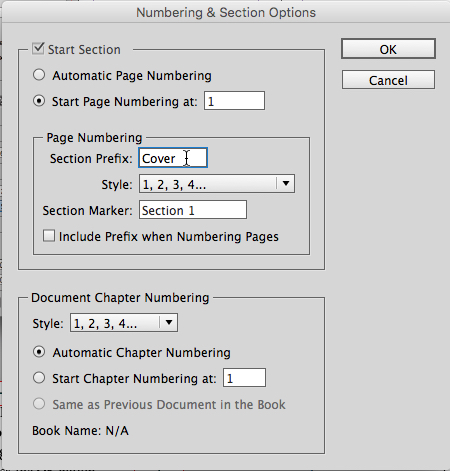
If you haven't done it already, go back to your old third page, double-click on it, and return to the Numbering and Section Options dialog box as you did above. Select the Start Section check box and hit the radio button for Start Page Numbering at: and enter 1 in the accompanying edit box. If Cover is still in the S
...Copy link to clipboard
Copied
First question. Is this to be a "self cover" publication i.e. it's printed at the same time as the rest of the book and is part of it. Or does it have a separate cover, probably printed on heavier stock, separately, then bound or stapled onto the insides?
Copy link to clipboard
Copied
Hi, it is going to be printed with the rest of pages.
Sorry for the late reply, I got my answers already, but I still appreciate your help!
Copy link to clipboard
Copied
Sure.
Double-click on the cover page, then select the Layout>Numbering and Section Options... menu command. In the Section Prefix: edit box, type Cover and add a space, then click OK.

If you haven't done it already, go back to your old third page, double-click on it, and return to the Numbering and Section Options dialog box as you did above. Select the Start Section check box and hit the radio button for Start Page Numbering at: and enter 1 in the accompanying edit box. If Cover is still in the Section Prefix: edit box, remove it and click OK.
For covers 3 and 4, double-click on cover 3 and then return to the Numbering and Section Options dialog box. Select the Start Section check box, select the Start Page Numbering at: radio button and enter 3. Then put Cover and a space in the Section Prefix: edit box and click OK to create Cover 3 and 4.
Copy link to clipboard
Copied
Thank you!
This is exactly what I was looking for, I appreciate it!
