 Adobe Community
Adobe Community
Copy link to clipboard
Copied
whenever i choose a blending mode the image doesn't change
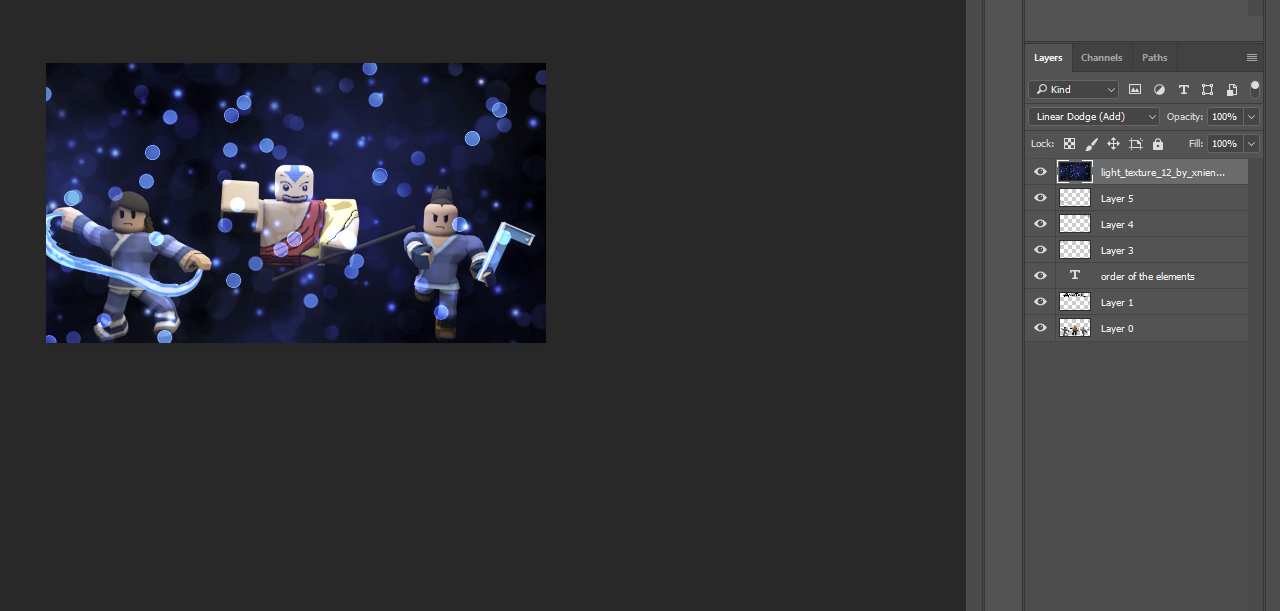
 1 Correct answer
1 Correct answer
Screen is working.
If you screen over black then you get the lighter upper layer colour
If you screen over transparency there is nothing to blend with so you get the upper layer color
The effect of both the above is you see the upper layer and no lettering

If I add a solid gradient at the bottom of your layer stack you can see the impact of the screen blend

Dave
Explore related tutorials & articles
Copy link to clipboard
Copied
Hard to see from the very small layers panel icons, I can only really see what is on the top and bottom layers and have no idea what is on the others, what opacity and mode they are set to and and what colour the text is. From those two layers though it does look like I would expect it to with the Linear Dodge Add blending mode (which is what you have chosen).
Can you post a link to the file and is it just this file you have the issue with or is it with others?
Dave
Copy link to clipboard
Copied
Copy link to clipboard
Copied
The blending mode is working as it should.
The elements on those interim layers are black. Linear Dodge (Add) does nothing if the underlying layer is black
Blending modes in Adobe Photoshop
I used a clipped fill layer to change them to a mid blue and got this :

Dave
Copy link to clipboard
Copied
the ones that do get rid of the black dont work either
Copy link to clipboard
Copied
Which don't you think is working? Give me an example and I will post a screenshot from here - where all appear to be working correctly, so that you can compare
Dave
Copy link to clipboard
Copied
screen
Copy link to clipboard
Copied
Screen is working.
If you screen over black then you get the lighter upper layer colour
If you screen over transparency there is nothing to blend with so you get the upper layer color
The effect of both the above is you see the upper layer and no lettering

If I add a solid gradient at the bottom of your layer stack you can see the impact of the screen blend

Dave
Copy link to clipboard
Copied
thanks
Copy link to clipboard
Copied
No problem - happy to help ![]()
Dave
Copy link to clipboard
Copied
At first I didn't want to see the response to this person's question, because when I saw that your name was "Dave", I was worried that you were that "Dave LaRonde" guy... not a polite, respectful person in his posts or usually in the least-bit helpful. I'm glad that Adobe has another "Dave" who is able to provide, actual "help" to adobe costumers and not scare them away with their obnoxious banter and patronizing comments. So, thanks for being a better "Dave!"
Copy link to clipboard
Copied
Hi
I am sure we all have our on and off days 🙂
Thanks for your positive feedback on my answer.
Dave
Copy link to clipboard
Copied
Dave LaRonde? Who's that? Never heard the name, and I've been here since 2008 or so.
Copy link to clipboard
Copied
Dave is a video guy who posts a lot in the After Effects forum. I just took a look there and his answers looked knowledgable and helpful but, like I said, we can all have our on and off days ![]()
Dave
Copy link to clipboard
Copied
Ah, well, yes we do indeed. I've been called a lot of things here, all of it fully deserved no doubt ![]()
![]()
Copy link to clipboard
Copied
can u explain more i dont get it
Copy link to clipboard
Copied
The blend mode of a layer (or brush stroke) decides how the pixels in the upper layer react with the pixels in the lower layer to display the result.
In normal blend mode the upper layer simply replaces the lower layer. So if we take each pixel for each channel to have a value between 0 (off or black) and 1 (fully on) then if a pixel in the upper layer is 0.6 and the equivalent pixel in the lower layer is 0.2 then in normal blend mode the upper layer is used so the resulting pixel is 0.6
In multiply blend mode the two values are multiplied together so 0.6 and 0.2 become 0.12 i.e. the result is darker
In screen blend mode each value is inverted then they are multiplied and the result inverted. So 0.6 and 0.2 become
1- (1-0.6) x (1-0.2) = 1-0.4 x 0.8 = 1- 0.32 = 0.68 i.e. the result is lighter
More explanation here : https://photoblogstop.com/photoshop/photoshop-blend-modes-explained#BlendModeMath
In all cases pixels with a value (not transparency) need to be in the upper and lower layers
Dave
Copy link to clipboard
Copied
I have the same problem. I see that you have said you wont be able to see the blending modes when scrolling over options on a transparent canvas. However, Im taking a photoshop course and the instructor is able to see the blending modes change with the same transparent background.