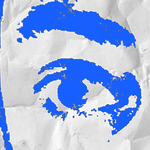Adobe Community
Adobe Community
- Home
- Acrobat
- Discussions
- Does the Articles panel actually work for anyone?
- Does the Articles panel actually work for anyone?
Copy link to clipboard
Copied
Over the years I've tried using both the Document Structure method and the Articles Panel method of setting reading order for my accessible PDFs and found neither of them worked consistently. I basically abandoned those methods and found that setting the layer order was the only reliable way to get the reading order correct.
I'm just wondering if the Articles panel works for anyone else? Has it been fixed in newer versions of InDesign? I just did a test on a document using InDesign CC 2015 and am pretty sure I followed the instructions properly but it still did not work for me.
Want to make sure I'm not missing anything.
 1 Correct answer
1 Correct answer
Remember, there are 2 reading orders in an accessible PDF:
- The TAG reading order, which is used by the majority of assistive technologies (AT), and
- The ORDER panel reading order, which is used by other AT, including Braille devices. Log ago this was called the "construction order."
The Articles panel controls only the TAG RO and has little value for InDesigners making accessible PDFs, unless your project is a one- or two-page document. That's because it sequences items one after the other in the pa
...Copy link to clipboard
Copied
In order for the Articles panel to have any effect when exporting to tagged PDF you must enable "Use for reading order in tagged PDF" in the flyout menu of the Articles panel.
HTH.
Olaf
Copy link to clipboard
Copied
Hi Olaf,
Thanks for your reply. I always try to make sure that option is checked, but it still doesn't seem to work for me. I also go into my PDF once exported and in the Pages panel make sure that 'Use Document Structure' is selected for all pages. Still no luck doing both of those things.
Does is consistently work for you? Any other ideas why it might not be working for me?
Trista
Copy link to clipboard
Copied
Hi Trista,
As Olaf mentioned, checking off "Use for reading order..." in the flyout menu of the Articles panel helps a bit. For me it makes all the content in the correct order in the Tags panel in Acrobat. However, it does not keep the correct order when I view the Reading Order panel Acrobat.
Ak
Copy link to clipboard
Copied
I have the same issues. This is BEYOND FRUSTRATING for those who are trying to make accessible PDFs.
Following Adobe’s documentation for creating screenreader-friendly documents from InDesign is utterly useless... the software does not behave as expected.
Copy link to clipboard
Copied
In principle, tagged PDF export from InDesign works reasonably well (a lot of remaining issues - for example with regard to anchored frames or table of content - have been fixed in the latest InDesign release).
If you want to overcome your issues, please post a sample InDesign document and a tagged PDF as you have exported it, describing the issue(s) you have run into. Happy to have a look....
Copy link to clipboard
Copied
Remember, there are 2 reading orders in an accessible PDF:
- The TAG reading order, which is used by the majority of assistive technologies (AT), and
- The ORDER panel reading order, which is used by other AT, including Braille devices. Log ago this was called the "construction order."
The Articles panel controls only the TAG RO and has little value for InDesigners making accessible PDFs, unless your project is a one- or two-page document. That's because it sequences items one after the other in the panel. Example: a sidebar on page one will be tagged after the entire story's tags (such as in a 99 page document), rather than on page one where it is visible.
It also has the downside that if an item is not included in that panel, it won't be tagged in the PDF. This alone drives people crazy, trying to figure out why a heading frame or graphic isn't tagged in the PDF.
But the Articles shines when you have an infographic, cover, flyer, or complex one page design because you can sequence every frame in the order you want them accessed by AT. There's no need to thread each piece nor anchor graphic/text frames into a story.
The most efficient strategy for creating accessible PDFs from InDesign is to:
- Keep your stories threaded as much as possible. Relink orphaned text frames and anchor graphics, sidebars, and other elements into the main story's thread. (With the latest updated CC:2018, anchored text frames and groups are exported accurately.) This tactic will control the TAG RO, and partially help with the Order panel.
- For complete management of the ORDER panel, use the Layers panel—bottom-most item of the lowest layer will be read first. Also, flatten your layers before exporting or minimize your use of them entirely.
| Classes & Books for Accessible InDesign, PDFs & MS Office |
Copy link to clipboard
Copied
Thanks, Bevi. That's a good point about using the Articles panel for complex one-pagers to avoid having the thread text boxes. I will give that a try next time.