 Adobe Community
Adobe Community
- Home
- Photoshop ecosystem
- Discussions
- Changing a black silhouette I made from a photo to...
- Changing a black silhouette I made from a photo to...
Copy link to clipboard
Copied
Using Photoshop CC 2017 > Hello! I'm trying to colorize a nice silhouette I made from a photo. I need to match color of some text that the client fell in love with. Just using Hue and Saturation adjustment can get kind of close - but how can I dial in exactly the colors I have numbers for with the text ? Here are some screenshots of how I have driven myself loco and hungry. Thank you for any and all help!!!



Thank you thank yo thank you for any and all help!!!
 1 Correct answer
1 Correct answer
Quick way
Go to menu Layer - New Fill layer - Solid color to add a color fill layer above your tree trunk
Set the color fill to the required green (use the eye dropper)
Alt click on the border between the layers - so the color fill layer clips to the tree trunk layer
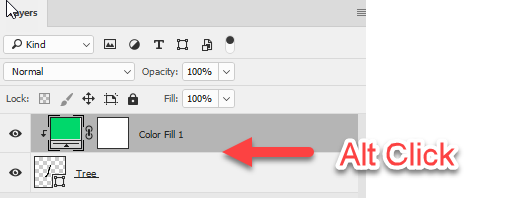
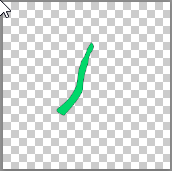
Dave
Explore related tutorials & articles
Copy link to clipboard
Copied
I don't see why you couldn't just use the Eyedropper tool to click on the text. Then check the Color panel for the RGB color numbers.
Copy link to clipboard
Copied
Hi Barbara -
I do have the the RGB numbers, But I can't seem to (or don't know how to) change the "tree trunk" silhouette of a palm tree I made black. I can have the tree trunk active but can't seem to change the color to the pin or green in the Text. I have a png file of the "tree trunk" and a psd but can't figure it out. Hue and saturation I can change the color but it's a guess and a bit off....
Thanks for any and all help and info......!

Copy link to clipboard
Copied
another note - I can see the eyedropper in Hue and saturation but can't activate it - even when I check "colorize"
Thank you Barbara for any and all help!
Garry
Copy link to clipboard
Copied
This is how I would suggest changing the color, and I would use the Photoshop file rather than the PNG.
It looks like your image has a transparent background. I put a white layer underneath so that the screen captures will show up better.

If that is the case, all you have to do to select the black tree trunk is make a rough selection around the black trunk.

At the top of the Layers panel, click to lock transparency.

Make the color you want to use your active Foreground color. To do that you can click on it with the Eyedropper.

Choose Edit > Fill. For Contents choose Foreground Color.

Select > Deselect.

Let me know if this answers your question.
Copy link to clipboard
Copied
Thank You Barbara!!!!! I'm not sure why I went to PNG - maybe my marbles completely fell out! ![]() This is perfect as well - thank you for the quick and saving tutorial!!!
This is perfect as well - thank you for the quick and saving tutorial!!!
Garry
Copy link to clipboard
Copied
Quick way
Go to menu Layer - New Fill layer - Solid color to add a color fill layer above your tree trunk
Set the color fill to the required green (use the eye dropper)
Alt click on the border between the layers - so the color fill layer clips to the tree trunk layer


Dave
Copy link to clipboard
Copied
Thanks Dave that was quick! Now I can take a break and eat something!!!! Thanks so much!!!!!!