 Adobe Community
Adobe Community
- Home
- Photoshop ecosystem
- Discussions
- Automatic Renaming In Action...
- Automatic Renaming In Action...
Copy link to clipboard
Copied
For every final image I give a client I like to give them three options: a “regular” version, a “creative” version, and a “B&W version”. I have an action that does this automatically with “save as” in the action in between adding the look for each version, but the problem is, for every “save as” I get a dialog box where I have to append the "-lookname" to each file. This is manually intensive when doing this on many files.
I would like the action to automatically name the files appropriately… such as:
Step1: Apply "regular look"
Step 2: Save as: FileName.jpg
Step 3: Apply "creative look"
Step 4: Save as: FileName-creative.jpg
Step 5: Apply "b&w look"
Step 6: Save as: FileName-bw.jpg
Obviously, "FileName" is unique to whatever file I'm working on.
Is this possible in an action?
 1 Correct answer
1 Correct answer
I imagine that with scripting you could have a script for each name, then record the script use at the appropriate point in the action. I can’t script and I don’t have time to look into my script collection to see if I can hack something from another script.
There is another trick which I recently found out about from JJMack, it is possible to do this using the recording of key steps of the third party Image Processor Pro script (not to be confused with Image Processor):
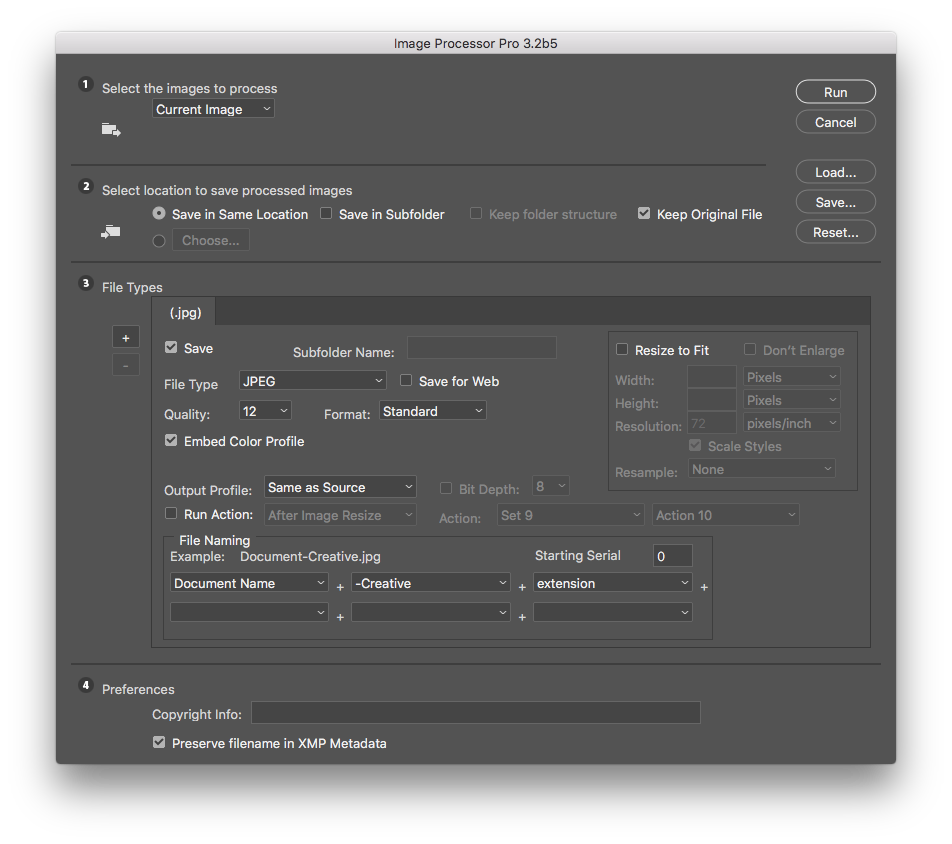
When recorded, the entry s
...Explore related tutorials & articles
Copy link to clipboard
Copied
I imagine that with scripting you could have a script for each name, then record the script use at the appropriate point in the action. I can’t script and I don’t have time to look into my script collection to see if I can hack something from another script.
There is another trick which I recently found out about from JJMack, it is possible to do this using the recording of key steps of the third party Image Processor Pro script (not to be confused with Image Processor):

When recorded, the entry shows up blank in the action step, but that is OK:

When run, this is the result:

Copy link to clipboard
Copied
You action is also most likely more complex then it need be. It would most likely be easier the use three simpler actions one for each conversion without any save or backing in up history or regress or any resizing. The three simple actions could be use in a single run of the Image processor pro, IPP can do any resizing and file saving you need. Up to 10 output image file can be saved for each image processed. An action can be included for each output image process. The actions work on documents duplicate from the image being processes. All output image are create independently.
Copy link to clipboard
Copied
I had never heard of Image Processor Pro... that did the trick along with JJMack's recommendation for separating my actions out.
Thanks!
Jeff
Copy link to clipboard
Copied
I had never heard of Image Processor Pro
It is like Photoshop’s native “Image Processor” script, but so much better! Once you start getting into actions and then batch actions, it is easy to hit the wall and then require scripting to do more things, however writing scripts is overkill and is out of reach of many “regular” users – so it is fantastic to have these powerful GUI driven scripts available.
