 Adobe Community
Adobe Community
Copy link to clipboard
Copied
hello everyone i would like to draw bright light around the earth like on this pictures

but i can find any technique to draw it
does someone have a tutorial or just an advise ? i would apreciate it
 1 Correct answer
1 Correct answer
Or you could use a combination of both Inner and Outer Glow. As with Dave's method, you need the globe to be on its own layer like so
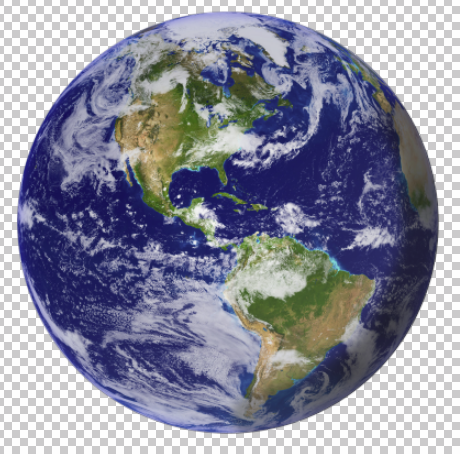
Then use Layer Styles again starting with Inner Glow setting the colour to Cyan: (0,255,255)
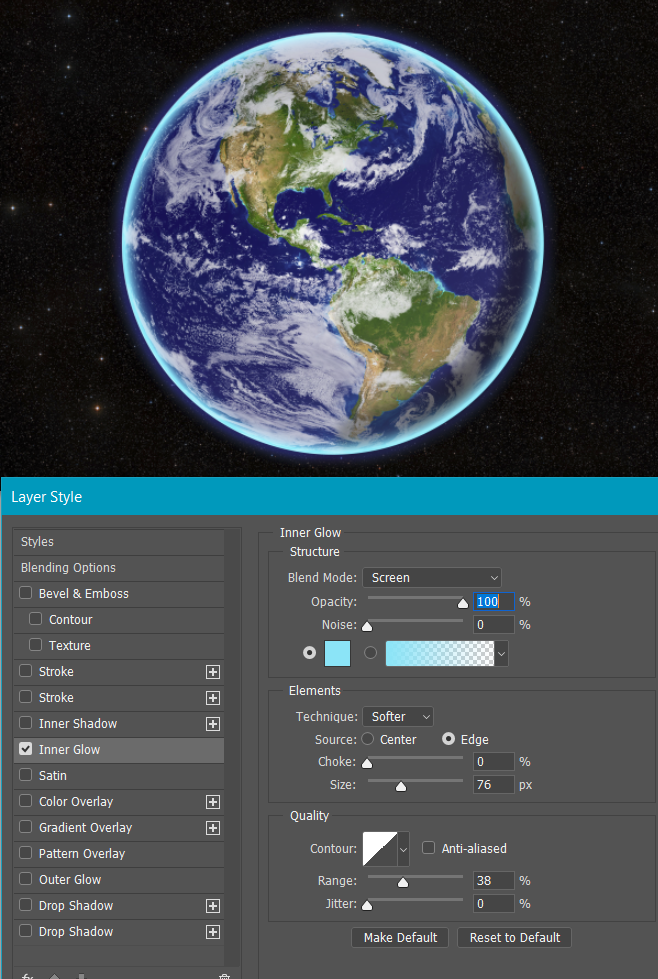
And then add Outer Glow also with colour set to Cyan
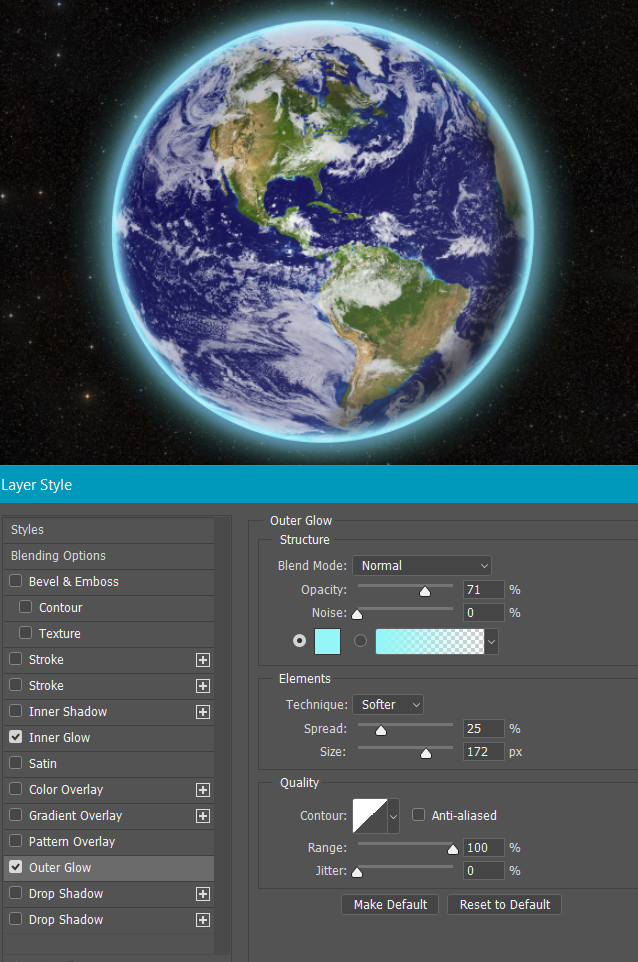
Sometimes we don't want to mess about with layer styles (Because we are lazy — Layer styles are non destructive and usually the best approach) But we could just stroke and blur a selection.
Select the globe as before, and
...Explore related tutorials & articles
Copy link to clipboard
Copied
Hi
I took this picture (free courtesy of NASA and NSSDC) and used the ellipse shape tool to draw a circle around it with no fill and 0px stroke around the earth. Hold down Shift and ALT for a perfect circle then release shift to get the slight oval required.



I then right clicked on the ellipse layer in the layers panel and went to Blending Options.
I added two layer effects
a. A stroke set to a gradient as shown. You can click on the gradient to set the points :


b. an outer glow as shown below :

The result is below:


I hope that gets you started
Dave
Copy link to clipboard
Copied
Or you could use a combination of both Inner and Outer Glow. As with Dave's method, you need the globe to be on its own layer like so

Then use Layer Styles again starting with Inner Glow setting the colour to Cyan: (0,255,255)

And then add Outer Glow also with colour set to Cyan

Sometimes we don't want to mess about with layer styles (Because we are lazy — Layer styles are non destructive and usually the best approach) But we could just stroke and blur a selection.
Select the globe as before, and go Edit > Stroke on a new layer choosing Centre

Then turn off the selection (Ctrl D) and use some Gaussian blur. I used a blur value of 20 here, but that left the glow a bit thin, so I just copied the layer. The Layer Style methods work best though.

Copy link to clipboard
Copied
that's exactly what i wanted thanks a lot
