 Adobe Community
Adobe Community
- Home
- Photoshop ecosystem
- Discussions
- Transparent Color In Complex Image
- Transparent Color In Complex Image
Copy link to clipboard
Copied
I'm not understanding the concept of "Alpha Masks" enough, I don't know if that's what I need to do for what I'm trying to do.
I have a very complex image, like a tree with many leaves against the sky. I'd like everything blue (sky, no clouds) to just go transparent. Much like key coloring in Premiere Pro.
I'm not sure about using the Magic Pen, it seems inaccurate.
[Moved out of the forum Lounge and into a Photoshop-specific forum (if that wasn't right, say something and a moderator can move it to the right forum)]
 1 Correct answer
1 Correct answer
Hi
Try something like this :

Go to the channels panel and duplicate the blue channel (by right clicking and choosing duplicate channel)
Ensure that duplicate is selected.
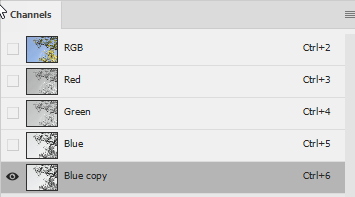
Go to image curves and drag in the white and black points to increase the contrast

Accept the curve by clicking OK
Ctrl click on the channel to load it as a selection then go to the layers panel and with the layer selected go to menu Layer-Layer Mask - Hide selection.


Note - To finish off you will need to ensure any solid non sky are
...Explore related tutorials & articles
Copy link to clipboard
Copied
Hi Harrison,
You've posted in the non-technical Lounge. Please tell us what Adobe software you're using, and we'll move this question to the appropriate product forum.
Mike
Copy link to clipboard
Copied
Sounds like Photoshop to me.
Copy link to clipboard
Copied
It's Photoshop, I thought I was posting in a Photoshop Lounge my apologies
Copy link to clipboard
Copied
Hi
Try something like this :

Go to the channels panel and duplicate the blue channel (by right clicking and choosing duplicate channel)
Ensure that duplicate is selected.

Go to image curves and drag in the white and black points to increase the contrast

Accept the curve by clicking OK
Ctrl click on the channel to load it as a selection then go to the layers panel and with the layer selected go to menu Layer-Layer Mask - Hide selection.


Note - To finish off you will need to ensure any solid non sky areas are painted fully black on the mask with the brush - so that colours involving blue (including white) are not also made transparent. But in most images that is 30 seconds with the brush - avoiding going near the intricate trees and leave edges.
Dave
Copy link to clipboard
Copied
Incredibly complex, but this is what I am looking for. Thank you.
I suppose if I want to remove white, I just.... mess w the different channels?
Copy link to clipboard
Copied
In the example above the blue channel will remove the sky and the white /light grey clouds. Remember where the image is white the blue channel will also be light.
The principle here was that the blue channel had the most contrast between the wanted detail and the unwanted. By giving that a further boost, using curves, and then using it as a mask, it saved a lot of problems in manually masking the fine detail.
For other images, where a particular channel may not pull out the wanted from the unwanted then other techniques to produce the mask - such as select and mask including "refine edge" will be needed.
Dave
Copy link to clipboard
Copied
harrisonm15572417 wrote
Incredibly complex, but this is what I am looking for. Thank you.
I suppose if I want to remove white, I just.... mess w the different channels?
A simpler and quicker method is to use a Color to Transparency (keying) plugin - unfortunately, there is no such option currently available for Photoshop. Not even as a plugin, as far as I am aware.
Instead, open the file in question in Krita or PhotoLine (or even effects software like After Effects or Fusion), and apply the Color to Transparency option, save, and re-open the file in Photoshop. I wish Photoshop would have a similar option, but it seems we are still stuck working with channels only. Ideally it would be a non-destructive filter which can be stacked (compare PhotoLine).



