 Adobe Community
Adobe Community
Copy link to clipboard
Copied
Me gustaría saber si hay alguna forma de modificar en Indesign el espacio de trabajo o mesa de trabajo de un documento en Indesign ( el espacio en gris) porque cuando quiero copiar ese mismo pliego me crea una nueva mesa de trabajo con las mismas dimensiones. Adjunto imagen 

Gracias por vuestra atención.
Un saludo.
Jesús
 1 Correct answer
1 Correct answer
Hi,
i have seen that problem occur when there is some object on your pasteboard and the pasteboard expands to accommodate it. i suggest you the following methods that may help you:
1. Zoom out to say 10%, and put focus on the faulty spread. Press ctrl+a (to select all on that spread) and look for that one object that may be present at the extreme bottom of the spread. Identify it and delete it. This should fix your issue.
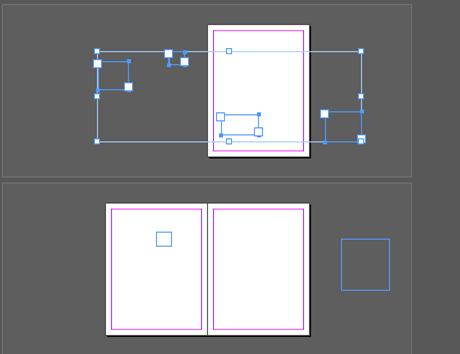
2. Otherwise, copy each object on the spread to a new spread and then delete
...Copy link to clipboard
Copied
If I'm understanding the question correctly you want to know how to adjust the amount of space that appears around the pages in the document. See screen shot below:

In the Guides & Pasteboard section of the InDesign preferences you can adjust that space in the Pasteboard Options area.
Copy link to clipboard
Copied
La option que necesita ajustar esta en la foto aqui, usted va a querer ajustar el vertical.

Copy link to clipboard
Copied
Gracias ya lo intenté pero sigue sin funcionar. He cambiado el tamaño de la vertical pero cambia las proporciones del resto de mesas de trabajo y de la última mesa de trabajo no se modifica. Probablemente sea por lo que diga Aman que tenga algún objeto oculto que impida modificar el tamaño y la mesa de trabajo se adapte al tamaño del objeto, aunque ya hice selección de toda la mesa de trabajo y no ocurrió nada.
He comprobado si el archivo estaba corrupto y lo he exportado a .idml pero sigue igual.
Un saludo.
Copy link to clipboard
Copied
It occurs to me that the solution that I gave above may not actually take care of the problem because the Pasteboard Options apply to the whole document and to the vertical and Horizontal margins equally and that doesn’t appear to be your actual problem. If this is just happening to one document then it may be corrupted. If it is happening to more than one document then you may need to reset your preferences.
To do so:
For Macintosh Users: With InDesign closed launch a Finder Window in column view and click on your home folder. With the Option Key pressed choose Library from the Finder Go Menu. Within the Library folder find the following two files and delete them: “Adobe InDesign” and “com.adobe.InDesign.plist”. When InDesign is next launched it will create new preference files and the program will be restored to its defaults.
After you’ve reset up the program (make sure that no document window is open) to your liking, it is a really good idea to create copies of your personalized “mint” preference files (make sure that you quit the program before copying them—that finalizes your customization) and use them in the future to replace any corrupt versions you may need to delete.
For Windows Users: Hold down Ctrl + Alt + Shift when launching InDesign and respond affirmatively when asked if you want to reset.
Copy link to clipboard
Copied
Hi,
i have seen that problem occur when there is some object on your pasteboard and the pasteboard expands to accommodate it. i suggest you the following methods that may help you:
1. Zoom out to say 10%, and put focus on the faulty spread. Press ctrl+a (to select all on that spread) and look for that one object that may be present at the extreme bottom of the spread. Identify it and delete it. This should fix your issue.

2. Otherwise, copy each object on the spread to a new spread and then delete the faulty spread. This is a little time consuming though... but using "paste in place" you can somewhat achieve it quickly.
-Aman
Copy link to clipboard
Copied
empiese the nuevo con un documento nuevo, importe so cosas buenas en al document nuevo?
Copy link to clipboard
Copied
2. Otherwise, copy each object on the spread to a new spread and then delete the faulty spread. This is a little time consuming though... but using "paste in place" you can somewhat achieve it quickly.
I think Aman has the most efficient answer:
- File > Save
- Window > Pages—Add a new spread above or below the faulty spread
- Navigate back to the faulty spread
- Edit > Select All (double check here—is anything hiding on the pasteboard?)
- Edit > Copy
- Navigate to the new spread
- Edit > Paste in Place
- If everything is there, and looks right, select the faulty spread and delete it in the Pages panel
Copy link to clipboard
Copied
It is what I did in the end and it was solved. There was something hidden, but I could not see it. I returned to a sheet with the normal measurements and erased the contents of the one that gave me problems and create a new one.
Thanks guys ![]()
Copy link to clipboard
Copied
Excellent!


