 Adobe Community
Adobe Community
- Home
- Lightroom Classic
- Discussions
- Splotchy, grainy shadows in LR Develop, but JPG ex...
- Splotchy, grainy shadows in LR Develop, but JPG ex...
Copy link to clipboard
Copied
In LR, my photos look way off, and I don't know the proper terms to describe so here's a snip. The left is exportred JPG, but to the right is in the Develop module. It's more prominent in the shadows). Why are my photos looking so awful in LR?? Thank goodness the JPG's are fine, but it's hard to judge the quality of pics while editing now. I'm using the latest version (monthly subscription). Could it be related to enabling .xmp? Thanks!
 1 Correct answer
1 Correct answer
You do it in Windows Color Management:
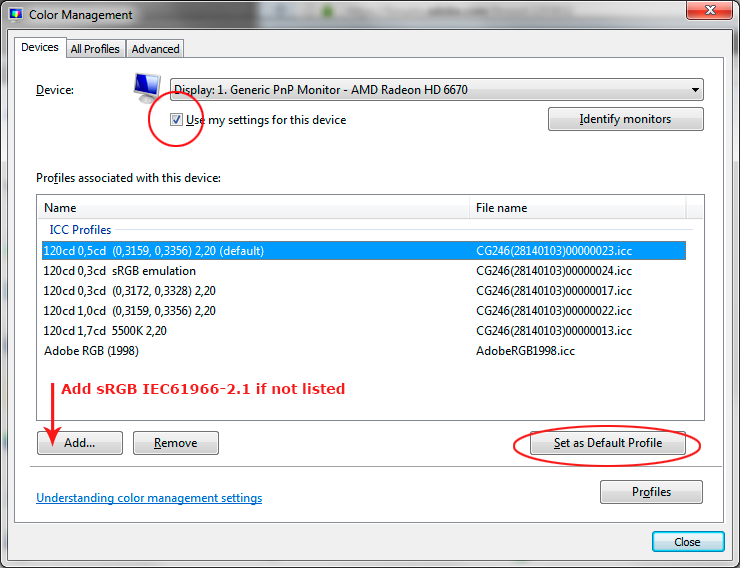
Yes, a calibrator is something like a Datacolor Spyder, x-rite i1Display, ColorMunki etc.
Copy link to clipboard
Copied
Are you zoomed in 1:1 here? Lightroom's Develop module does not accurately show the noisiness in images when you are zoomed in at any level other than 1:1 in the case where your image is very noisy and where you apply really excessive amounts (i.e. bigger than 50) of noise reduction and sharpening.
Copy link to clipboard
Copied
Yes 1:1. It seems a lot more apparent in photos that have dark areas and shadows. In brighter photos it's not as obvious, but they still look really grainy. This is true regardless of aperature, shutter speed, and iso settings, or noise reduction, or sharpening. I'm wondering if my recently enabling the .xmp has anything to do with it. This was never an issue before as the photos always looked amazing in lightroom and jpg. Even in the color selection tool for brushes and gradients, the colors look different- more abrupt gradient changes than I recall seeing before. Just wondering if there's a way to fix this issue.
Copy link to clipboard
Copied
And you're exporting to the same size as the original image? What quality setting? Does the preview in Library look like the jpeg or like Develop?
There was a bug in older versions of Lightroom where some settings were not getting applied to the export so make sure you are fully updated (latest version is 2015.12 and has a flower in startup screen - in Help->System Info, it should say: "Lightroom version: CC 2015.12 [ 1125239 ]"). I've now run into a few cases where Lightroom CC does not update correctly and reverts itself to the 2015.0 version.
Copy link to clipboard
Copied
Grundmannphoto wrote
Even in the color selection tool for brushes and gradients, the colors look different- more abrupt gradient changes than I recall seeing before.
This might indicate a monitor profile issue. How are you calibrating your monitor? You might need to recalibrate.
Copy link to clipboard
Copied
It would seem like a monitor issue, but then why does the jpg look so much better? It looks the same in develop and library- the splotchiness of colors, especially in shadows. I will check out whether or not I'm currently updated. Thanks!
Copy link to clipboard
Copied
Also make sure you are exporting at a reasonably high quality. You should be at quality 85 or higher. Below that, noise sometimes gets reduced by the jpeg compression algorithm.
Copy link to clipboard
Copied
This is a defective/corrupt monitor profile. What you see is shadow banding caused by arbitrary channel clipping in the shadows.
It would seem like a monitor issue, but then why does the jpg look so much better?
The monitor profile is not an overall correction to the monitor. The monitor profile is a standard icc profile, used in a standard profile conversion. The converted/remapped RGB values are sent to the monitor.
Even though everything ends up in the same monitor profile, the source profiles can be anything. In Lightroom it's a non-standard variety of ProPhoto, with linear tone response curve.
This is why different applications and scenarios are often affected differently by bad profiles.
If this is Windows, you probably got a bad profile through Windows Update. You can replace it with the generic sRGB IEC61966-2.1 - but the real fix is to use a calibrator to make a new custom profile.
Copy link to clipboard
Copied
Ah, I could see that possibly being a bad windows update because Windows did recently update too. How do I get a generic sRGB IEC61966-2.1? And as far as using a calibrator, are we talking about that Datacolor Spyder? Thanks!
Copy link to clipboard
Copied
You do it in Windows Color Management:

Yes, a calibrator is something like a Datacolor Spyder, x-rite i1Display, ColorMunki etc.
Copy link to clipboard
Copied
This is all I see. The other options are "Printer: Fax" etc. Sorry for being difficult... How does one obtain the other profiles such as the one you have in your list?
Copy link to clipboard
Copied
Look at the screenshot again, where it says "add sRGB if not listed".
Copy link to clipboard
Copied
Sorry, you're right, I didn't check "Use my settings" first. I believe this has fixed my problem! I cannot thank you enough!!! WOOHOO!
Copy link to clipboard
Copied
Even though doing this gives you consistent color and is a good test for whether your monitor profile was the issue, you have to realize that you can only get accurate color if you use a hardware calibrator like one of the ones Fosse mentioned above. They are essential for digital photography work.