 Adobe Community
Adobe Community
Copy link to clipboard
Copied
When I use click the Continuously Raster setting for my vector layer, my animation glitches. It only happens if I apply rotation, and it only happens if the Continuously Rasterize button is selected.
About halfway between the two keyframes, all or a portion of the vector graphic will disappear then reappear at the end keyframe.
My vectors are directly imported from Illustrator, and this animation could not be simpler — no 3D, no filter. I just want to rotate and move a small layer.
This happened suddenly. I've never had this issue before. I am using CC 2017.
See attached images. Dog sitting by window, then dog jumping.


 1 Correct answer
1 Correct answer
I increased the size of the dog graphic in my Illustrator art board to be closer in size to what it is in the AE file.
Copy link to clipboard
Copied
When I use click the Continuously Raster setting for my vector layer, my animation glitches.
any effects applied? show us your full Ae interface with timeline visible and layer selected and press UU so we can see the modified properties.
could be a cache issue too, try edit->purge->all
Copy link to clipboard
Copied
There are no effects applied, and I've purged.
It doesn't happen within the interior comp ("OccupiedProperty"), only in the main comp ("MainHouse").


Copy link to clipboard
Copied
Do you have any Puppet Pins applied anywhere?
Copy link to clipboard
Copied
No, it's an object that moves from left to right, rotating slightly. That's it.
Copy link to clipboard
Copied
so this only happens on a collapsed precomp? is there anything applied on that precomp? narrow down you project to the most basic elements and see when it starts to break - then show it to us or possibly upload it so we can test it.
Copy link to clipboard
Copied
The dog instance is a precomp of the house, and all the house comp does is move from right to left a bit to show another window — no filters, 3D, etc. Attached images below.
Dog sits still.

Dog jumps off window sill, asset disappears.

Comp slides to left to show another window of apartment.

This also happens with no comp. I pulled in the dog's head and rotated it only. Nothing else has been done. Between keyframes the asset disappears. This asset is on its own layer in Illustrator. It's a simple vector graphic — no shadow, gradient, filters, etc.


Asset gets chopped off as well.

Returns to normal at end keyframe.

Below is a screenshot of the asset in Illustrator

Lastly, this only happens if Continuous Rasterize is selected. As for the precomps, it doesn't matter if Continuous Rasterize is selected there or not. Meaning, if it selected at least one time in any precomp or comp, the issue still persists.
Copy link to clipboard
Copied
as I suggested, you need to narrow down on this issue in order to get to the bottom of this. this could be a bug or something else. so this is only happening with this one layer?
try this: create a fresh project, and import your Ai document. does this still happen? can you recreate this bug on a super narrowed down project? if so, can you upload the project with the ai file so we can test it?
Copy link to clipboard
Copied
It still happens — import file, scale up, rotate, and select Continuous Rasterize. But it only happens with that specific Illustrator file.
I created a new Illustrator document with only the head, imported that into AE, and it works fine.
Assets below with original Illustrator file and AE file with issue:
Copy link to clipboard
Copied
I see now. it appears that you are testing the limits these two apps combination.
your workflow is destined to some error in one way or another because you are importing your Ai Artboard as is, with no decent preparation for Ae, specifically the artboard's unwarranted enormous size seems to be the issue here.
this is what your document looks like in Ai:

what we got here is more than 10k of artboard space with scattered elements all in one document which I believe is pushing the resources of Ae mainly because it needs to generate pixels for every scaling (once you push the continuously rasterize) my guess is Ae got pushed to its limits. this could also be a bug that is caused by massive artboard vs tiny objects. regardless to what caused this issue, working this way should be avoided and is not recommended by Adobe. you should read these guidelines carefully through: https://helpx.adobe.com/after-effects/using/preparing-importing-still-images.html#preparing_and_impo...
the right way to build your project is separate your main elements into different chunks, work from within the presets, and then import to Ae and animate. divide your work. this doesn't mean the dog has to have it's own document, but you need to divide it to main components. or maybe this could all fit into one document (be careful of calling layers with the same name) but work from within the presets.
I would manage this kind of project this way probably:
- houses document
- infographics document
- Phone Document
- Dog document.
- big buttons document.
this way you have more control over each element when its separated.
what you can do now, as you also figured out, is take the dog layers out of this document into another. use the HDTV 1080 preset while you're at it. you can use Copy, and before you paste - set the layers options to "Paste remembers layers" - this will keep the original layer structure and not place the whole dog into a layer with loosing the naming convention too. save it and import to Ae. replace the head. hopefully this is the only error you will get with this project. I have also tested that just cropping your artboard to the boundaries of the elements it contains will resolve this issue. as long as you imported your layers as layer size and not document size, there will be no impact or shift of your layers.
Copy link to clipboard
Copied
I will try this, and read over the documentation. Thank you.
I'm still not sure how something so simple can get messed up so badly. My assets file is only 1.2 MB.
I don't see how scaling a vector object pushes AE to its limits when the capabilities of AE far exceeds scaling. I also don't see how the art board size is related to the layer. I'm importing it as "Footage Dimension/ Layer Size."
Copy link to clipboard
Copied
I don't see how scaling a vector object pushes AE to its limits when the capabilities of AE far exceeds scaling. I also don't see how the art board size is related to the layer. I'm importing it as "Footage Dimension/ Layer Size."
artboards can mess things up in Ae and this is a known problem. it's safer and recommended to use the presets for that reason. I was merely guessing that it has to do with tiny objects vs huge artboard or scaling but I could be wrong. you have probably found the breaking point of how these two apps work in conjunction and the only variable I found here that could cause it is the artboard.
Copy link to clipboard
Copied
The issue was that my graphic was being scaled to roughly 900% and rotated. Artboard size is unrelated.
I don't appreciate the condescending tone that repeatedly given throughout this thread. I also don't appreciate being given a rabbit hole of a solution to try a new program that I did not need to use at all.
I am your customer.
Copy link to clipboard
Copied
The issue was that my graphic was being scaled to roughly 900% and rotated. Artboard size is unrelated.
sure it is. Ai artboards, at extreme sizes or in other funky setups, can be buggy and can cause all kinds of irregularities of your graphics in After effects. for this reason it's recommended to use the presets. working in such extremes, pushing the software resources can get funky and this is what you get. guess you found the threshold for Ae which is maybe 900%. if you worked from within the presets, you wouldn't have to scale so much. unlike Ai, Ae is resolution dependent.
I don't appreciate the condescending tone that repeatedly given throughout this thread.
stay a while in the forums, you might consider me a lousy competitor for other veterans here. in any case, didn't mean anything by it, I don't know you or your level of experience so sorry if I that seemed harsh. good enough?
I also don't appreciate being given a rabbit hole of a solution to try a new program that I did not need to use at all.
what rabbit hole? you were given workflow advice on how to fix this issue for your specific graphics, and for your whole project, and standards for working later on to not get stuck again. about using Photoshop, take it up with Warren (also not an employee BTW). in my opinion, you only need to use After Effects and Illustrator here.
I am your customer.
no you're not. I am not an employee here, simply a user just like you that is giving useful advice (usually) from long years of experience in the software.
Copy link to clipboard
Copied
kwindmiller wrote
I am your customer.
Small point here: you aren't our customer.
Everybody who posted in this thread is just a user like you. None of us are Adobe staff. Some of us have the ACP designation, but that means we're in the forums A LOT to try to help folks (and/or we help coordinate user groups, teach courses on Adobe software, make tutorials, etc.), but none of us are employed by Adobe. (Adobe Employees are designated by red STAFF badges in the same spot where I'm designated an orange ACP badge.)
With that being said, it's often hard to convey tone in a text-based medium. I've occasionally been accused of sounding condescending when that was never my intention. Sometimes words on a screen are taken very differently from how they were intended! Hopefully, re-reading the posts in this thread with the knowledge that none of us work for Adobe will help you read the intent behind the text in a more favorable light.
Copy link to clipboard
Copied
I've occasionally been accused of sounding condescending when that was never my intention.
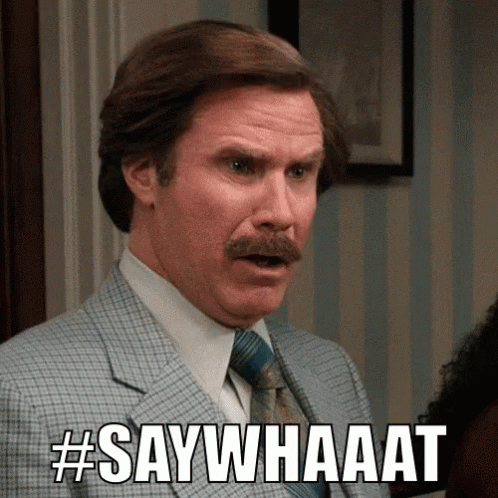
God bless you Michael. your patience is to be aspired ![]()
Copy link to clipboard
Copied
When unexpected things pup-up between AI and AE, I usually resolve them by exporting the layered AI file to a layered Photoshop file.
Place the dog layer into it's own AI file and then export to Photoshop. Then, import and replace the problem layers.
In case you've never done this before, it's File > Export > Export As... > Photoshop (psd).
You mentioned that you're just using rotation, but if you're scaling the AI artwork above 100% in AE at any point then you'll have compensate for this on AI side before you export to PS.
-Warren
Copy link to clipboard
Copied
I don't want my files to be in Photoshop at all. I'm not sure how this is an acceptable workaround.
Since they're simple vector illustrations, I should be able to scale to whatever size I want in AE. I've made a few videos before and have never had an issue.
Copy link to clipboard
Copied
Hi kwindmiller,
Are you still facing this problem? If not, let us know how you solved it. If so, please let us know so we can assist you further.
Thanks,
Kevin
Copy link to clipboard
Copied
I increased the size of the dog graphic in my Illustrator art board to be closer in size to what it is in the AE file.
Copy link to clipboard
Copied
Will the problem be solved? It's been 4 years and I still have the same errors.
Even with many effects it does not work. I have created a 3D earth from a 2D layout with the effect (CC-Sphere). I can work with it perfectly but as soon as I activate (Continuously Rasterize) nothing works anymore. Simple things like scaling do not work.
To be honest, I also find it strange. It's a simple thing that has to work - we're talking about an Adobe product here, not an open source project.
Copy link to clipboard
Copied
if it's in a composition, turn off the rasterize button of the layers inside the composition, and only turn on the rasterize button of the composition. worked for me.

