 Adobe Community
Adobe Community
Turn on suggestions
Auto-suggest helps you quickly narrow down your search results by suggesting possible matches as you type.
Exit
0
New Here
,
/t5/lightroom-classic-discussions/develop-mode-problem/td-p/9264187
Aug 06, 2017
Aug 06, 2017
Copy link to clipboard
Copied
I don't know what should I looking for to get answers. My develop mode show me the image like this. Can some one help me?

Community guidelines
Be kind and respectful, give credit to the original source of content, and search for duplicates before posting.
Learn more
 1 Correct answer
1 Correct answer
Community Expert
,
Aug 06, 2017
Aug 06, 2017
The common fix is-
1. Open the Preferences dialog (Ctrl+, )
2. Select the [Performance] tab.
3. Remove the check mark from [Use Graphics Processor]
4. Click [OK] to save the change to preferences
5. Exit and restart Lightroom.
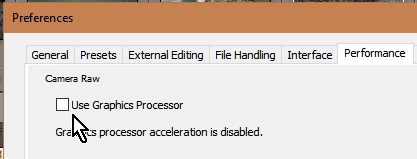
Community Expert
,
/t5/lightroom-classic-discussions/develop-mode-problem/m-p/9264188#M64168
Aug 06, 2017
Aug 06, 2017
Copy link to clipboard
Copied
The common fix is-
1. Open the Preferences dialog (Ctrl+, )
2. Select the [Performance] tab.
3. Remove the check mark from [Use Graphics Processor]
4. Click [OK] to save the change to preferences
5. Exit and restart Lightroom.

Regards. My System: Lightroom-Classic 13.2 Photoshop 25.5, ACR 16.2, Lightroom 7.2, Lr-iOS 9.0.1, Bridge 14.0.2, Windows-11.
Community guidelines
Be kind and respectful, give credit to the original source of content, and search for duplicates before posting.
Learn more
gabriell5259315
AUTHOR
New Here
,
LATEST
/t5/lightroom-classic-discussions/develop-mode-problem/m-p/9264189#M64169
Aug 07, 2017
Aug 07, 2017
Copy link to clipboard
Copied
Thanks a lot!
Community guidelines
Be kind and respectful, give credit to the original source of content, and search for duplicates before posting.
Learn more
Resources
Get Started
Troubleshooting
New features & Updates
Careeeesa
Suzanne Santharaj
Copyright © 2023 Adobe. All rights reserved.