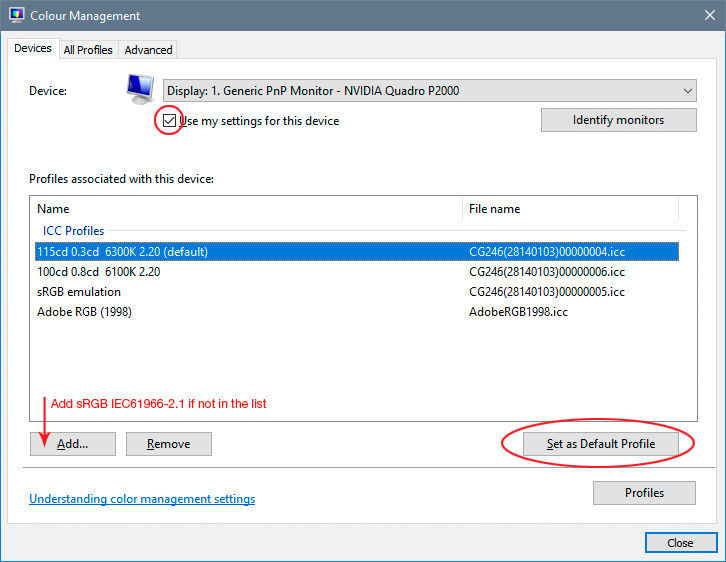Adobe Community
Adobe Community
- Home
- Photoshop ecosystem
- Discussions
- Photoshop - Pasted Screenshot colors off - with th...
- Photoshop - Pasted Screenshot colors off - with th...
Copy link to clipboard
Copied
I've been using Photoshop on my Windows 10 computer for a long time. I've always been able to paste a screenshot as a new image in order to pull colors from what was on the screen. Just recently, I believe since the last update, my screenshot colors are all wrong! I've tried pasting the screenshot in with the 2 options available, Don't Manage and Working RGB, and both still give me an image that doesn't match my browsers colors. I just want a simple temporary image with no color management.
Has something changed with the last update? Is there something I can do to bring back the colors of the original screenshot that can match what was in my browser?
If there's new color management techniques with this update, I would love a video discussing them!
 1 Correct answer
1 Correct answer
What color space are you editing the document you pasting into. Have you tried different color spaces to see it that make any difference. Also try assigning a color space to the document your editing to see if that makes a difference. Assign Color Profile not convert to profile. I find I have to Assign sRGB at times. I have many versions of Photoshop installed and I do recall which version of Photoshop I may need to do that assign profile for of what color space I may have been editing in. I
...Explore related tutorials & articles
Copy link to clipboard
Copied
What color space are you editing the document you pasting into. Have you tried different color spaces to see it that make any difference. Also try assigning a color space to the document your editing to see if that makes a difference. Assign Color Profile not convert to profile. I find I have to Assign sRGB at times. I have many versions of Photoshop installed and I do recall which version of Photoshop I may need to do that assign profile for of what color space I may have been editing in. I just know that I have had to do that some times when I notice colors look off.
Copy link to clipboard
Copied
Assign the monitor profile. Then convert to sRGB.
A screenshot is in monitor color space. It has already been remapped for display, and the RGB values recalculated.
You only get the same reading if monitor profile and document profile are identical - which they normally shouldn't be.
Copy link to clipboard
Copied
Thanks for your responses. However, I've had no trouble with the colors of a pasted screenshot until the past week. I'll read up on color spaces.
Copy link to clipboard
Copied
You guys are wonderful! I figured it out with using the color spaces and all's OK. I must have switched the profiles without knowing it, and that's where the change came from.
Copy link to clipboard
Copied
would you mind explaining what you did?
Copy link to clipboard
Copied
I've been having this same problem too. When I open screenshots done on my windows computer, the colors in PS are wrong. I don't have that problem when importing any other photos. I double checked I'm working in RGB and not CMYK mode. The file was already sRGB. Assigning the profile again did nothing. So odd
Copy link to clipboard
Copied
Read two replies up.
Assign your monitor profile. Then convert to sRGB.
A screenshot is no longer in the original color space. The numbers have been remapped into monitor color space by Photoshop, in order to display the file correctly on screen. That's a color managed display pipeline.
What is your monitor profile? Where does it come from? For full accuracy, you should use a calibrator to make the profile.
Copy link to clipboard
Copied
I'm sure exactly...how would I look that up to tell you? When I look at windows color management settings under Advanced, Device profile is set to Adobe RGB 1998
Copy link to clipboard
Copied
The purpose of the monitor profile is to be an accurate description of your monitor's actual behavior. Think of it as a map. It has to correspond to the actual terrain to be useful. A map of a different terrain is no use.
Photoshop uses the monitor profile to remap all the RGB numbers from the document color space and into monitor color space. This way the true appearance of the file is preserved and displayed correctly. But it doesn't work if the map is wrong.
The way to get an absolutely accurate monitor profile is to use a calibrator, which makes a profile based on actual measurement. If you don't have a calibrator, you need to pick a generic profile that is reasonably close to the monitor's native behavior.
For most standard monitors, the closest is sRGB IEC61966-2.1. Adobe RGB is only a sensible choice if your monitor is a wide gamut model. That's about 1% of the monitors on the market. Some wide gamut models are closer to DCI-P3.
Now, neither of these profiles will be accurate, but they may be close enough for non-critical use. You just need to find out which is the most appropriate, based on the actual response of your monitor.
You set the monitor profile here (a calibrator will do it automatically):
Copy link to clipboard
Copied
Thank you! I believe my monitor is a wide gamut. So I did like you show in the photo and I only had AdobeRGB set under advanced settings. I made sure display settings in PS were set to AdobeRGB and not srgb and it fixed it 😄
Copy link to clipboard
Copied
Thank you so much for this! I was upgraded to a wide-gamut display and having neverending colour display related issues. I seem to have resolved the bulk of them by switching everything over to Adobe RGB.
Copy link to clipboard
Copied
I still feel you're missing the most important point. You're not supposed to "switch everything to Adobe RGB". That's just putting your head in the sand.
If you buy a wide gamut monitor, you enter into a contract. That contract says two things:
* you can only use color managed software with that monitor. Applications that don't support full color management are basically useless. Identify them, and stop using them.
* you absolutely need an accurate monitor profile. Only a calibrator will give you that. Using Adobe RGB as monitor profile is a temporary measure until you get one.
If you meet these two conditions, there are absolutely zero problems with using a wide gamut monitor. There are no color management problems using it - but it will immediately reveal a lack of color management.
Copy link to clipboard
Copied
I see. Thank you for this info. I will take this info to my company IT team and see what the best options are for me moving forward.