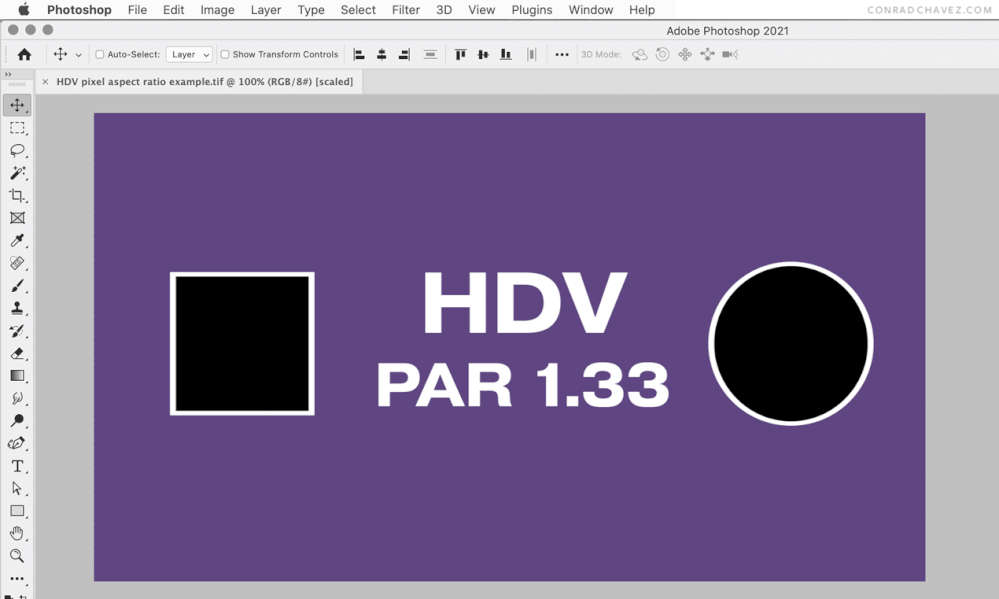Adobe Community
Adobe Community
- Home
- Photoshop ecosystem
- Discussions
- Aspect Ratio distorted when exporting gif
- Aspect Ratio distorted when exporting gif
Aspect Ratio distorted when exporting gif
Copy link to clipboard
Copied
Hi,
I've imported the 9 second video I made into PS as video layers. Now when I try to export it as a gif (Save for Web Legacy) the aspect ratio is distorted every time. I tried changing the Canvas Size, but the aspect ratio is still distorted from the original when I look at the Image Size.
This all seems too difficult for the simple task of making a gif from a video.... I figure I gotta be doing something wrong...
(Forgive me for asking a n00b question here, but the Chat help feature is gone and the Adobe phone fellow said he'd email me an answer days ago... Pretty bummed at where the service has gone with this company.)
Explore related tutorials & articles
Copy link to clipboard
Copied
You say you made the video?
What format?
What resolution?
Did it have square pixels?
Copy link to clipboard
Copied
Hope I am answering this correctly.
I've tried using both MOV and MP4 formats of the video in PS. Both are distorted.
Here is the info it gives on the MP4 fo rmat of the film:
rmat of the film:
I believe the pixels are rectangular, since the footage is HDV.
Copy link to clipboard
Copied
Copy link to clipboard
Copied
I just went back into Premiere and changed the Sequence settings of my video to 4:3 and now it's working. I guess PS can only do 4:3 GIFS...
If there's a way to do 16:9 GIFS, I'd love to know!
Copy link to clipboard
Copied
@thekathunt wrote:
I just went back into Premiere and changed the Sequence settings of my video to 4:3 and now it's working. I guess PS can only do 4:3 GIFS...
No, Photoshop and Premiere Pro can export animated GIFs at any aspect ratio. The animated GIF I made below is clearly not 4:3.
You found the key clue to the problem when you said:
@thekathunt wrote:
I believe the pixels are rectangular, since the footage is HDV.
That’s right, HDV pixels are rectangular, with a Pixel Aspect Ratio of 1.33, not like computer display pixels with are square (PAR 1:1). When you open or create an HDV file in Photoshop, it automatically enables View > Pixel Aspect Ratio Correction (you can tell because it says “scaled” in the document tab), so Photoshop is previewing those rectangular pixels as they would appear played back as HDV* on a TV. It looks OK, but it is not, because Photoshop is doing an HDV TV preview, not a computer display preview. Then, without correcting the rectangular pixels, the animation was exported straight to animated GIF, which exports to the square pixels that are standard on computer displays. So the problem is that the pixel aspect ratio was changed, but the image proportions were not adjusted to compensate, and that’s why the export appears stretched/squished.
A way to get this right is to use Image > Image Size to correct the frame Width and Height to what they should be as square pixels, then set View > Pixel Aspect Ratio to Square. Now the document is both adjusted for and previewing as square computer display pixels, so when you export the animated GIF, it appears as you expect in a web browser (see animation below).
*Just a reminder that HDV (PAR 1.33) is not the same as HDTV (PAR 1.0) or DV/miniDV (PAR 0.91).
Copy link to clipboard
Copied
Try changing the video format (in Premiere or otherwise) I had the same problem with a video (exported QuickTIme NTSC DV 24p from Premiere) but when I tried the same video exported QuickTIme GoPro Cineform RGB 12-bit with alpha, everything was fine.
Copy link to clipboard
Copied
Hi,
Had exactly the same problem with the gif having a squished video. The problem is that you have a size of 1440 x 810. You need to make it a standard size by converting the video another time to 1920 x 1080 or something that you like. This video you can convert to a gif without any problemens.