 Adobe Community
Adobe Community
- Home
- Photoshop ecosystem
- Discussions
- How can i do "Create a Non-overlapping brush" ???
- How can i do "Create a Non-overlapping brush" ???
Copy link to clipboard
Copied

I create the flower brush
I painted the flowers white after the draw flowers's line.
The flower brush is filled with white.
but there is a problem!!
Using brush, they overlaps!!
WHY!!
when i create the brush,
paint set is Normal, Opacity is 100%
paint later set is Normal, Opacity is 100%, fill 100%
brush set is Normal, Opacity is 100% flow 100%
and then, I merged the white paint layer and flower line layer.
when i using the brush,
brush set is Normal, Opacity is 100% flow 100%
layer set is Normal, Opacity is 100%, fill 100%
but!!
they are overlaps...
How can i do create the brush like under image?
please help me...T.T

 1 Correct answer
1 Correct answer
I am not sure I understand you, but if the result you want is the one shown in the bottom image, then the blue illustration should be on one transparent layer and the gray/blue on another transparent layer as shown below. Each may then be moved into a desired position.
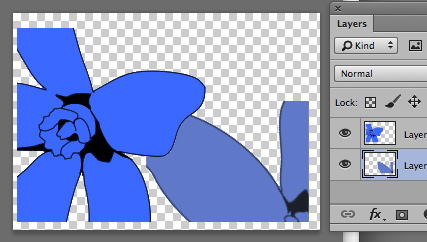
With white as the bottom layer, the result would look like this:
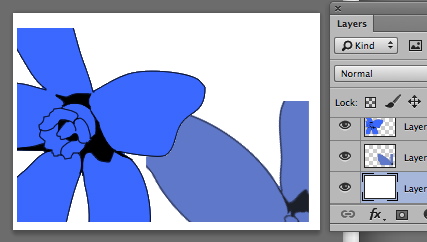
Explore related tutorials & articles
Copy link to clipboard
Copied
Brush the outlines on one layer and the color on a layer underneath the outlines. Use blending modes to composite one layer on top of the other 🙂
Copy link to clipboard
Copied
I am not sure I understand you, but if the result you want is the one shown in the bottom image, then the blue illustration should be on one transparent layer and the gray/blue on another transparent layer as shown below. Each may then be moved into a desired position.

With white as the bottom layer, the result would look like this:


