 Adobe Community
Adobe Community
- Home
- Photoshop ecosystem
- Discussions
- It seems when rotating bitmaps the result is often...
- It seems when rotating bitmaps the result is often...
Copy link to clipboard
Copied
I have used Photoshop for many years and up until recently, I could edit a part of a bitmap, rotate it or shrink whatever, then as I press enter to complete, Photoshop would quickly 're-render' that changed item, and make it visually good quality - comparable to the original item before rotation whatever. However recently this final "re-render" doesn't occur and edited objects are pixilated and blurred. Unless .. I convert to a smart object first, then rotate etc, then when I finish that PS renders it as good quality again, just as the original behaviour, and so it looks much better.
Basically on any edit/rotate/resize of bitmap I want it to always re-render and produce the best result it can. Now it doesn't do that unless I convert to smart object first, always, very annoying as it's many 100s of extra steps during working on something..
Did something change in settings or in the way photoshop works? Or am I missing something?
 1 Correct answer
1 Correct answer
I tried all those settings doesn't make much difference to the issue. I just went through them all again and it doesn't help.
Did you apply the Transformation or only evaluate the preview?
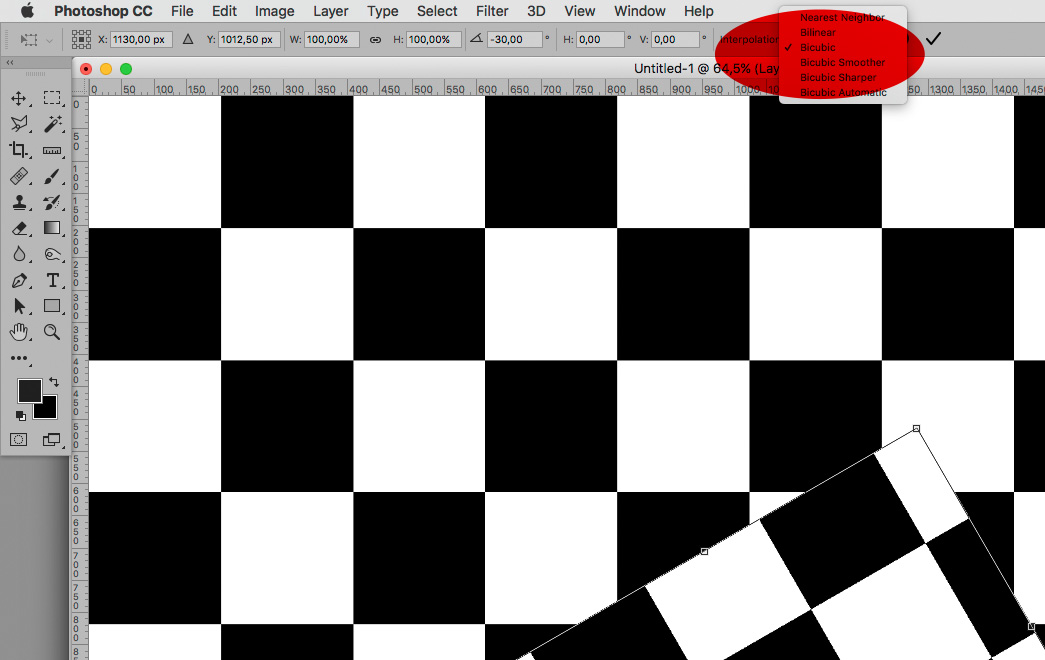
Explore related tutorials & articles
Copy link to clipboard
Copied
What is the Preferences > General > Image Interpolation setting?
Could you please post screenshots taken at View > 100% and with the pertinent Panels (Layers, Channels, Options Bar, …) visible to illustrate the issue?
Copy link to clipboard
Copied
Hi, thanks for the reply, here's some screenshots showing the difference method, simply copied an area, pasted, then transform, rotate. Looks unfinished and more pixelated.
Then creating a smart object instead. After completing looks smoother.
Preferences > General > Image Interpolation is set to Bicubic (best for smooth gradients) and also tried all of the others, no real change unless I use smart filter.
001 start with a vertical white line

002 Select then transform, rotate

003 Looks more pixellated
![]()
004 - go back, instead convert to Smart object first

005- now rotate again

006- looks much better after completing rotation
Copy link to clipboard
Copied
You clipped the Options Bar from the screenshots, so it’s impossible to tell the Interpolation setting of the plain Layer’s Transformation.
Copy link to clipboard
Copied
Where is the options bar?
Copy link to clipboard
Copied
Your terminology seems confusing; technically any Photoshop RGB image is a bitmap image but in Photoshop terminology »bitmap« also refers to 1-bit bitmap (Image > Mode > Bitmap).
I suppose that is the heritage of some decision in the early days of Photoshop …
I convert to smart object first, always, very annoying as it's many 100s of extra steps during working on something
I have assigned F1 to Convert to Smart Object – it is that important a Photoshop operation in my opinion.
Another point: One can set the interpolation method for a Transformation of plain pixel layers in the Options Bar – see if it’s set to Nearest Neighbor.
Copy link to clipboard
Copied
Thanks c.pfaffenbichler yes sorry I just meant I wasn't using any other special tools, or shapes etc.
I tried all those settings doesn't make much difference to the issue. I just went through them all again and it doesn't help.
"I have assigned F1 to Convert to Smart Object – it is that important a Photoshop operation in my opinion"
Good idea ![]() thanks.
thanks.
Copy link to clipboard
Copied
I tried all those settings doesn't make much difference to the issue. I just went through them all again and it doesn't help.
Did you apply the Transformation or only evaluate the preview?

Copy link to clipboard
Copied
Yes I apply by pressing enter at the end to stop the transform.
OK yes sorry that is set on Nearest Neighbour there, I had it set in preferences not on the options bar. I just tried on each of the others, and it's better on bicubic. I think that's it ![]() thank you!
thank you!
Copy link to clipboard
Copied
You’re welcome.
