 Adobe Community
Adobe Community
- Home
- Photoshop ecosystem
- Discussions
- How to Change Brush Tool Thumbnail Size To Large
- How to Change Brush Tool Thumbnail Size To Large
Copy link to clipboard
Copied
I just updated to CC 2018. I noticed there is not an option to change the brush tool thumbnail size from Small to Large. This was available in previous versions and a big help in regards to accessibility especially for almost blind persons. How do I set the view of my brush thumbnails to large?
Also there are no thumbnail previews available in Tool Presets, all tool presets have text and a generic symbol thumbnail. Having a visual of the hundreds of tool presets would be helpful. Text only is not helpful, for example Cloud 1, Cloud 2, Cloud 3. How do I know which one to use if I cannot see the tool preset?
Thanks in advance for help with this.
 1 Correct answer
1 Correct answer
As Ronald said,
the slider adjusts the size - the menu decides what you want to show

Explore related tutorials & articles
Copy link to clipboard
Copied
I think the visually impaired will now need to use some OS magnifier feature the is no size option in CC 2018 Brush UI.
Brush-related features
Stroke smoothing
 New in the October 2017 release
New in the October 2017 release
Photoshop can now perform intelligent smoothing on your brush strokes. Simply enter a value (0-100) for Smoothing in the Options bar when you're working with one of the following tools: Brush, Pencil, Mixer Brush, or Eraser. A value of 0 is the same as legacy smoothing in earlier versions of Photoshop. Higher values apply increasing amounts of intelligent smoothing to your strokes.
Stroke smoothing works in several modes. Clicking the gear icon (![]() ) to enable one or more of the following modes:
) to enable one or more of the following modes:
Pulled String Mode
Paints only when the string is taut. Cursor movements within the smoothing radius leave no mark.
Stroke Catch Up
Allows the paint to continue catching up with your cursor while you've paused the stroke. Disabling this mode stops paint application as soon as the cursor movement stops.
Catch-Up On Stroke End
Completes the stroke from the last paint position to the point where you released the mouse/stylus control.
Adjust For Zoom
Prevents jittery strokes by adjusting smoothing. Decreases smoothing when you zoom in the document; increases smoothing when you zoom out.
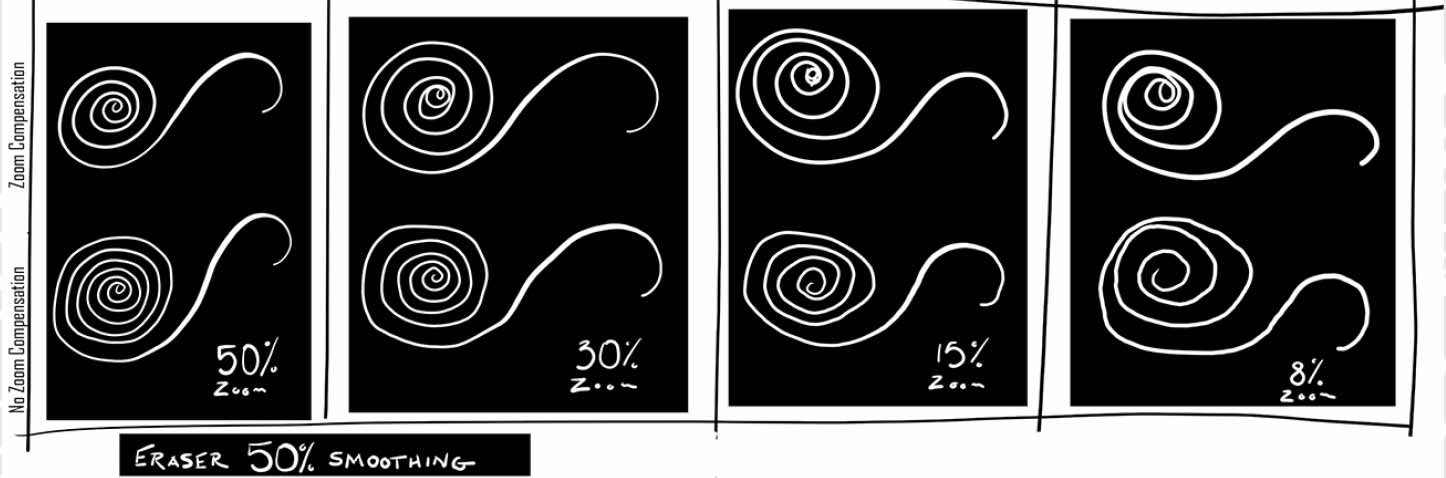
While using stroke smoothing, you may choose to view the brush leash, which connects the current paint location with the present cursor position. Select Preferences > Cursors > Show Brush Leash While Smoothing. You can also specify a color for the brush leash.

Streamlined brush management
 Enhanced in the October 2017 release
Enhanced in the October 2017 release
Working with brush presets is much easier in this release of Photoshop. You can now organize brush presets into folders—including nested folders—in the greatly-streamlined Brushes panel (renamed from Brush Presets in earlier releases).
You can now choose to work with and manage brush-enabled tool presets and their attributes, accessible only from the Options bar in earlier releases of Photoshop, in the Brushes panel. Any brush-enabled tool preset can be converted into a brush preset; all of its attributes—such as opacity, flow, and blending mode—are preserved. Once you've converted brush-enabled tool presets into brush presets, you can choose to remove them from the tool presets list.


The Brushes panel itself incorporates a host of experience improvements in this release, such as the following:
- In the Brushes panel flyout menu, easily toggle between the different views to see any combination of the brush name, brush stroke preview, and brush tip.

- View more brushes in the same screen space using the zoom slider.
- Drag and drop brush presets to reorder them conveniently.
- Collapse or expand folders to see only the brushes you need.
- Use the Show Additional Preset Info option in the flyout menu to see the associated preset tool (for example, Eraser) and any included colors.
For related information, see:
Getting started with advanced custom brushes
Copy link to clipboard
Copied
You will also see Adobe does not want you want you to use Brush Tool Tools Presets change the way you work customer change is good for you. Photoshop brush presets You now have 1200 Brushes you need all of there don't you.

Copy link to clipboard
Copied
In the Brushes panel the thumbnails can be sized by a slider at the bottom of the panel
Copy link to clipboard
Copied
As Ronald said,
the slider adjusts the size - the menu decides what you want to show

Copy link to clipboard
Copied
Thank you.The screen shot really helped. My question is beautifully answered. I totally missed the slider at the bottom.
Copy link to clipboard
Copied
Yes I see my eyes miss that slider that is in my appends DUH

