 Adobe Community
Adobe Community
- Home
- Photoshop ecosystem
- Discussions
- How do I make brush icons bigger?
- How do I make brush icons bigger?
Copy link to clipboard
Copied
I made a new brush tonight but I couldn't find it right off, because the icons are so small, and the icons don't match the brush, except in name only. this is a bit ridiculous,
for older users.
 1 Correct answer
1 Correct answer
You using the wrong panel. In older version of PPhotoshop you want to look in the Brush Preset panel it only offered two sizes. In CC 2018 Adobe renamed the Brush Preset panel to Brushes and added a slider, In CC 2018 Adobe rename the Brush panel to Brush Settings Panel. That the panels you looking are the icons sizes can not be change is Photoshop. Its the CC 2018 Brushes Panel and prior Photoshop Brush Presets pane where sizes can be changed.
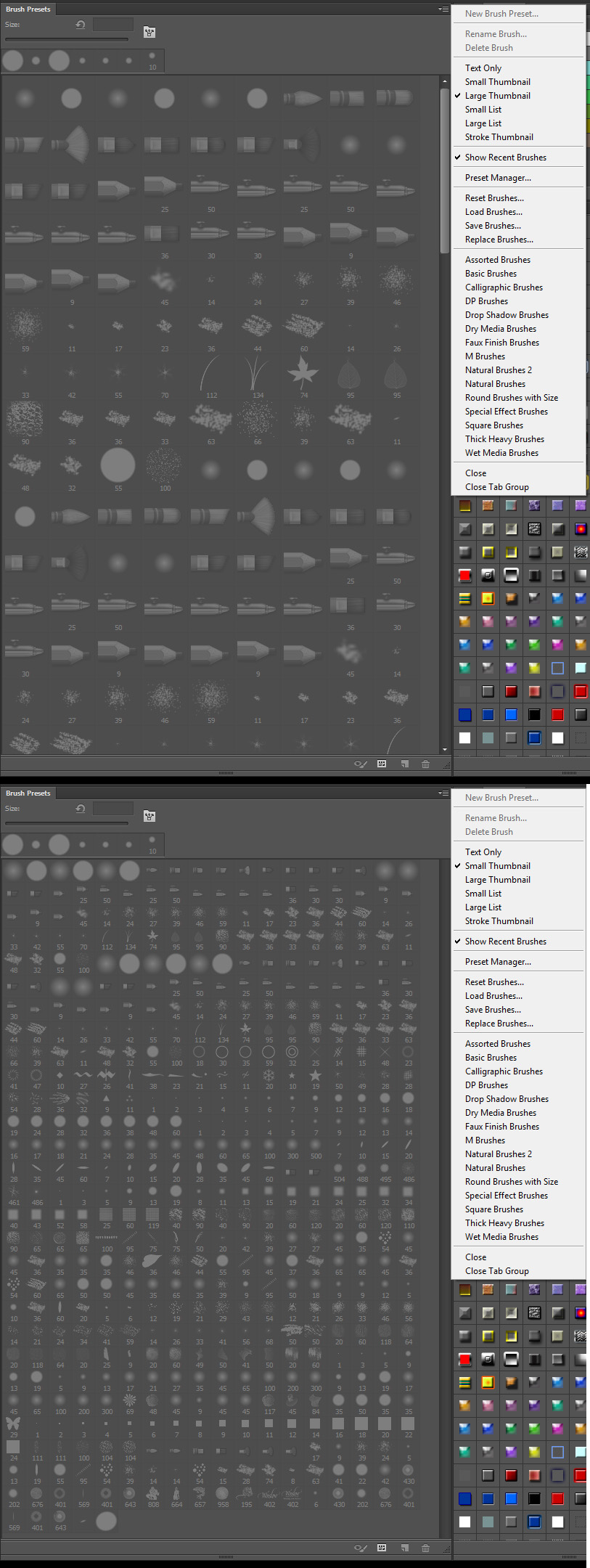
Explore related tutorials & articles
Copy link to clipboard
Copied
What version of photoshop are you using?
Copy link to clipboard
Copied
CC2018
Copy link to clipboard
Copied
Check the panel menu options in CC 2018 Adobe added a UI slider to the panel. In older versions there were onle two sizes offered.

Copy link to clipboard
Copied
 No slider here, I am probably just spinning my wheels
No slider here, I am probably just spinning my wheels
Copy link to clipboard
Copied
You using the wrong panel. In older version of PPhotoshop you want to look in the Brush Preset panel it only offered two sizes. In CC 2018 Adobe renamed the Brush Preset panel to Brushes and added a slider, In CC 2018 Adobe rename the Brush panel to Brush Settings Panel. That the panels you looking are the icons sizes can not be change is Photoshop. Its the CC 2018 Brushes Panel and prior Photoshop Brush Presets pane where sizes can be changed.

Copy link to clipboard
Copied
Hi. Sorry for reviving an old thread, but is the Brush Presets panel no longer a thing in newer versions of Photoshop? I'm only seeing Brushes and Brush Settings. There's a slider I can adjust at the bottom of Brushes, but it doesn't allow me to adjust the size of the brush tip icons. Also, the menu drop-down (with the three horizontal lines) doesn't give a list of the same options.
Thanks
Copy link to clipboard
Copied
After searching a little more I finally found someone who knew the answer.
Go to your Brushes palette, in the drop down menu, unselect Brush Name & Brush Stroke (or whatever you want) and leave Brush Tip selected. Then you can use the slider to enlarge the thumbnails of the brush tips!
Copy link to clipboard
Copied
After searching a little more I finally found someone who knew the answer.
Go to your Brushes palette, in the drop down menu, unselect Brush Name & Brush Stroke (or whatever you want) and leave Brush Tip selected. Then you can use the slider to enlarge the thumbnails of the brush tips!


