 Adobe Community
Adobe Community
- Home
- Photoshop ecosystem
- Discussions
- Paint brush - color burn - colors adding up proble...
- Paint brush - color burn - colors adding up proble...
Copy link to clipboard
Copied
Hi everyone,
I'm kinda newbish with photoshop and i ran into a problem with the paint brush in color burn mode. Or should I use a different mode? because i tried some of them.
I figured out how to paint this shoe. However, when i'm brushing this shoe and i put some color over the same area again, colors keep adding up. See picture below to clarify.
Also to color the whole shoe in different colors i would seperate the shoe in layers i guess to prevent different colors to run over each other also?
Is that necessary? Because that would be really time consuming?
So how do I keep painting without this happening? Thanks![]()

 1 Correct answer
1 Correct answer
I would use the pen tool to draw the shape you want to colour, see more on Draw with Pen tools in Photoshop , then when you finished to use the pen tool, change the blend mode from Normal to Color Burn, see the picture.
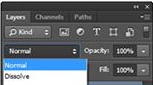
You can learn more here, Blending modes in Adobe Photoshop . This will let you to not do multiple strokes on the brush tool, which it acts like you did duplicate the layer, and this cause the strong colour. You can use the brush tool and change afterwards the Blend Mode
Explore related tutorials & articles
Copy link to clipboard
Copied
Not "Color Burn" - just "Color".
Copy link to clipboard
Copied
Thanks for your reply!
Using color instead of color burn seems to solve the problem.
HOWEVER: The color seems wayy off from the original color? Very light? Is there any way to change this?
Perhaps in the brush settings? I don't know ![]()

Copy link to clipboard
Copied
Color blending mode applies the Hue and Saturation from the upper layer (or brush) and takes the Lightness from the underlying image. To darken the section you will need to select it and apply a curve.
Another way is to use a Hue & Saturation adjustment layer above the image and set it to "colorize". The use the lightness slider. Again though you will need to use a mask to control where the color will be applied. If you paint the mask with white it will apply color and with black it will hide the color
Dave
Copy link to clipboard
Copied
I would use the pen tool to draw the shape you want to colour, see more on Draw with Pen tools in Photoshop , then when you finished to use the pen tool, change the blend mode from Normal to Color Burn, see the picture.

You can learn more here, Blending modes in Adobe Photoshop . This will let you to not do multiple strokes on the brush tool, which it acts like you did duplicate the layer, and this cause the strong colour. You can use the brush tool and change afterwards the Blend Mode
Copy link to clipboard
Copied
Thanks a lot guys! Both.
For now i will just use a normal brush with normal mode and change layer to color burn after i'm done with that layer.
That works fine for me.
Thanks again ![]()