 Adobe Community
Adobe Community
- Home
- Photoshop ecosystem
- Discussions
- "Could not save Preferences" in Photoshop CC 2018
- "Could not save Preferences" in Photoshop CC 2018
Copy link to clipboard
Copied
Working on a Mac (10.12.6) and using Photoshop CC 2018.
When I close Photoshop after hours of editing I get this pop-up:

I have no idea what file this is referring to, but I have full and complete read and write access to all photos and folders so am confused.
I would like to get rid of this but not sure how to identify where the problem is.
Suggestions? Thanks in advance.
 1 Correct answer
1 Correct answer
Try to reset preferences. This will delete the file, so that it can get freshly rebuilt on next launch.
This is a Windows screenshot, but it should look the same on Mac:
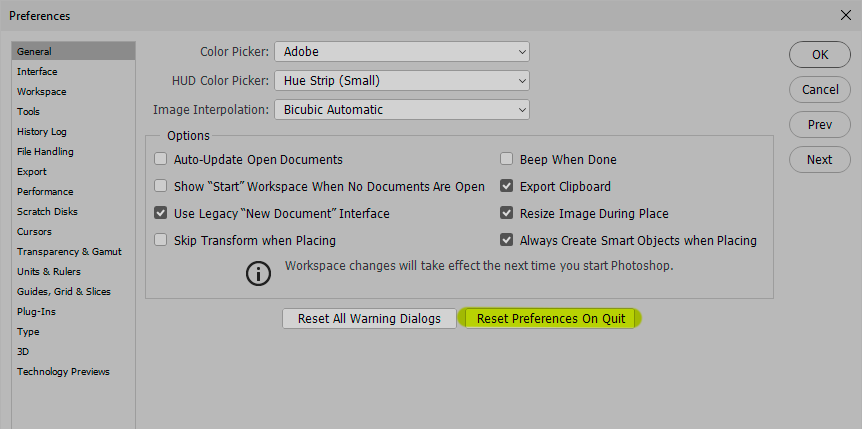
Explore related tutorials & articles
Copy link to clipboard
Copied
Read up on your Mac OSX and its file system and file security and permissions
Copy link to clipboard
Copied
This is the first and only time this has ever happened and I have been using PS on Macs for many years. Is there a way to identify this one file that seems to be creating the problem?
Catherine
Apologies for any typos.
Copy link to clipboard
Copied
This refers to the Preferences file, Adobe Photoshop Prefs.psp. This file is rewritten on every exit, preserving your settings to the next launch.
The prefs file lives under your user account (not program files), so this is where you need to check your permissions.
Copy link to clipboard
Copied
Thank you. I checked that and permissions are as they should be. I am hoping to figure out how to locate the file that seems to be creating the issue and go from there... but so far no luck.
Catherine
Apologies for any typos.
Copy link to clipboard
Copied
Try to reset preferences. This will delete the file, so that it can get freshly rebuilt on next launch.
This is a Windows screenshot, but it should look the same on Mac:

Copy link to clipboard
Copied
Thank you. By testing will I need to reinstall all plug-ins, actions etc? Just want to make sure I have all in order before I try that.
Catherine
Apologies for any typos.
Copy link to clipboard
Copied
Yes, save out actions and brushes in case you need to reload them.
I think the plugins should survive unharmed, but hang on a bit in case anyone has other experiences.
Copy link to clipboard
Copied
Now I have a bigger problem... I now cannot OPEN any file. This message comes up! It used to only come up when I closed the program but I was still able to work. Now I can’t do anything. Now what?
Someone please help.
Catherine
Apologies for any typos.
Copy link to clipboard
Copied
Here is the message I receive as soon as I try to open any image (all are mine, all have read and write permission, all have been opened and worked on before).
No other program is running, not even Lightroom right now.
Copy link to clipboard
Copied
D. Fosse - thank you for your help. The 'correct' button has disappeared so unless you reply to this I can't give you credit/points.
The problem seems to have gone away. Fingers crossed.
I reset the preferences as you suggested above. I also reset the preferences by manually deleting them from the library as per adobe general faq. I deleted permissions from all adobe and then reinstated permissions for all adobe. In between I rebooted PS and my computer many times.
I can now open images again. And the closing of PS is faster and without that nasty message.
So... it appears it has been rectified.
If you want to reply I can hit 'correct' for you.
Thanks again.
Copy link to clipboard
Copied
You have apparently logged into the forum from a different account (I assume "rainyriver" is the same person as "catherines777" -?) If you log in from the "catherine"-account the correct-button will be there.
Glad it's working again ![]()
Copy link to clipboard
Copied
No 'correct' option is available - sorry about that. But thanks for your assistance.
Adobe should fix the availability of the button so helpers get the credit they deserve.
Copy link to clipboard
Copied
You're still logged in as rainyriver! Log in as catherines777, which is the account you originally posted from. It's not Adobe's fault, it's you who changed the login.
Copy link to clipboard
Copied
Having the same problem. All permissions are open. Tried everything said here: Reset prefs on Quit; trashed the prefs file from my user folder. Still getting this same damn message. Same OS as the original poster - 10.12.6.
Copy link to clipboard
Copied
This is the fun message I'm getting. I've gone through every preference folder I can find and it's still being a jerk.
Using PSCC 18 on Mac High Sierra.

Copy link to clipboard
Copied
The message states your User ID does not have file system access to wirte to its Photoshop User ID preferences folder. You need to fix your Mac User ID Files systems permissions to allow your user ID to write to that folder.
Copy link to clipboard
Copied
Goes without saying. Can you provide some instructions please? No problem with permissions until CC2018.
Copy link to clipboard
Copied
I use Windows you need to read up on your Mac OSX and its File system permissions it not a Photoshop thing
