 Adobe Community
Adobe Community
Copy link to clipboard
Copied
Hello,
I have a folder full of hundreds of .msg files, many with attachments. I need to convert them to PDF. I have a Mac with Adobe Pro X, and a PC on which I just installed a trial version of Adobe Pro XI. I have tried to do this on my own, on both machines, with little success.
I have tried the "drag and drop" method to try to "combine files into one PDF." Unfortunately, .msg files do not appear to be a supported file type in either Pro X or Pro XI.
On my PC, I am able to use the print to PDF function to individually turn each .msg file into a PDF. However, there are two challenges I'm hoping to solve:
1) The print to PDF function writes any attachments as separate PDFs, instead of automatically merging them all into one file. It takes time to have to enter a new file name for each attachment and save, and also requires me to name them very specifically, so I know which attachments go with which message file(s).
2) Even if I could solve the attachment issue, I expect that it will take a LOT of time to convert each of these files, one by one. Is there a workaround or way to batch convert .msg files? Or is there some kind of add-on or plug-in that will allow me to use the combine files into one PDF function with .msg files?
Thanks!
 1 Correct answer
1 Correct answer
One approach would be to drag and drop your folder of.msg files into Outlook. Next, setup an automatic archive under the Adobe PDF ribbon by selecting the Setup Automatic Archival icon. Under the Automatic Archival tab you can select your folder of email messages in Outlook. Then, under the Settings tab make sure you have "Include all attachments in the Adobe PDF" selected as well.
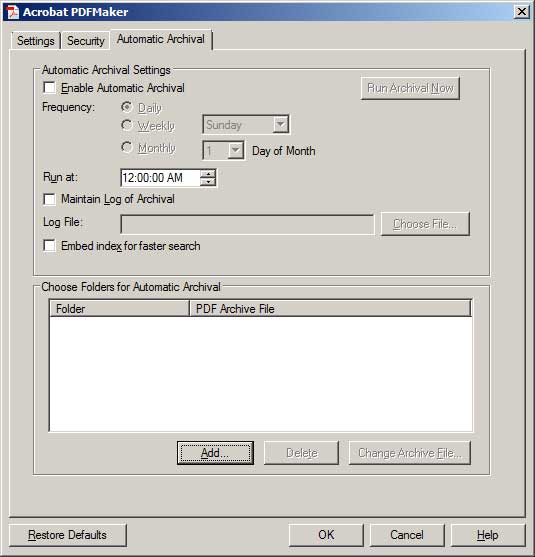
Copy link to clipboard
Copied
One approach would be to drag and drop your folder of.msg files into Outlook. Next, setup an automatic archive under the Adobe PDF ribbon by selecting the Setup Automatic Archival icon. Under the Automatic Archival tab you can select your folder of email messages in Outlook. Then, under the Settings tab make sure you have "Include all attachments in the Adobe PDF" selected as well.
