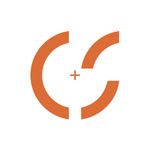Adobe Community
Adobe Community
- Home
- Premiere Pro
- Discussions
- how to un-nest a sequence in premiere?
- how to un-nest a sequence in premiere?
Copy link to clipboard
Copied
It should be so easy as right click on it!
 1 Correct answer
1 Correct answer
that would make some sense, where we have the option to restore unrendered... but perhaps with nests possibly being full of many tracks, it would be too messy.
you can either open the nested sequence, so it opens in a new timeline. then copy and paste it to the original/main timeline. or drag the nested sequence from the bin to the source monitor, then in the timeline toggle off the "insert and overwrite sequences as nests or individual clips" button. then either drag the clip from the source wi
...Copy link to clipboard
Copied
that would make some sense, where we have the option to restore unrendered... but perhaps with nests possibly being full of many tracks, it would be too messy.
you can either open the nested sequence, so it opens in a new timeline. then copy and paste it to the original/main timeline. or drag the nested sequence from the bin to the source monitor, then in the timeline toggle off the "insert and overwrite sequences as nests or individual clips" button. then either drag the clip from the source window to the timeline or use the overwrite button/command.
Copy link to clipboard
Copied
What version are you using?
Do you have the Nest Icon in the Sequence Window (Top Left)? That controls if the Nest is inserted flat or expanded.
Copy link to clipboard
Copied
Hello Mr. shooternz and thanks for your interest!
I am using the most recent version of premiere and yes I have the Nest icon checked and used it.
But it is not good enough for me because I edited nested sequences between them (which were edits of various video and audio tracks).
What I need is to replace the nested segments of sequences by the original clips and audio files!!
I had to thought about it before... my mistake...
Copy link to clipboard
Copied
What you can do is ensure the nest toggle is off (upper left corner of timeline window), mark in and out on your nested clip, put the playhead at the top of the clip (in point) then match frame back to the nested sequence, then overwrite with the appropriate patching and voila your nested clip will be replaced with the contents of your original sequence. If you have multiple layers of nesting just repeat until you reach the source level.
Copy link to clipboard
Copied
Thanks for your reply!!
That´s definitly what I am going to do!!
I search all the web, asked google so many questions and no answers... copy/paste is the only old school option!
Thanks,
Fred
Copy link to clipboard
Copied
It would be nice if Premiere made this as easy as Davinci Resolve 12. With a single action one can "Decompose in Place". Really simple and really sweet.
Copy link to clipboard
Copied
Adding to this with important advice: Make sure, when using this technique, to create a few spillover tracks (both video and audio) as well as activating them, so that all content is brought in. If you don't, and if your sequence has more tracks than the destination, Premiere just dumps what it can and leaves out the rest!
Copy link to clipboard
Copied
Side note. In Avid from day one, version 1, you could/can just edit sequences same as you do clips. or move elements from one part of your sequence to another without nesting. Super fast. Nothing messy. eg. say you want to move all dialogue and pic of a section, but not music track. You just select in and outs, uncheck the music track so it doesnt get copied. Option drag, or Alt drag from the timeline monitor to the source monitor and just those elements get copied to the source monitor. At the same time the program automatically creates a new subsequence in your bin, the name is already highlighted so you can just start typing to rename it. This feature is super fast for assistant editors to break down grouped sections of original audio and synced to pic from remote audio recorder to "bin out" stuff. That's one big reason Avid has the feature film market. Super fast to bin out synced audio. Option-drag, type name, select new in and outs and option-drag, type. Like washing dishes.
You can also load any sequence into the source monitor without it getting nested. Nesting isnt a feature, its a cumbersome workaround. On my keyboard I have Toggle Timeline/Source View mapped to the letter "G." Just press G and I get the sequence tracks from the source monitor showing in the timeline. You can then see which parts of the sequence loaded into the source monitor you want to cut into the sequence you're working on.
I dont think Premiere or Final cut will ever have that ability, coz the basic software architecture is clip-based, not data-based as in Avid.
Copy link to clipboard
Copied
hahaha Alaways a cave man with the stupid old way of avid.
going back to media composer in like... hands in concrete
Copy link to clipboard
Copied
In the latest adobe premiere cc 2018, all you have to do is double click o the nested clip and it will take you into the clip so you can edit it
Copy link to clipboard
Copied
That feature has been around for quite some versions now.
If you want to reveal a nest and have the cti in the same place use: ctrl+shift+F
Copy link to clipboard
Copied
https://forums.adobe.com/people/Ann+Bens wrote
That feature has been around for quite some versions now.
If you want to reveal a nest and have the cti in the same place use: ctrl+shift+F
I haven't found the keyboard shortcut you advise to be at all necessary. The default behavior when double-clicking into a nested sequence is that Premiere puts the time marker at the related match frame of the parent sequence.
Copy link to clipboard
Copied
Its is still there in the KBSC, but must have changed the feature.
Copy link to clipboard
Copied
is this work?
Copy link to clipboard
Copied
I made a video about how to solve this problem because I could not get the best answer in this forum to work for me, and found a few caveats. RoninEdits' video was still way better than any videos on this available online which don't address preserving your cut points.
Hope it's helpful.
How to Un Nest a nested clip in premiere while preserving the cut - YouTube
Copy link to clipboard
Copied
Hi, tjdp01
Found your video helpful--thank you! I am working on the challenge of migrating a sequence made in Premiere Pro (by someone else) into an Avid Project. Have tried both the straight aaf export and relink in Avid method and the route of starting from a Project Manager with copied files export-then-to-aaf method. No dice. Aaf imports fine, media relinks more or less, but every attempt to open the sequence in the timeline (in Avid) results in multiple "assertion failure" and "fatal errors" and eventually a crash. I had gotten a tip that Avid won't deal well with Premiere sequences containg nested clips/subsequences. Hopefully a simple question here: is there a command or simple way to quickly identify any existing nested clips or subsequences within a sequence? And then I would apply the workarounds you've illustrated in your video. I have a sense that this won't be end of the challenge--suspecting something about how Premiere handles mixed fps in projects vs. how Avid does/doesn't. But at least crossing nesting issues of the list will be progress. Thanks for any guidance you can give!
Copy link to clipboard
Copied
I want to renew this discussion here, as there still seems there is no fix for this very simple request. I agree with the others on this thread– this 'flatten' feature for nested sequences should be added as a right-click option. Multicam sequences can be flattened with a simple menu option, so why not Nests? I understand the challenge of leaving enough space in your tracks for all the A/V clips that would then appear, but the user would see this coming and could make the needed space. This added command could simply overwrite what's there, or offer a simple warning if it were about to nuke a few of your timeline clips.
There seems to be alot of folks on the internet wondering why this feature would be of use. The assumption with many of those comments seems to be that everyone is finishing their projects in Premiere, when in the professional film/postproduction world it is generally not the case that films or TV get mastered in Premiere. When transferring an XML sequence to a finishing tool like Resolve, it's imperative to be able to 'flatten' all elements in preparation for export or roundtrip to another application. Adobe should seriously invest in this crucial option so Premiere can 'play nice' with other programs. Either that, or Digidesign, Adobe, Apple, and Black Magic Design all need to sit in a room together and figure out a new media exchange system that transcends the weaknesses of XML (still leftover from the FCP7 days) and AAF.
Who's with me?