 Adobe Community
Adobe Community

Copy link to clipboard
Copied
Hey Everyone,
I recently moved from Mac to Windows and all was going well till I tried to open a number of files in Camera Raw.
What happen was instead of them opening like they do on my Mac in 1 window where I can select them all and convert them, rename and batch edit they all opened in separate windows so I had to go through and make all the same changes on them individually which was frustrating. I went to the Camera Raw settings in 'File Handling' but I couldn't see any setting to turn on to do this. Does anyone know how I can go about getting them to all open together in one Camera Raw window so I can batch edit?
Thanks!
 1 Correct answer
1 Correct answer
This kind of thing can be done very easily in Lightroom, but it is also simple in Camera Raw.
1) Open Photoshop
2) Select the camera raw files in File Explorer and drag them into the Photoshop workspace
3) Photoshop will open ACR like below and will create a 'filmstrip' on the left.
4) Reset your ACR defaults
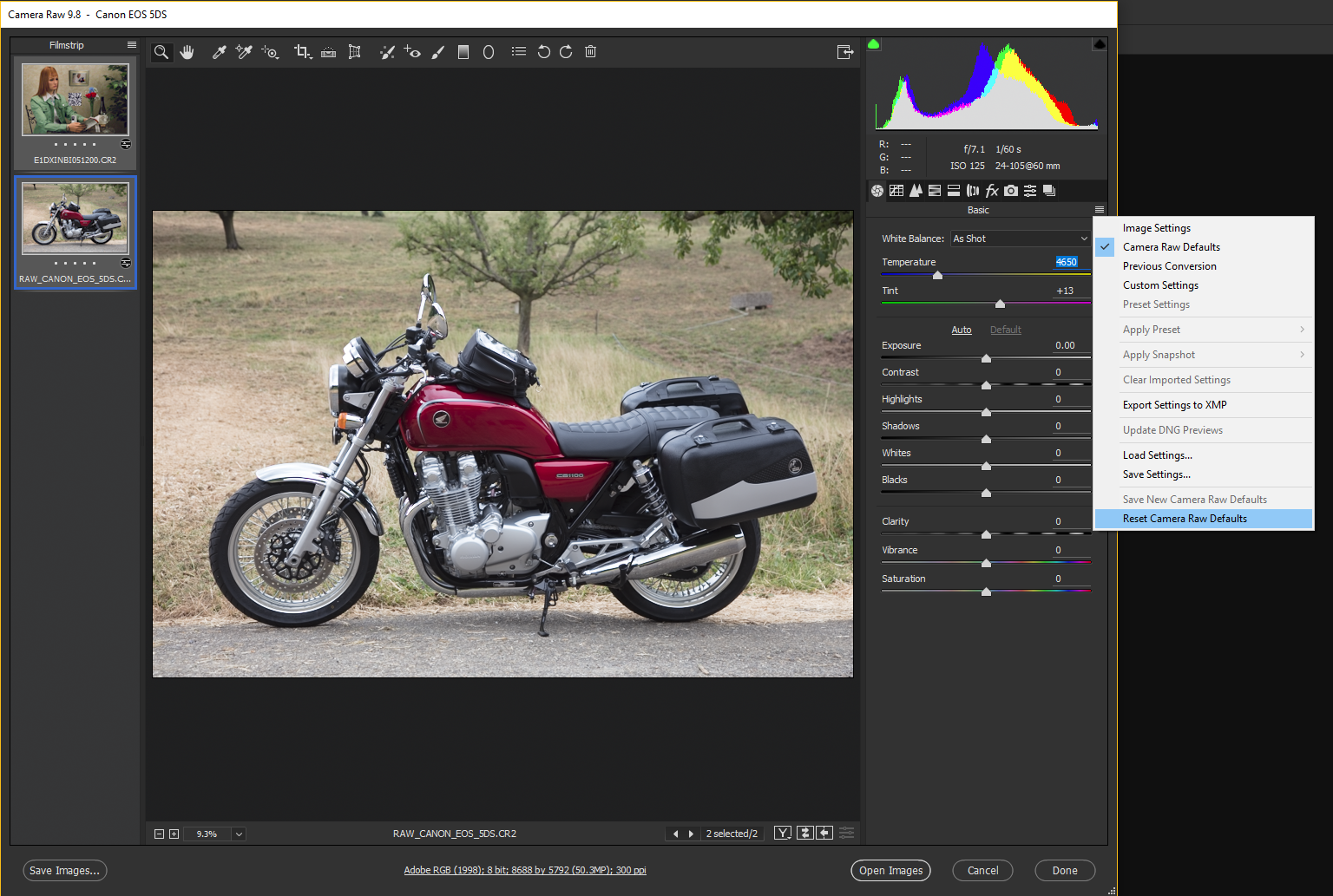
5) Click the icon in the filmstrip and choose 'select all'
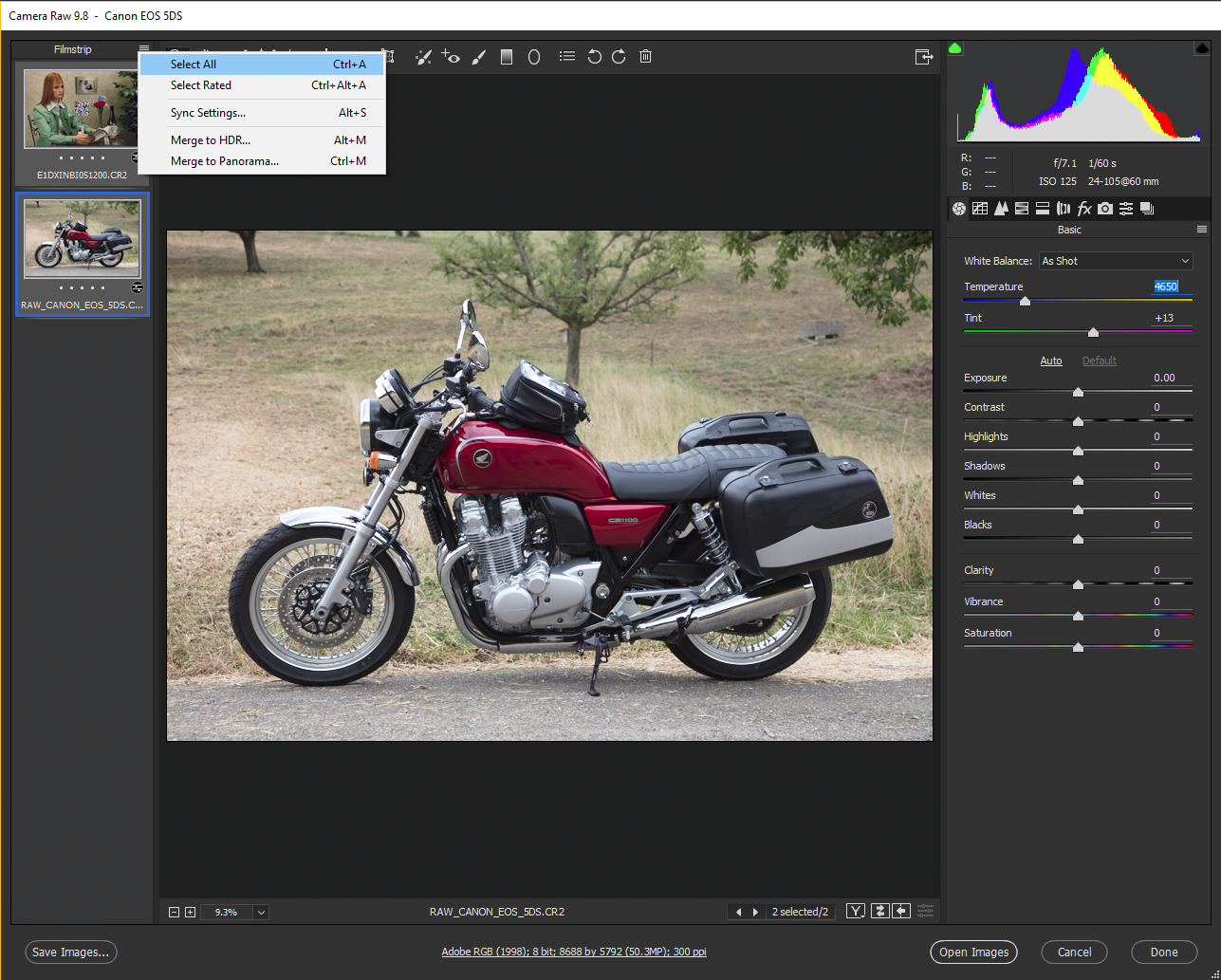
6) Make your adjustments to one of the images and the settings are applied to all the images in the filmstrip.
Explore related tutorials & articles
Copy link to clipboard
Copied
This kind of thing can be done very easily in Lightroom, but it is also simple in Camera Raw.
1) Open Photoshop
2) Select the camera raw files in File Explorer and drag them into the Photoshop workspace
3) Photoshop will open ACR like below and will create a 'filmstrip' on the left.
4) Reset your ACR defaults

5) Click the icon in the filmstrip and choose 'select all'

6) Make your adjustments to one of the images and the settings are applied to all the images in the filmstrip.