 Adobe Community
Adobe Community
- Home
- Photoshop ecosystem
- Discussions
- Images in collage are blurry - what am I doing wro...
- Images in collage are blurry - what am I doing wro...
Copy link to clipboard
Copied
Hi everyone
I'm very new to Photoshop and am just learning my way around etc - so please excuse my inexperience!
I have been trying to make a collage image for Pinterest, however the images are very blurry once I copy them into the collage.
I first create a new document in Photoshop which is 736x1128px. I then open the images (file size 500k+) I want to use in the collage and crop them at 368x376px and copy them into the collage document. It seems that the cropping is what is making them blurry, but I'm not sure what I should be doing!
Here is a screenshot of my document at 50% view (in photoshop). As you can see the pictures are quite pixelated.
Hoping someone can point me in the right direction ![]()

 1 Correct answer
1 Correct answer
I'd start by creating the new document, and going View > New Guide layout with these settings. That allows for the 20 pixel black margin in your image.

Then go File > Place Embedded and position and size using the guides like so
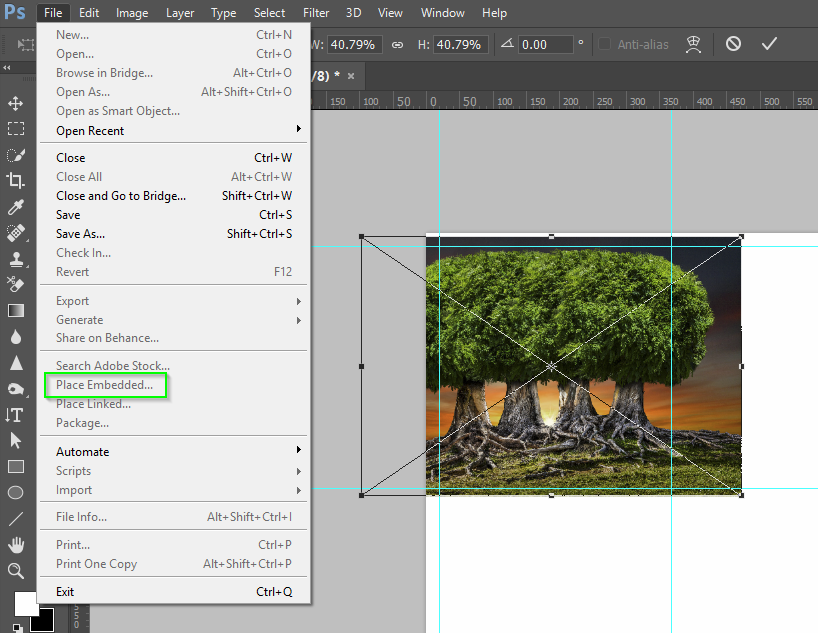
The drag out a selection which will snap to the guides, and add a layer mask by clicking on the layer mask icon at the bottom of the layers panel
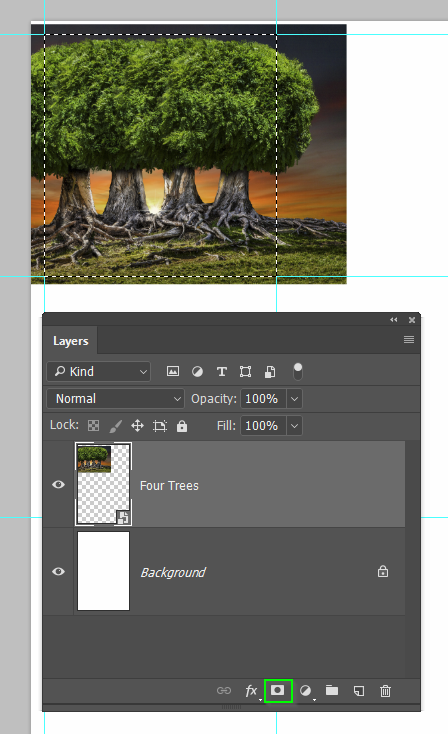
That leaves you with a perfectly positioned image element. Note I have inverted the background layer colour for the black marg
...Explore related tutorials & articles
Copy link to clipboard
Copied
Reading through the steps you are taking, I can see too much that is wrong, but the young girl in the top left corner appears to have been upsized and I expect this happening when you are cropping. If you are taking a small part of the source image, and have the Crop tool set to width & height, then the area you are cropping from must have started at a smaller pixel size.
I'd suggest opening the source images individually, and cropping the area you want to use, and seeing what it's image size works out to. If less than your target size, either don't crop so tightly, or use a different image.
Copy link to clipboard
Copied
I'd start by creating the new document, and going View > New Guide layout with these settings. That allows for the 20 pixel black margin in your image.

Then go File > Place Embedded and position and size using the guides like so

The drag out a selection which will snap to the guides, and add a layer mask by clicking on the layer mask icon at the bottom of the layers panel

That leaves you with a perfectly positioned image element. Note I have inverted the background layer colour for the black margin.

By unlinking the layer mask we can reposition the image without changing it's 'window'. Because it is a Smart Object, you can also resize it as many times as you need without affecting quality, but you still need to make sure you never make it bigger than the original.

Repeat the above for the other five windows. Job done.
Copy link to clipboard
Copied
Thanks for your detailed instructions, Trevor!
I will definitely try these and let you know how I get on ![]()
