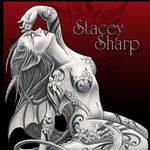Adobe Community
Adobe Community
- Home
- Photoshop ecosystem
- Discussions
- Trouble with clear layers????????????
- Trouble with clear layers????????????
Copy link to clipboard
Copied
I have no idea where I'm supposed to ask this and I keep getting the run around on this site. I don't know how to easily phrase what I want to know so just bear with me. I'm frustrated enough with this.
Ages ago, I used to open a blank layer and use Inner Glow to make a gradient around said blank layer. I'd set it to normal and shift it to black so that whatever image on the layer I put underneath would fade out to black. Nice and even. Now, you can't do anything with a blank layer. You can't get a stroke or a gradient around the edge unless that layer is filled in. How do I get that back? Or recreate it? I'm totally lost and totally frustrated with trying to find anything on the adobe site because I'm unsure of how to easily phrase that question. I've gotten answers for a million other things, none of what I need at this moment. Please help?
 1 Correct answer
1 Correct answer
Fill your layer with a colour. Any colour you like, as it makes no difference.
Adjust the layer's Fill to zero, so the colour becomes transparent.
Your layer styles will now work.
You can see from the layers panel that Layer 1 is filled with red, but with Fill set to zero, the red is transparent.
The inner glow (green) is working nicely

Explore related tutorials & articles
Copy link to clipboard
Copied
You've posted in the Forum Comments forum. I'm going to ping a moderator and have them move your thread to (I guess) the Photoshop forum. Is that right?
Copy link to clipboard
Copied
Fill your layer with a colour. Any colour you like, as it makes no difference.
Adjust the layer's Fill to zero, so the colour becomes transparent.
Your layer styles will now work.
You can see from the layers panel that Layer 1 is filled with red, but with Fill set to zero, the red is transparent.
The inner glow (green) is working nicely

Copy link to clipboard
Copied
If I understand what you are trying to do, and assuming you want to do this in Photoshop, You can use an adaptation of the technique you are using. Create the blank layer but fill it with 50% gray (so it has some pixels to work with) then change the blend mode to overlay instead of Normal (so the 50% gray disappears) then go ahead and add your layer effect.
Hope that helps.
Michael
Copy link to clipboard
Copied