 Adobe Community
Adobe Community
- Home
- Lightroom Classic
- Discussions
- All of my backup files are missing
- All of my backup files are missing
Copy link to clipboard
Copied
I have lightroom 3.
I've been working on editing pictures from a session daily, for the last 3 weeks or so. Every time I stop working, I close lightroom, and it automatically backs up. Because of this habit, I should have several backups to choose from, from this session, but also over this whole year. Today, when I was working, lightroom froze up for a bit, and I had to shut it down. When I tried restarting it, it said my catalog was corrupt, & asked if I wanted to fix it. I said yes, but it was still having trouble. I shut it all down and restarted my computer. When everything was up and running again, my catalog, along with all of the back-ups were missing. I've lost all of my work, and I'm feeling panicky.
Hoping somewhere out there can help?
 1 Correct answer
1 Correct answer
karinav6539382 said:
I've tried doing a search for lrcat fies. I've checked the trash. ...nothing.
Try this search procedure to check all drive locations. Make sure your backup drive and all other external drives you use are connected and showing before starting the search.
Open Windows Explorer, select 'Computer' and type .lrcat in the Search box as shown below. Let the search complete, which can take several minutes.
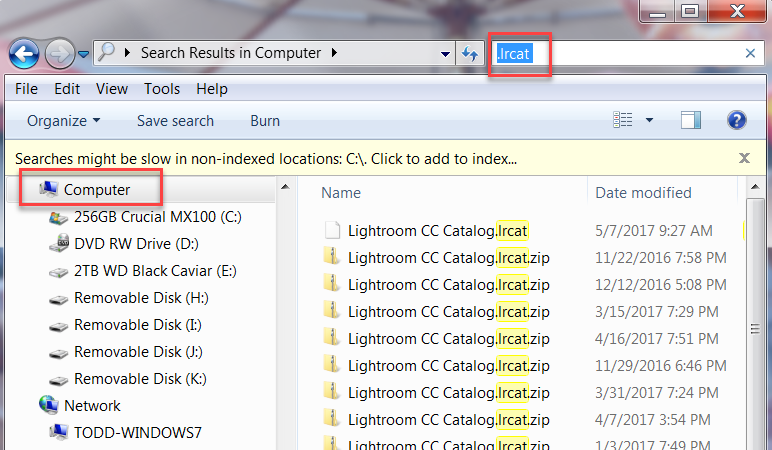
Copy link to clipboard
Copied
Where do you have Lightroom configured to save your backups?
Copy link to clipboard
Copied
I keep them in my "my pictures" file - and also on a backup hard drive. I've had to restore my catalog other times in the past. It hasn't been a big deal. I just find the back up & use it. But now all the files are missing. I've tried doing a search for lrcat fies. I've checked the trash. ...nothing. I just purchased & downloaded lightroom creative cloud hoping it would inspire Adobe to help me, but they're closed on weekends.
...this is my first time using the forums. Not quite sure how to reply to everyone. I'll just copy & paste in reply to both questions. Feel free to correct me if there's a better way.
Copy link to clipboard
Copied
I keep them in my "my pictures" file - and also on a backup hard drive. I've had to restore my catalog other times in the past. It hasn't been a big deal. I just find the back up & use it. But now all the files are missing. I've tried doing a search for lrcat fies. I've checked the trash. ...nothing. I just purchased & downloaded lightroom creative cloud hoping it would inspire Adobe to help me, but they're closed on weekends.
...this is my first time using the forums. Not quite sure how to reply to everyone. I'll just copy & paste in reply to both questions. Feel free to correct me if there's a better way.
Copy link to clipboard
Copied
I keep them (Backups) in my "my pictures" file - and also on a backup hard drive.
So are you saying that backups have disappeared from both locations? Are they not still on the backup hard drive?
Copy link to clipboard
Copied
I keep them (Backups) in my "my pictures" file - and also on a backup hard drive.
"So are you saying that backups have disappeared from both locations? Are they not still on the backup hard drive?"
yes... although, I'm wondering if I haven't backed up my backups in awhile,and didn't have them on my external drive - just on my computer.
Copy link to clipboard
Copied
Lightroom does not move or alter or use or delete any backups that exist.
If you can't find them, something happened to them that has nothing to do with Lightroom.
My only thought is that somehow the folder used by Lightroom to create backups got changed accidentally, and now the backups are being written to default location or other location, instead of your external HD. So check to see what folder Lightroom is making backups to.
Copy link to clipboard
Copied
karinav6539382 said:
I've tried doing a search for lrcat fies. I've checked the trash. ...nothing.
Try this search procedure to check all drive locations. Make sure your backup drive and all other external drives you use are connected and showing before starting the search.
Open Windows Explorer, select 'Computer' and type .lrcat in the Search box as shown below. Let the search complete, which can take several minutes.

Copy link to clipboard
Copied
@trshaner thanks. I'll try that.
Copy link to clipboard
Copied
oh my word. @trshaner your trick worked. I thought I had done that yesterday, but I must've done something different this time. Found all of my files. They were buried in a back up drive, inside of a back up folder, that was inside of another backup folder, and on and on, about 7 layers deep! ![]()
@dj_paige , looks like you were right.
Thanks for the help and support, everyone! I was freaking out, thiking I would have to do all my work again. I'm so careful to back things up! Now I know to triple check where everything is landing.
Copy link to clipboard
Copied
karinav6539382 wrote
Found all of my files. They were buried in a back up drive, inside of a back up folder, that was inside of another backup folder, and on and on, about 7 layers deep!
Glad that worked for you! This sounds like something your backup software is doing. The LR catalog file is ZIP'd and saved in a new folder named YYYY-MM-DD, which is then placed in the 'Backup Folder' you specify as shown below. All of the YYYY-MM-DD named Catalog folders should be inside that one (1) top-level folder.
The catalog backup ZIP file is relatively small. I suggest keeping the Backup Folder on a local system drive and also save it on the external drive using your backup software. Don't forget to backup your image files as well.![]()

Copy link to clipboard
Copied
thanks @trshaner ![]()
I don't have any backup software. I just do it manually.
I've always kept my backup files in the same location, so I'm not quite sure how they all ended up there. I'll be sure to check back up folder location every time, now!
Speaking of zipped files - I've been using lightroom 3, so it doesn't zip them. But now that I'm switching to the new creative cloud, I did notice that it zips the back ups. If I ever need to restore one, do I have to unzip it first?
Copy link to clipboard
Copied
karinav6539382 wrote
I don't have any backup software. I just do it manually.
You really want to backup all of your media files including, pictures, videos, music, documents, Outlook PSD file (or whatever Mail reader you use), etc. You can do this easily using File Synchronization software. For example:
https://www.ghacks.net/2015/03/17/whats-the-best-free-file-synchronization-software-for-windows/
As files are added, deleted, or changed the synchronization application will keep track of these changes and ADD, DELETE, or COPY files automatically to your external backup drive each time you run the application.
karinav6539382 wrote
Speaking of zipped files - I've been using lightroom 3, so it doesn't zip them. But now that I'm switching to the new creative cloud, I did notice that it zips the back ups. If I ever need to restore one, do I have to unzip it first?
Strangely, I am unable to find an "updated" Adobe tutorial on this subject for LR 6. Anyhow starting with LR 6 the LR Backup file is ZIP'd, which greatly reduces the file size. You will need to unZIP the catalog file before it can be used by LR. Using Windows File Explorer double-click the ZIP file, Copy the .lrdata file now showing, and Paste into it the LR CC Catalog folder. Wait for the ZIP file extraction to complete. When you relaunch LR it should find and open the LR catalog backup file. Let us know if you have any questions on the process.
Copy link to clipboard
Copied
thanks so much!
I'm not a very techy person, so every time I look into having something auto-sync for me, I just feel overwhelmed. It feels simpler for me to just drag & drop into an external drive every so often. haha ![]() I'll look into the link you sent. Maybe there will be one that's easy for me to understand.
I'll look into the link you sent. Maybe there will be one that's easy for me to understand. ![]() One reason I got the new lightroom CC is because I thought you could use it backup everything on the cloud.... is that true?
One reason I got the new lightroom CC is because I thought you could use it backup everything on the cloud.... is that true?
thanks for the info on the zips. I think it sounds pretty simple.
Thanks so much for your help this weekend! I'm back to editting, which makes my heart happy!
Copy link to clipboard
Copied
Info on restoring from backups at- https://www.lightroomqueen.com/partial-restore-backup-catalog/
I thought you could use it backup everything on the cloud.... is that true?
The simple answer is- No.
Adobe does provide some space (in the cloud), but the limitations make it unsuitable for backing up large amounts of photo files.
(The Creative Cloud is really just a way for Adobe to license the users of Adobe programs, and Lr mobile only 'shares' photos to a mobile device.)
To backup your photos you really should be using a program specific for the purpose. Some Windows programs are- SyncBack Free, SyncToy, FreeFileSync, as well as some commercial others, and make photo file backups to another physical hard-drive.
Using the operating system to Drag&Drop works if you have a good understanding of the OS, but software makes it easier.
Copy link to clipboard
Copied
The issue with Drag & Drop is that files you change (edit and save, rename) or delete on the system drive will remain in their "original state" on the backup drive. In addition any new files you create using Export, Edit in Photoshop, or Import that you forget to Drag & Drop will not have backup copies. This includes photos, videos, music, and documents added via Web download, Email, USB drives, and Optical media. Will you ALWAYS remember to Drag & Drop these files to the backup drive? File Synchronization software does this for you "automatically" every time it runs.
The synchronization programs wobertc listed are good for backup to an external USB drive. I use FreeFileSync, but SyncBack Free appears to have an easier to use interface for someone who isn't very technical. It's also a good idea to have a 2nd backup online or on a separate external drive you keep at a different location in case of disaster (fire, flood, etc.). But one step at a time!
Take your time and don't let this overwhelm you. We are here to help if you get stuck.![]()
Copy link to clipboard
Copied
What exact version of LR are you using?
Search all your drives for .lrcat and .lrcat.zip (depending on the version of LR you are using the backup catalog files can be either straight LRCAT files or compressed into ZIP files that need to be expanded before you can open them in LR
Also what type of computer are you using and what exact version of operating system?
Copy link to clipboard
Copied
This individual is using Lightroom 3, so the files will be lrcat files.
Copy link to clipboard
Copied
I gave answers to some of your questions in my last reply to JimHess. I have a PC - using Windows10 Version 1607

