 Adobe Community
Adobe Community
- Home
- Captivate
- Discussions
- Recording Defaults returning NULL values, crashing...
- Recording Defaults returning NULL values, crashing...
Copy link to clipboard
Copied
When I attempt to Create new style or Restore defaults the app is crashing.
Version 10.0.0.192
Sadly...reinstalling had no impact.
**EDIT** Deployed on a new workstation, everything was fine until I tried to create my own defaults. I was able to do so and save. Started a software simulation, then in review noticed my defaults were not implemented. Tried to go set my defaults and when I selected "OK" a number of "unable to delete object" errors were shown... the next time I tried to open defaults all of my data was gone once again. ![]()
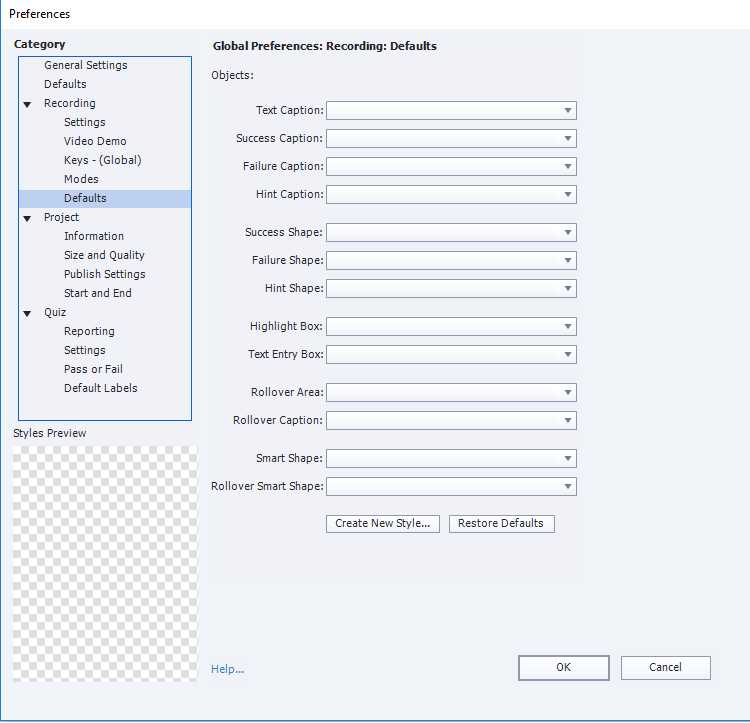
 1 Correct answer
1 Correct answer
After working with Adobe support it was recommended that in my case I do not modify the preferences prior to recording, but rather modify them from within the project view itself.
1. Create blank project.
2. set preferences.
3. Add new software simulation.
This workflow seems to be working for me now but the error shown in the video is still present when taking that path.
Copy link to clipboard
Copied
Open Preferences > General Settings > Default Locations
Where are the two fields pointing to? Are those folders on the C drive of this workstation?
And are you launching Captivate with Run As Administrator privileges?
Copy link to clipboard
Copied
Rod, thanks for your reply.
For both workstations I left the default paths C:\Users\Account\Documents\. The second workstation is using a single SSD with no partitioning.
Running as admin makes no difference in either case.
Copy link to clipboard
Copied
Your issue suggests that Captivate is unable to write to or access the folder where your preferences are located.
That folder is buried down inside the folders of your user profile at this location:
C:\Users\YOU\AppData\Local\Adobe\Captivate 10.0
My guess would be that for some reason (probably due to security restrictions imposed by IT at your company) this folder at some point is denied access to Captivate and at that point you get this error or the app crashes. Maybe you should feed this information to your IT department and ask if there is any way they can relax the restrictions.
IT workers will usually have higher permissions than you do. So getting them to log on with their own Admin profile and then going through the same actions that produce the crash for you might show that the issue is permissions-based.
Copy link to clipboard
Copied
Thanks for your input. I have full domain rights in my organization due to my role, but because I agree with you I did attempt to use the application on my personal workstation where the bug was easily reproduced.
I'll reach out to adobe for further assistance.
Copy link to clipboard
Copied
I notice you said you reinstalled Captivate,
Have you tried resetting the Preferences folder and deleting the Layouts folder? These steps are always required whenever you reinstall or update Captivate. If you haven't done this, Google for the instructions about updating Captivate and follow the steps laid out in the Release Notes.
Copy link to clipboard
Copied
Someone else had the same problem, I believe staff has helped out, but no idea how (patch?).
Copy link to clipboard
Copied
If a hot fix had been implemented I would assume that my latest revision would have the fix? In any case, I am disappointed that I've lost my entire weekend of productivity to this bug.
Copy link to clipboard
Copied
Hi,
It looks like the default theme is corrupted. No need to reinstall Adobe Captivate, please go to C:\Users\Public\Documents\Adobe\eLearning Assets\Layouts\10_0\en_US location and rename/delete your default theme.
Launch Adobe Captivate and continue working.
Can you please detail us the steps lead to this state?
Thanks.
Copy link to clipboard
Copied
Thank You! I renamed the 10_0 directory and it was rebuilt when I launched the app. It worked but I'm not able to make any changes to my defaults/themes without having the app crash again.
I created a quicktime capture showing the steps.
Copy link to clipboard
Copied
Adam,
One thing I noticed while watching your Youtube video was that you just cloned one of the Default styles as it was and added a number on the end. But those default styles have square brackets in their names, and I have sometimes seen these characters cause issues when used as names of other objects in Captivate or in certain fields.
Could you try an experiment for me and instead of using the same characters in the default object style name, could you try using a different name that had no punctuation characters at all in it?
Do you get the same result? (It's a long shot, but should only take you a couple of moments to test out.)
Copy link to clipboard
Copied
Good idea! I gave it a shot with some basic names "Basic Captions", and the error still occurred... All of your suggestions are greatly appreciated.
Copy link to clipboard
Copied
You are currently doing this with the White Theme. Have you tried using one of the other Themes?
Copy link to clipboard
Copied
I just noticed that the error messages shown in the video are looking at Letter path D:\ which I've disabled in both cases. Working with Adobe support now who have reproduced the issue within their environment... will post any updates regarding a resolution.
Copy link to clipboard
Copied
After working with Adobe support it was recommended that in my case I do not modify the preferences prior to recording, but rather modify them from within the project view itself.
1. Create blank project.
2. set preferences.
3. Add new software simulation.
This workflow seems to be working for me now but the error shown in the video is still present when taking that path.