 Adobe Community
Adobe Community
Copy link to clipboard
Copied
I installed Lightroom Classic on a new computer, and then loaded 50.000 photos from different sources - unfortunately with quite a few duplicates. Although I checked the box "do not load duplicates" it still took nearly all of them So then I bought an extra software to delete duplicate photos from the computer - this worked well BUT the now deleted duplicates - no longer on my harddrive - still appear in the LR catalogue. Is there any way I can instruct LR to delete all catalogue entries which do not have a corresponding photo on my harddrive? To do this individually - checking whether each photo opens in LR - would take ages!!
 1 Correct answer
1 Correct answer
Is there any way? Yes-
Your Lightroom Catalog will show all the deleted photos as 'Missing' which in Lightroom language means the database does not know where to find the file for the preview thumbnail in Lightroom. (you have deleted the originals)
Missing images have an exclamation mark on the thumbnail borders-
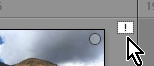
You can choose the Menu > Library > Find all missing photos, and a list of 'Missing' photos {Missing Photographs} is created in the Catalog panel and all the previews shown in the grid vie
...Copy link to clipboard
Copied
In Grid View in Library do menu command Library/Find All Missing Photos
Select all the missing photos and right-click one and chose to remove the photos from the catalog.
Copy link to clipboard
Copied
Is there any way? Yes-
Your Lightroom Catalog will show all the deleted photos as 'Missing' which in Lightroom language means the database does not know where to find the file for the preview thumbnail in Lightroom. (you have deleted the originals)
Missing images have an exclamation mark on the thumbnail borders-

You can choose the Menu > Library > Find all missing photos, and a list of 'Missing' photos {Missing Photographs} is created in the Catalog panel and all the previews shown in the grid view.
First- Review ALL the thumbnails, then press [Ctrl+A] to select all, press [Delete] and [Remove]. You will remove ALL the selected thumbnails from the Catalog.
Caution: Select only files with the '!' on the border. (Be very aware that if you use Smart Previews- These can appear as 'missing', as can hard-drives that may be disconnected.)
In future, any attempts to remove 'duplicates' should be done with a Lightroom plugin, and NOT with any 'external' program.
https://www.lightroomforums.net/threads/how-do-i-clean-up-duplicate-photos.31088/