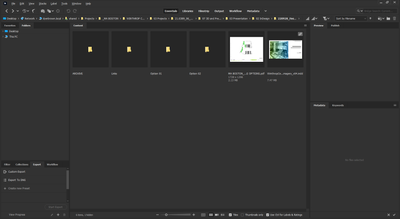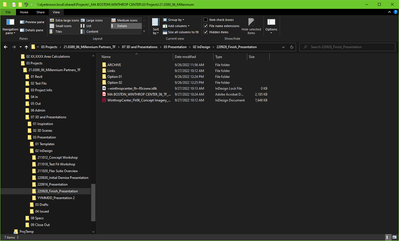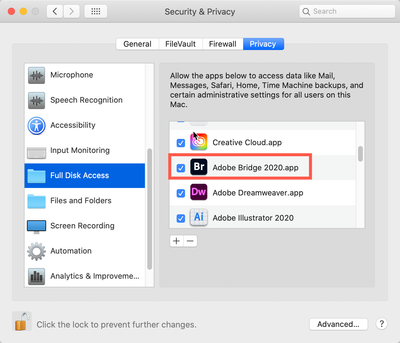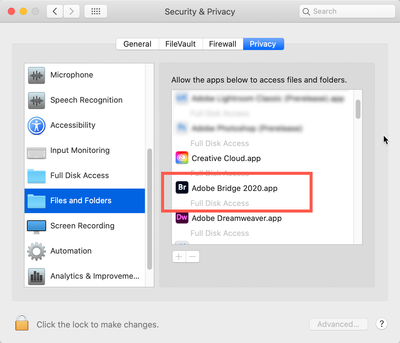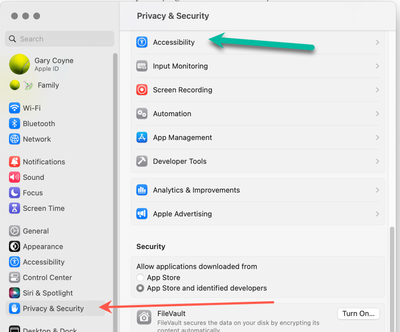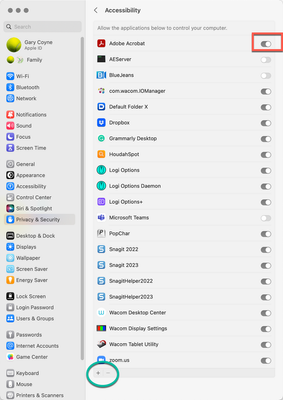Adobe Community
Adobe Community
- Home
- Bridge
- Discussions
- Bridge CC Folders Panel not showing the folder I a...
- Bridge CC Folders Panel not showing the folder I a...
Copy link to clipboard
Copied
this happened to me before but I can't remember how I fixed it after I updated to the latest CC version on my mac 10.13.6 High Sierra.
Usually, the Folders Panel shows the tree of folders and has the one I am in "open" in the panel.
After the update, I am in the folder but the folder panel doesn't even show my user folder. It shows the computer folder, and guest folder but not my Matt folder.
What do I do to change this?


 2 Correct answers
2 Correct answers
Check this site: Troubleshoot Adobe Bridge for freezes and performance issues
Consider resetting Bridge Preferences.
- Start Adobe Bridge and immediately press Ctrl+Alt+Shift (Windows) or Command+Option+Shift (Mac OS) until the Reset Settings dialog box appears.
- Select all three options--Reset Preferences, Reset Standard Workspaces, and Purge Entire Thumbnail Cache--and then click OK.
Resetting didn't do it. The Folders panel still defaults to the top level folders and doesn't open them when I drag and drop.
However, "Show Hidden Files" seems to have fixed it! All of the missing folders showed up and drag and drop seems to go to the current folder in the Folders Panel.
Now, next question, why would my user folder, and everything in it, be considered a hidden file? Is it a permissions issue somewhere?
Copy link to clipboard
Copied
Click on guest and drill down.
Copy link to clipboard
Copied
Thanks norman.sanders. Unfortunately that doesnt address the problem. Every time I drop a folder onto bridge, it closes the folder tree so I can’t simply click on the folder above it or below it.
to drill down multiple layers of folders and hard drives to get to the folder right next to the one I am in is frustrating and time consuming.
it used to be that I could drop a folder on the bridge icon and the folder panel would show the folder tree open down to that folder. After the update, the folder panel doesn’t do that.
Copy link to clipboard
Copied
Check this site: Troubleshoot Adobe Bridge for freezes and performance issues
Consider resetting Bridge Preferences.
- Start Adobe Bridge and immediately press Ctrl+Alt+Shift (Windows) or Command+Option+Shift (Mac OS) until the Reset Settings dialog box appears.
- Select all three options--Reset Preferences, Reset Standard Workspaces, and Purge Entire Thumbnail Cache--and then click OK.
Copy link to clipboard
Copied
Resetting didn't do it. The Folders panel still defaults to the top level folders and doesn't open them when I drag and drop.
However, "Show Hidden Files" seems to have fixed it! All of the missing folders showed up and drag and drop seems to go to the current folder in the Folders Panel.
Now, next question, why would my user folder, and everything in it, be considered a hidden file? Is it a permissions issue somewhere?
Copy link to clipboard
Copied
This worked for me. Thanks! I was getting really frustrated. ![]()
-- Donna
Copy link to clipboard
Copied
The answer or making hidden files visible both did not work for me!
This is already a very long time since I have this problem.
Copy link to clipboard
Copied
I am experiencing this issue again on the 2020 versions of PS/Bridge where drag & drop functionality is not automatically updating the Folders Panel path tree. resetting and even deleting pList files for Bridge did not work either.
resetting to the defaults didn't work, but deleting the pList files and restarting my machine did solve the issue. sorry for the confusion on my post.
*update 01/24/20*
the issue has returned over the course of the last few days. deleting the Bridge .pList file only resolves the issue temporarily and the Folder Panel stops updating after only a few hours of use.
Copy link to clipboard
Copied
same thing here.... why damnit.
Copy link to clipboard
Copied
This is more than annoying, it's just bad UX/UI design on Adobe's part.
Please, someone, tell me why on Earth anyone using Bridge would want to have an ADDRESS bar at the top of the window like a web browser where you can paste a network directory path that DOES NOT SYNC with the Folders panel as its default behavior?!
Of course, users should also have the Preference to disable that sync should they choose to do so.
But the minority of people who would want that can go looking for it in Preferences.
Otherwise, make Bridge useful to the masses.
ADOBE BRIDGE in 2022:
Windows Explorer in 2022:
Copy link to clipboard
Copied
Did anyone find a solution to this?
The show hidden files suggestion doesn't work for me. One thing I have noticed is that it works for local files, but not for files on a drive such as my Google Drive folder.
Copy link to clipboard
Copied
You have to enable the access to the library (folder) under OS X finder
1. Open a Finder window and navigate to your Home folder.
2. From the Finder menu, click View > Show View Options.
3. Place a check mark in the box labeled Show Library Folder.
Now the Library Folder is visiable to all Apps also Adobe Bridge, I hope it helps, it works fo me.
Copy link to clipboard
Copied
Thanks Rafael - did the trick for me!
Copy link to clipboard
Copied
Bridge was never designed to work with Cloud folders. It may, but it can also be unreliable. Also, just because it worked today does not mean it will work tomorrow or with the next version. It was intended to work with the main hard drive and attached external drives.
THE FOLLOWING IS FOR MAC USERS ONLY, I DO NOT KNOW THE SECRET HANDSHAKE FOR PCS.
However, for Bridge to work with external drives, IF YOU ARE ON A MAC, you need to give permission for Bridge to access external drives and even the Desktop.
1) FOR PRE-VENTURA
Can’t access my hard drive, Desktop, etc.
This is not the fault of Adobe or anyone; this is Apple making sure that applications that have not been given permission to access areas of your computer cannot access those areas of your computer.
Go to your System Preferences and select Security and Privacy (found in the top section). Now click on the Privacy setting (last tab). Now click on the lock on the bottom left and provide your Administrator code. Now select the Full Disk Access option and click on the "+" symbol. This will bring up the standard Mac Open window and let you add any application you want or need to have full access to. Look for Bridge, and select it; it will now appear in that window and make sure it's checked. Next, go to the Files and Folders option and do the same thing as above (although there's nothing to check, just add. Close everything down and see if that makes it all work.
Please let me know
[Note: these images are from an older OS, the process is the same.]
Close everything up, and you should be good to go.
The Ventura Way
This sounds like you've not given Acrobat permission for Apple's protection. Simply, this is an Apple protection issue, not Adobe's issue.
Go into the System Preferences and select the select the Privacy & Security tab on the left, then select the Accessibility tab top.
Now, click on the "+" button on the very bottom which will open a Finder's window into the Applications folder. Select Acrobat Pro. Be sure to slide the On/Off button to On (to the right). You may need to enter your administrator's password at some point. You also may need to quit Acrobat and reopen.
Please let us know if that works or not.