 Adobe Community
Adobe Community
- Home
- Acrobat
- Discussions
- How do I create Batch Print command in Adobe Acrob...
- How do I create Batch Print command in Adobe Acrob...
Copy link to clipboard
Copied
How do I create Batch Print command in Adobe Acrobat Pro DC to Print multiple PDFs? In Adobe Acrobat Pro 9 there was a Batch Processing - Print All option that would let you select multiple files and would print them in the sequential order that was shown.
 1 Correct answer
1 Correct answer
Batch sequences are now called "Actions". There is no longer a "Print All" action that gets distributed with Acrobat, but you can create your own. When you edit the batch sequence in Acrobat 9, that's what you will see:
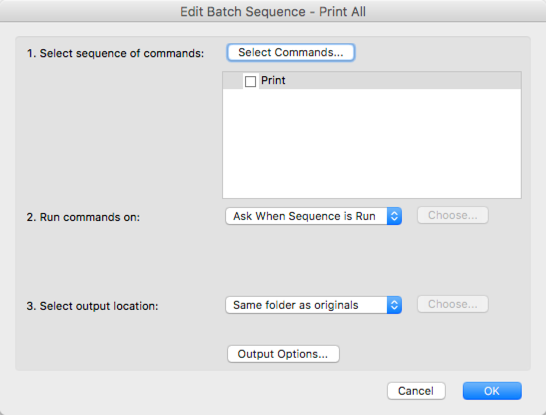
This means that there is one step in the sequence, and that prints the document. You can create the same in Acrobat DC: Just create a new Action - e.g. go to the "Tools" pane and type "Action" into the search field at the top, and then click on the "New Action":
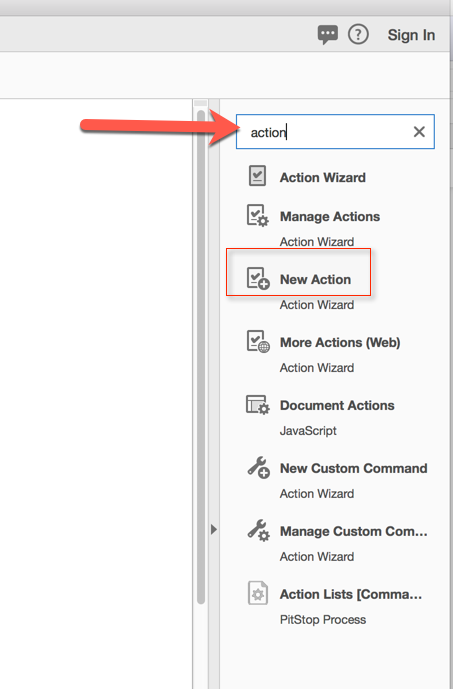
This will bring up
...Copy link to clipboard
Copied
Batch sequences are now called "Actions". There is no longer a "Print All" action that gets distributed with Acrobat, but you can create your own. When you edit the batch sequence in Acrobat 9, that's what you will see:

This means that there is one step in the sequence, and that prints the document. You can create the same in Acrobat DC: Just create a new Action - e.g. go to the "Tools" pane and type "Action" into the search field at the top, and then click on the "New Action":

This will bring up the action editor. Now select "Print" from the "More Tools" category and either double-click on the "Print" item, or use the "+" button between the two panels.

Now save this new action under the name of "Print All" and give it a try.
Copy link to clipboard
Copied
That's great thank you, however it seems to open each pdf file and then the print box appears for each file, requiring me to click print for each file opposed to the batch process in Adobe 9 where it selects all the files and just sends them to the printer. Do you know if there is anything further I can do to enable this to happen?
Copy link to clipboard
Copied
This is possible when using additional programs.
Copy link to clipboard
Copied
Unfortunately I'm not authorised to download additional programs since I'm using this in my place of work, but thanks anyway. It's a bit frustrating considering the previous version was able to do this.
Copy link to clipboard
Copied
Aaron, in my screenshot, there is a checkmark labeled "Prompt User" - when you turn this off, then the print dialog will not come up for every document, and Acrobat will use the default printer.
Copy link to clipboard
Copied
That's great thank you, I've just tested it and it works. However, although adobe appears to print each file sequentially as listed, my printer doesn't receive them in the correct order. I thought this may be due to my printer settings but this worked correctly when using adobe 9 and my printer settings are the exactly the same? Is there another action I can add to enable each document to be sent to the printer first before sending the next?
Copy link to clipboard
Copied
Once Acrobat hands over the print job to the operating system, it's out of Acrobat's control in which order jobs are printed. You need to figure out if there is a way in your operating system to control how the jobs are spooled and handed off to the printer.
Copy link to clipboard
Copied
Ok I will look into that. Thank you for you help.
Copy link to clipboard
Copied
I've been following this thread as I have the same problem...the isue I've encountered at this point is that after deselecting the prompt user checkmark, now I don't have any opportunity to adjust the page setup for the batch. We really need a function where you can select a group of pdf files and prescribe the page setup (required for all of them) before printing the batch.
Copy link to clipboard
Copied
What you need to do before sending a batch print is to first select a default printer in windows settings and configure your desired print preferences. Make sure no PDF's are open and then open any pdf and press print. Now you have the adobe print dialogue, set it the way you want your PDF's to print in your batch sequence IE: shrink oversize pages, auto rotate etc and print the PDF (preferably a one page PDF as to not waste paper). Now when you send your batch print it will use the settings you last selected.
BUT!!!!!!!!! As many are also experiencing, this does NOT print the PDF's in the correct sequence!!!!!!
Older versions of Adobe pro would keep the sequence, this new version does NOT! It is pretty much useless and unreliable. As mentioned, at our office we print some times thousands of PDF's that need numerical tabs and lawyers that need these documents for court proceedings do not appreciate having their exhibits out of order for the judge... And if you are printing thousands of PDF's that are urgent, you don't have time to check them one by one to make sure they are in order.
We need a reliable way to do this as it was in with passed versions!!!