 Adobe Community
Adobe Community
- Home
- Photoshop ecosystem
- Discussions
- How do i Create this? pictures next to each other ...
- How do i Create this? pictures next to each other ...
Copy link to clipboard
Copied
Hello,
This is proabbly a simple question but I cant seeem to figure it out. Could you please tell me how to put multiple images next to each other but in a certain angle?
Or perhaps just give me the right search words so i can find a tutorial?
I have included a picture of the resulted efffect.

Many thanks in advance.
MOD Edit: Image uploaded to forum
 1 Correct answer
1 Correct answer
Use File>Place Embeded to add all the photos you want to your image. Use transform to angle them. Add a vector mask and create the angle you want for the edge. Add a drop shadow with the layer effects.
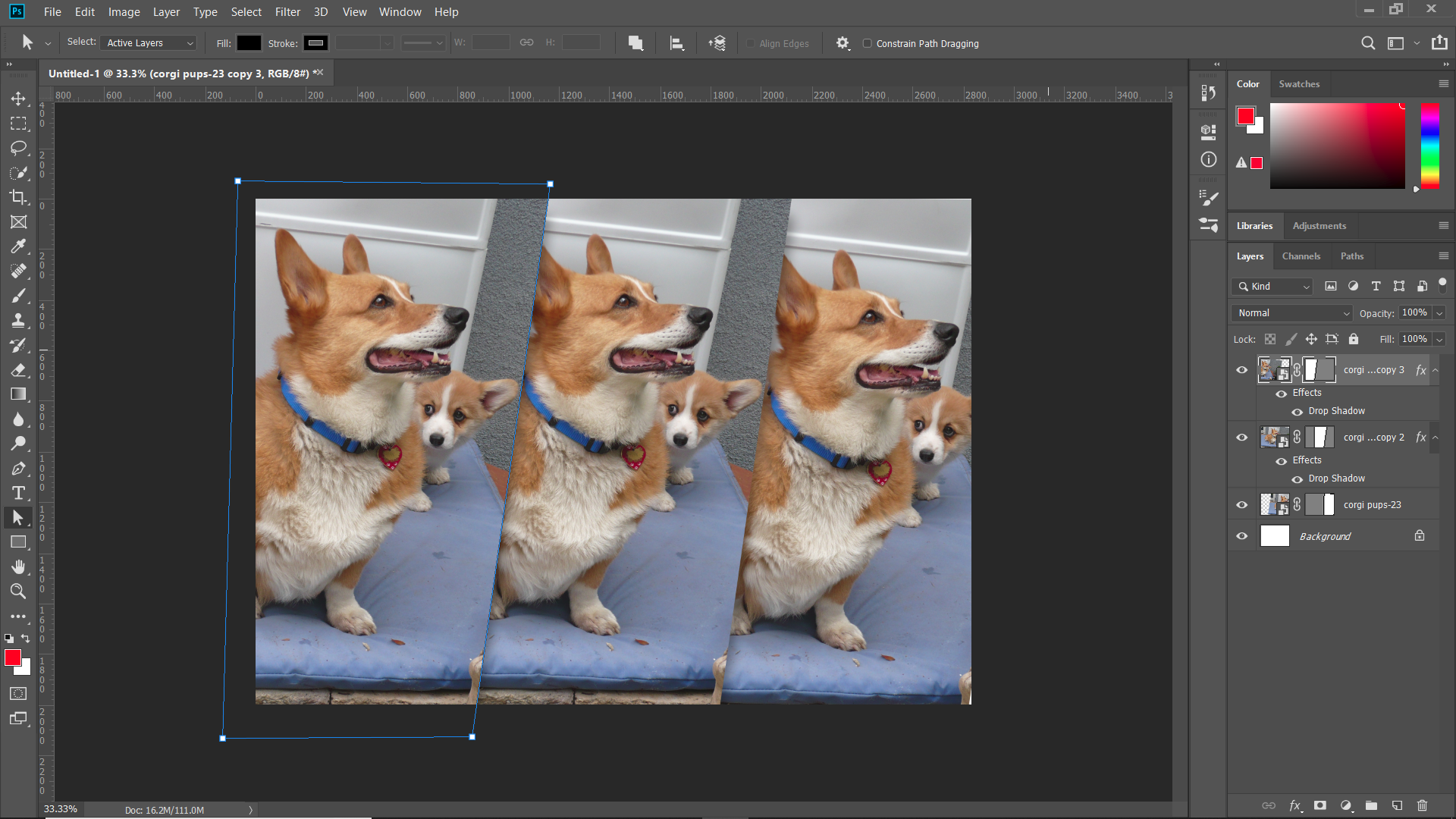
Explore related tutorials & articles
Copy link to clipboard
Copied
Use the insert Image Icon to post your JPG (the seventh icon along from the left at the top of this frame).
Copy link to clipboard
Copied
Vector Mask is the word you're looking for ![]()
Copy link to clipboard
Copied
many thanks!
Copy link to clipboard
Copied
Use File>Place Embeded to add all the photos you want to your image. Use transform to angle them. Add a vector mask and create the angle you want for the edge. Add a drop shadow with the layer effects.

Copy link to clipboard
Copied
thank you very much!! its not even that hard
Copy link to clipboard
Copied
sorry for the late reactoin but i just tried it. and i have still a bit of a trouble. My problem is when i Use the vector mask, when i Try to use just a line, i mean i try shape a certain angel with the line, and when i press mask, it cuts the whole image out instead of just the part. Could you please tell what I am doing wrong?
Copy link to clipboard
Copied
this is the other picture. were i try to use the vector mask
Copy link to clipboard
Copied
You need to make a path the size of the image you want, not just a line. It can be bigger on the left size, as the layer above it will cover that area. See the shape of my path in my earlier post.
Copy link to clipboard
Copied
thank you for your fast reply. However, im still not grasping what you are saying. Im really sorry could you perhaps elaborate a bit more?
I tried to changing the shape a bit more as how you had it in the picture but no good.
Copy link to clipboard
Copied
never mind. I got it finally. When i used the pen tool the mask my area, it did work. But when i use the shape too ..> line then it doesnt.
Copy link to clipboard
Copied
A tiny additional comment...
The background panels have a bevel & emboss effect, so the overlaying characters need to be on separate layers with transpancy. Clipping them to the panel layers cuts off the overflow. (I used Eye Candy 7 to do the bevel, which is why the dd layer names)

Copy link to clipboard
Copied
Trevor.Dennis, I had no idea what image #3 was and was about to ask until I thought to look in your layers panel!
Copy link to clipboard
Copied
Yes, you have to use the pen tool on path mode to make a vector mask.



