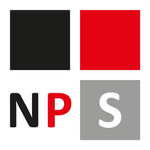Adobe Community
Adobe Community
- Home
- Lightroom ecosystem (Cloud-based)
- Discussions
- Lightroom CC hangs on import when android phone at...
- Lightroom CC hangs on import when android phone at...
Lightroom CC hangs on import when android phone attached in File Transfer mode
Copy link to clipboard
Copied
I've seen another similar thread, but I've narrowed it down to a more specific scenario. If my Android phone (Pixel 3XL) is connected to my laptop (Lenovo Carbon X1 running Windows 10 Pro), and the phone's USB mode is set to File Transfer, if I click Import button in Lightroom Classic CC, then the entire application freezes. If I unplug the phone from the laptop, everything starts working again. FWIW, I'm connected with the factory supplied USB-C to USB-C cable.
Clearly a bug that needs to be fixed.
Copy link to clipboard
Copied
Hi mnml.me,
We're really sorry for all the trouble. Have you tried using another android device for importing images into Lightroom Classic CC?
Are you using the latest version of Lightroom Classic CC? Try resetting the Lightroom preferences back to defaults and check if that helps.
To know more about resetting Photoshop preferences, please refer the following link: How to set Lightroom Classic CC preferences https://helpx.adobe.com/lightroom/help/setting-preferences-lightroom.html
Thanks,
Mohit
Copy link to clipboard
Copied
I already have a workaround. I first copy the RAW files from my android phone to my laptop hard drive just using Windows drag/drop. Then I unplug the phone, then I use Lightroom's Import tool. It works fine for me, so long as I remember to unplug my phone before clicking the Import button.
Regardless, this is clearly a software bug since it results in a program crash, and this should be reported to the development team to prioritize a fix for future versions.
Copy link to clipboard
Copied
I have a Pixel 3 and have been issues trying to import the photos into either Lightroom Classic CC or Apple Photos. It seems that all of the photos either taken in portrait mode and/or photos with motion captured end up being imported very low-quality, and sometimes theyre flipped. Ive tried importing by saving as DNG but it still wont work. The only way that I've found that I can get the photos off of my phone correctly is by using Android File Transfer to first copy everthing to my HD, then manually import those files in to Lightroom, but this is not ideal, as I usually keep old photos on my phone after Ive already imported them, and dont want to have to copy them all over every time with AFT. Does anyone have any clue what I am doing wrong?
Thanks!
Jeff
Copy link to clipboard
Copied
Jeff, since you have a Pixel 3, I would suggest you make sure you've setup the phone to capture in RAW. Then, when you use Android File Transfer copy the DNG files from the //Pictures/Raw folder. Those will be the highest quality images and be compatible with Lightroom. They won't have the magic of the Pixel's AI image processing applied to them so you'll need to add your own magic in Lightroom to make them pop!
Also, when you connect your phone to the computer, make sure you set the USB mode on the Pixel to File Transfer then you should at least be able to drag/drop files from the phone to the computer. For whatever reason the type of device that a phone shows up as to the computer it behaves differently than an external drive, and a lot of 3rd party programs have trouble accessing the file system. For example, I can't use TeraCopy to copy files from phone to PC like I can with other USB connected storage devices.
Copy link to clipboard
Copied
Yes, because mobile devices or things related to mobile devices are DUMB. This is why I hate everything mobile (sorry).
So here is the cause of the freeze: LR tries to read ALL photos on the device. For example, in my case there are thousands of photos - downloaded, stored on the phone for presentation purposes, etc., beside the actual camera images (DCIM). When connecting the phone, first LR generates a thumbnail for all images, for this purpose LR has to download every single image to generate the preview. This means gigabytes of data.
The problem is: there is no way to specify which folder to read and which folder to ignore.
To avoid the trouble, first you have to download the images from the phone, then disconnect the phone, only after this is allowed to start LR and browse the downloaded images (if your first intention was to import something).