 Adobe Community
Adobe Community
Copy link to clipboard
Copied
how can I delete the "green" color channel, I delete it, but the other 2 colors become "cyan" and "yellow".http://
 1 Correct answer
1 Correct answer
Its color mixing R+G+B= full spectrum color. R, G and B by themselves are a grayscale intensity. R+G=Yellow, R+B=]magenta and G+B=Cyan



Other modes

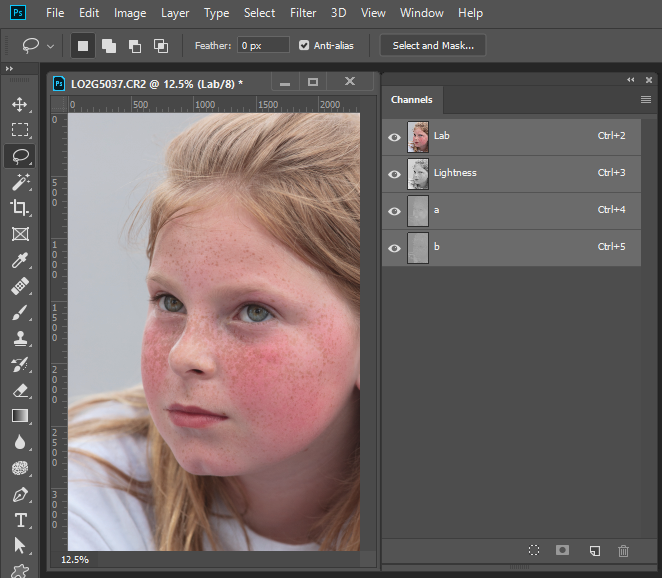
Explore related tutorials & articles
Copy link to clipboard
Copied
Its color mixing R+G+B= full spectrum color. R, G and B by themselves are a grayscale intensity. R+G=Yellow, R+B=]magenta and G+B=Cyan



Other modes


Copy link to clipboard
Copied
If you want to keep red and blue untouched then, rather than delete green, just fill it with black.
Dave
Copy link to clipboard
Copied
Correct to delete green you fill the green channel with black and stay in RGB mode. The image will turn Magenta. If you delete the green channel the image will switch to multi channel mode you will no longer be mixing colors in RGB mode. I do not know why the channels are cyan and yellow. Of other color depending on the channel deleted and the edit mode you were editing in. I have never tried to learn anything about multi channel mode. I have only printed on Inkjet printers that use RGB color.

Copy link to clipboard
Copied
FWIW: I created this configuration to allow students to slide layers to superimpose pairs of Channel colors and construct/deconstruct a final familiar image.
1. The separate channels that created the final image
2. Red + Green (no Blue)
3. Blue : Green (no Red)
4. Red : Blue (No Green)
When all three channels are superimposed in register the top image matches the bottom one.


Copy link to clipboard
Copied
A couple of non-destructive ways to do the same thing with the green channel:
Using a curves adjustment layer to make a straight horizontal line curve at the foot of the interface:

Or if the image is in a layer, turning off the green channel blending:


