 Adobe Community
Adobe Community
- Home
- Premiere Pro
- Discussions
- Converting a 1080p timeline to 480p
- Converting a 1080p timeline to 480p
Copy link to clipboard
Copied
I have a gig where I have to burn DVDs. I have the cloud, but am finding it difficult to solve my problem. Shot the video in 1080p.
My instructions are:
-Files should be h.264 format in the Quicktime (mov) container.
-Audio in video files is PCM with a 48 kHz rate.
-Files have a size of 853x480 anamorphic.
Please help!
 1 Correct answer
1 Correct answer
Okay, here's an example of setting up Export to give client what they want. Choose QuickTime as Format, and select DV NTSC Widescreen as Preset.
Then modify settings for Video Codec = H.264, 853x480, Progressive, Square Pixels (1.0) (making any changes causes Preset to say Custom then).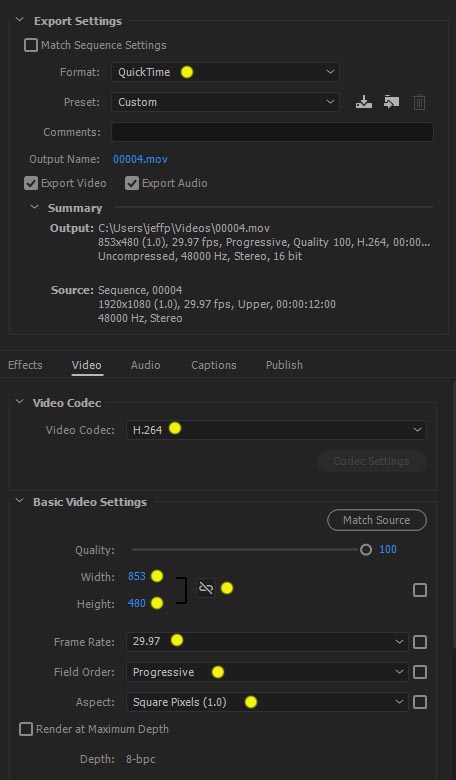
Copy link to clipboard
Copied
I am guessing you want a video dvd and not a data dvd?
DVD files are exported with a mpeg2-dvd preset (720x480). H.264 get encoded again when authoring the dvd.
Burned to DVD with Encore installed along with Premiere CS6 which you can download from the cloud.
So in short: export from Premiere with mpeg2-dvd preset, import the 2 files (audio and video) into Encore,
Make menu then burn or make iso and burn with Imgburn.
Copy link to clipboard
Copied
Ann's instructions should get you sorted if you are burning the DVDs using Encore. but I have to ask: what "instructions"?
Also, using Ann's instructions avoids the issue of square pixel size. This topic always confuses me, but I believe the 853x480 was the "old" square pixel equivalent, and the new one (since CS4) is 864x480.
Copy link to clipboard
Copied
One cannot change mpeg-2 dvd settings.
When using just mpg the file needs to be transcode in Encore.
Copy link to clipboard
Copied
Thanks Ann. I do have the softwares, and I can reach the point of having the 2 files(audio & video), but the portal the client uses requires the end file to be 853 or 864 x 480 with the audio file being PCM. It has been defaulting to 720x480 with the audio being an ACC file. Pardon me if I'm repeating myself, but it's frustrating and I'm just trying to understand if there's anything I can do to work around this. Thanks!
Copy link to clipboard
Copied
You cannot have pcm in a h.264 file.
If 2 files is not a problem:
export video to H.264 and audio to Waveform.
(ps i deleted the double post to Stan, he can read the one addressed to me ![]() )
)
Copy link to clipboard
Copied
I did indeed!
Copy link to clipboard
Copied
Please help us to help you, too much confusion in this thread.
You stated: "I have to burn DVDs". But you then provide a bunch of non-DVD specs and also mention a "client portal" which makes it sound like you must upload your final product. Which is not burning a DVD then.
Without knowing exactly what you are trying to accomplish there, we cannot provide proper direction.
Thanks
Jeff
Copy link to clipboard
Copied
Thank Jeff. I just realized how confusing I was being. I just sent Ann a note that explains it better I hope ![]()
Copy link to clipboard
Copied
Okay, here's an example of setting up Export to give client what they want. Choose QuickTime as Format, and select DV NTSC Widescreen as Preset.
Then modify settings for Video Codec = H.264, 853x480, Progressive, Square Pixels (1.0) (making any changes causes Preset to say Custom then).
Copy link to clipboard
Copied
Hope this gets you the required results. No worries about the confusion, I was new at this once myself and didn't know the difference between Composite and S-Video and had to figure things out 😉
The "DVD" thing threw us for a loop. If you are just generating a video clip, it doesn't matter if that clip is going to end up on a data CD or data DVD disc, or a USB stick, or get uploaded, has no bearing on how the file is actually encoded. In that case, use the parameters provided by the client as shown in my screen shot.
Thanks
Jeff
Copy link to clipboard
Copied
This is great. Will this allow to switch audio files to PCM?
Copy link to clipboard
Copied
Yes, having started with the NTSC DV Widescreen preset, if you open the Audio tab, it should show as Uncompressed and that is PCM. Just checked sample export using MediaInfo and it does show PCM audio.

Copy link to clipboard
Copied
Jeff which version of Premiere are you using: I dont have h.264 for QT in 2018 and 2018 anymore.
Copy link to clipboard
Copied
Yeah, that was using Premiere CC 2017. I know Adobe dropped a lot of QuickTime support with 2019 and in fact I just installed that today (this is office computer and not my edit rig, so was out of date). Just checked 2019 and sure enough, no more QuickTime H.264 option!
If I try to configure H.264 the same way, will not let me enter the odd number dimension of 853, nor is PCM audio offered.
Copy link to clipboard
Copied
Back to post 5 ![]()
....and never use odd numbers.
Copy link to clipboard
Copied
I tried and didn't have an option for h.264 either. I know 853x480 is pretty wonky. I had asked and they told me that was correct, but maybe 854 or 864 would be fine instead?.. My friend used to work with this company and had no problem with these settings, but he uses final cut. I don't want to go that far, but I'm at a loss on how to proceed. Suggestions? Should I try to install an older version of Premiere?...Thanks for the continuing help. I thought when I realized the files were for data DVD that all was well. Alas, technology confuses me again.
Copy link to clipboard
Copied
My sample export settings above were done in Premiere CC 2017 (on PC), so if you can install that you should be good. You will not be able to open your current Premiere project in older version, however you can export current timeline using a good intermediate (lossless) codec like ProRes, DNxHD, or Cineform, at native resolution. Then use that clip in 2017 to convert to the deliverable.
Thanks
Jeff
Copy link to clipboard
Copied
Thanks again. Can you guess my next question? ![]() I do have the cloud, but how do I go about finding and installing Premiere CC 2017. I have an iMac by the way. Thanks!
I do have the cloud, but how do I go about finding and installing Premiere CC 2017. I have an iMac by the way. Thanks!
Copy link to clipboard
Copied

Installing another version will not replace currently installed version, you can keep both. But watch if it might ASK if you want to keep both. Just remember then that 2018/2019 projects cannot be opened in 2017, but you can Export a clip from newer, then Import into older to Export again 😉
Copy link to clipboard
Copied
Thanks a million. This has been very helpful.
Copy link to clipboard
Copied
Maybe I should start a separate forum for this, but the other part of the info I'm turning in is a playable DVD. I get to the point of building the DVD but I have no library in Adobe Encore CS6. Can you make a menu with chapters and a play button without library info? If not, how does one go about getting a library?
Copy link to clipboard
Copied
Copy link to clipboard
Copied
Thanks. Just did. Gonna give it a go.
Copy link to clipboard
Copied
I promise I won't ask anyone to feed me. My library in Encore is now full. Thanks for that! I just finished watching numerous youtube videos on how to add chapters to menus. I have 16 chapters. I'm so close to burning a disc. How on earth do you add that many chapters. They are all marked and named in the timeline. Peace
-
- 1
- 2