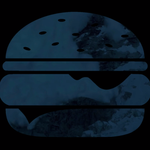Adobe Community
Adobe Community
- Home
- Premiere Pro
- Discussions
- Dialog boxes pop up on wrong monitor
- Dialog boxes pop up on wrong monitor

Copy link to clipboard
Copied
I have my workspace spread out over two monitors, with a third preview screen on a TV. My timeline and preview monitors are on my center screen with the main title bar, considered the "main" screen by OSX. However, any time a dialog box pops up, it appears on my leftmost monitor. It's a pain, since the majority of my work takes place on the center screen, to constantly have to move back and forth between monitors to address any dialog boxes that pop up to adjust clip speed, export settings, watch preview render progress, cancel auto-saves, etc. Is there any way to change the default position of these dialog boxes? Moving them over when they appear doesn't seem to change anything.
 2 Correct answers
2 Correct answers
Thanks for the suggestion—it led me to the solution. It turns out the dialog boxes appear on whichever screen contains the "main" window box—that is, the window with the bar at the top that shows the directory path of the project you're working on. Rearranging my workspace so the window was on the main screen fixed the problem.
I know this is an ancient thread, but this was the first google result, so here's a solution for future macosx users.
This behavior is operating system dependent. How to fix:
1. Click the apple icon.
2. Click System Preferences
3. Click display
4. Click arrangement.
On one of the monitors, you will see a white rectangle at the top, whatever monitor that is, that's where dialog boxes will appear when they pop up.
5. Click and drag that white rectangle to the monitor you wish dialog boxes to appear.
Copy link to clipboard
Copied
This happens with me with other programs to like photoshop etc...the only fix I think might work is to set your monitors to one monitor, bring up the dialog box again, save, then try working on the three monitors again. Tell me if that works.

Copy link to clipboard
Copied
Thanks for the suggestion—it led me to the solution. It turns out the dialog boxes appear on whichever screen contains the "main" window box—that is, the window with the bar at the top that shows the directory path of the project you're working on. Rearranging my workspace so the window was on the main screen fixed the problem.
Copy link to clipboard
Copied
cool...glad to help....im taking note if this issue arises again
Copy link to clipboard
Copied
I have this problem in WIN10. I use two monitors, one is a Wacom Cintiq, so I tend to draw a lot on the Cintiq then move PS to my main (large) monitor to make layer adjustments and color corrections. It doesn't matter which monitor my PS is actively running in, all my pop up windows go to the last monitor they were opened in. It is a real pain. I wish there was either a WIN or PS setting that commanded all windows to open in the active window rather than where it last was. I realize this wouldn't be ideal for most users that aren't swapping screens frequently, but the option would sure be nice for me.
Copy link to clipboard
Copied
I have the same issue and I'm not switching between monitors frequently. My Windows 10 setup has my left monitor as my primary, but it happens to be identified as monitor 2. Premiere can't seem to grasp this, as it throws certain dialog windows onto the right monitor (1). This is particularly problematic since I have full-screen playback enabled on monitor one, so if I need to adjust Sequence Settings, the window comes up behind the video and I can't get to it, forcing me to dig into my preferences, turn off full-screen playback, adjust my settings, then turn it back on.
As was mentioned by others, moving the dialog over to the primary monitor doesn't help. It always pops up on the other one. Premiere seems to be intent on opening things on monitor 1, regardless of what is set to the primary monitor by the operating system, at least when it comes to Windows. Physically switching the monitors around is a chore since I have them VESA-mounted on a single stand.
I have similar issues with Photoshop so it seems to be a problem on Adobe's end. I don't have these issues in any other programs I use, such as Nuke and Silhouette.
Copy link to clipboard
Copied
I know this is an ancient thread, but this was the first google result, so here's a solution for future macosx users.
This behavior is operating system dependent. How to fix:
1. Click the apple icon.
2. Click System Preferences
3. Click display
4. Click arrangement.
On one of the monitors, you will see a white rectangle at the top, whatever monitor that is, that's where dialog boxes will appear when they pop up.
5. Click and drag that white rectangle to the monitor you wish dialog boxes to appear.
Copy link to clipboard
Copied
Copy link to clipboard
Copied
Wicked!! Thank you - was looking for a solution to this for a while. I started to get into code land before I came across this solution, A place I'd rather avoid.
So simple.
Legend.
Copy link to clipboard
Copied
This doesn't work for me. However, I have a vertically-stacked monitor setup, and the popups appear in the monitor phyically below the monitor where I placed the white rectangle in settings.
Copy link to clipboard
Copied
That worked! Miraculous, thank you!
Copy link to clipboard
Copied
Thank you for the simple to follow solution! Yip!
Copy link to clipboard
Copied
I've been struggling with this for a while now and this worked!
YOU ARE A LEGEND!
THANK YOU!
Copy link to clipboard
Copied
THANKS! I was puzzling over this forever and the tech support guy at Adobe did not know the answer. I discovered this via Google while chatting with Adobe tech support. So now he knows the answer too.
Copy link to clipboard
Copied
Thanks! This totally worked for me on macOS Catalina v10.15.7. If it hasn't worked for you, try saving AE and closing then re-opening it, I needed to do this after making the changes suggested by @spencers37468686 before they took effect.
Copy link to clipboard
Copied
Copy link to clipboard
Copied
This is the only acceptable answer.
Copy link to clipboard
Copied
No, its not.
This "white rectangle at the top" determines the main display, yes (where the whole Menu Bar is and so on.) But if you wanna have a popups of Photoschop on the, lets say Wacom, which is not a main display, (and Photoshop is usually being used on the Wacom fullscreen), and at the same time the main display to have on the other monitor or whatever, lets say-iMac - the suggestion is useless.
Thanks anyway.
Copy link to clipboard
Copied
Could you please be more specific about which window it is that you need to move? There is not window called "Main Window." Based on your description of the file directory I guessed it would be the media browser window but that did not work. Each window has a specific name. Just look at the "Window" tab if you aren't sure.
Copy link to clipboard
Copied
Hi all - for those of you on OSX that haven't found a solution yet, I found one that works, that I saw on https://illustrator.uservoice.com - which is simply to toggle Window > Application Bar on and off again. Worked for me, might help you.
OSX Mojave / Adobe Illustrator 2020
Copy link to clipboard
Copied
Here happens the same with all Adobe apps. It is very annoying. Ans thks funkbomb but your solution doesn't work for me. I need all dialogue boxes following the app and not poping up wjhere they want to.
Copy link to clipboard
Copied
If you have even one pixel of a window on X screen on Y screen, which you might not even be able to see, you can get this behavior.
Neil
Copy link to clipboard
Copied
Righ click on the ID logo on the menu bar, click Options > Assign to > All desktops. It will follow the program then. Hope this helps!
Copy link to clipboard
Copied
Hi @elk2013 thanks but which ID logo? Where?
Copy link to clipboard
Copied
Sent from my iPhone
-
- 1
- 2